Hybrid Deployment
You must have an Enterprise or Business Critical plan to use the Hybrid Deployment model.
Fivetran's Hybrid Deployment model enables organizations to sync data sources using Fivetran while ensuring the data never leaves the secure perimeter of the cloud or on-premises network. This architecture grants you complete control over your data's flow, allowing you to meet specific business needs concerning data security.
With the Hybrid Deployment model, you decide where to host the data pipelines while still enjoying the advantages of an automated SaaS model. Your data remains within your private network, with Fivetran serving as a unified control plane for all your data movements. This setup not only supports Hybrid and multi-cloud deployments but also offers an extensible solution complete with APIs, metadata sharing, and more. Additionally, it simplifies troubleshooting, provides straightforward setup, and is easy to configure and support.
When setting up a new data pipeline, you have the option to run it locally. When you install a Hybrid Deployment Agent within your environment, it communicates outbound with Fivetran. This agent manages the data pipeline processing in your network, with configuration and monitoring still performed through the Fivetran dashboard or API. Only metadata (including MAR information) and logs are sent to Fivetran, which allows Fivetran to understand how the pipeline is running and to display the details in the dashboard.
Architecture
The following diagram outlines the high-level architecture of our Hybrid Deployment model:
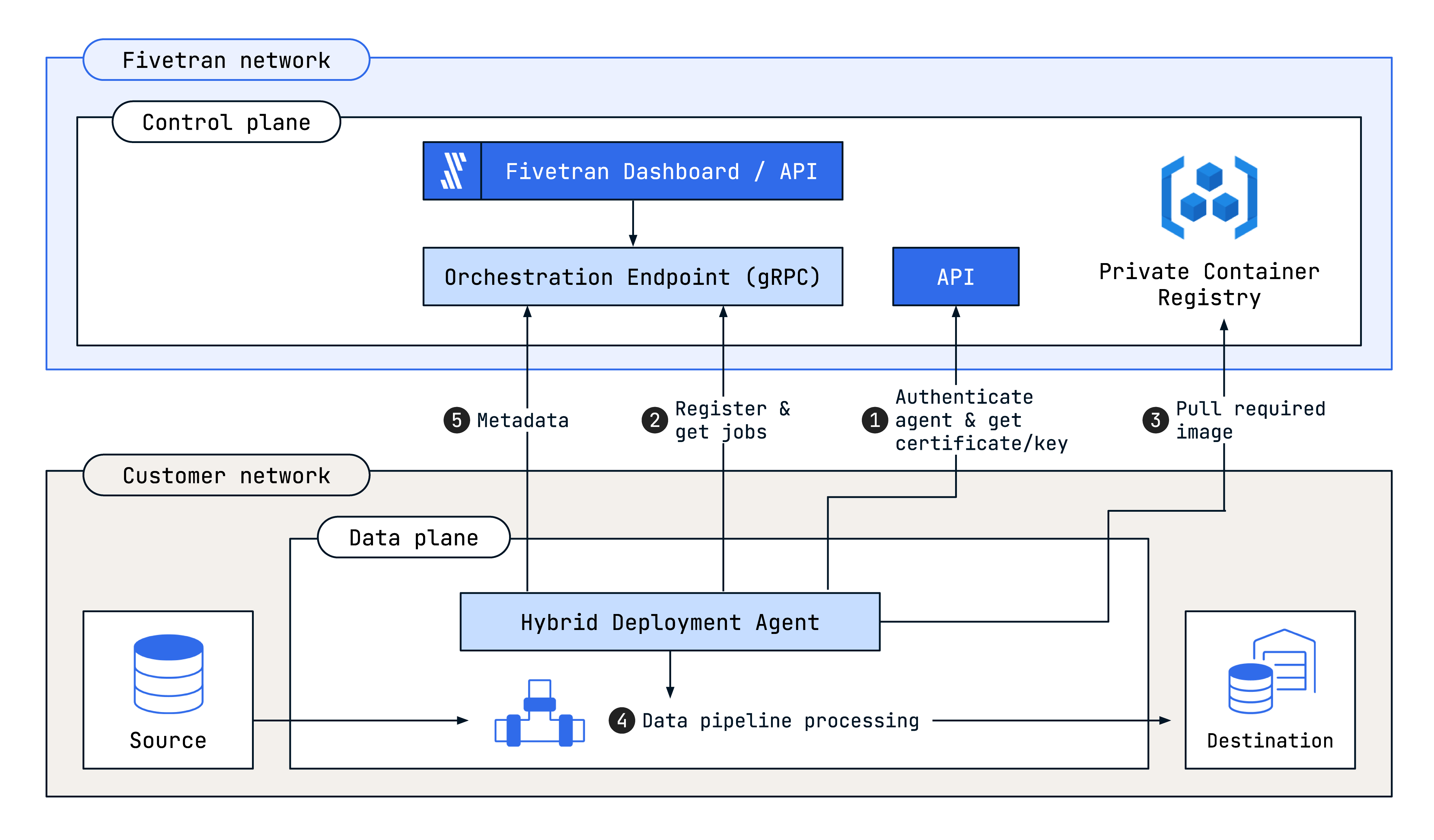
Key capabilities
The key capabilities of the SaaS Deployment model:
- Data ingestion and preparation
- Parallel processing
- Temporary data storage: you own and manage the temporary data storage (buckets)
- Data load into a destination
Data privacy and security: Our Hybrid Deployment model processes data within your infrastructure, keeping your actual data within the secure boundaries of your network.
Hybrid Deployment Agent: You host this agent on your infrastructure. It connects your local environment to Fivetran's Managed SaaS, maintaining constant communication with Fivetran to determine when the data pipeline needs to run. The local agent picks up those details from Fivetran's orchestration layer to perform the sync.
Deployment and operation: To use the Hybrid Deployment model, start the agent container on Kubernetes or on a Linux machine equipped with Docker or Podman. After setting up the agent on your network, the agent manages data pipeline processing within that network. Configuration and monitoring of the data pipeline still occur within the Fivetran environment (using the Fivetran dashboard or API). The agent only sends metadata, including syncs metrics, MAR information and logs to Fivetran's cloud for tracking and monitoring purposes, accessible using the Fivetran dashboard.
Network Security: The agent creates a secure outbound connection to Fivetran using modern encryption standards like mTLS. You have the option to limit the outbound traffic to the Fivetran Orchestration and API endpoints.
Resilience: The control plane is a fully managed, cloud-based component of Hybrid Deployment. Our Core Services SLA supports the configuration and monitoring of your data pipeline processing.
Capacity and limitations: Each agent can support up to 10 connections. We recommend that you plan the deployment strategy with this limitation in mind.
Setup guide
Follow our step-by-step setup guides to set up the Hybrid Deployment model for secure data integration in your local environment:
Supported connectors and destinations
Fivetran supports the Hybrid Deployment model for a subset of its connectors and destinations.
On the Fivetran dashboard, you can identify the connectors and destinations that support the Hybrid Deployment model by the Hybrid Deployment icon next to their names.
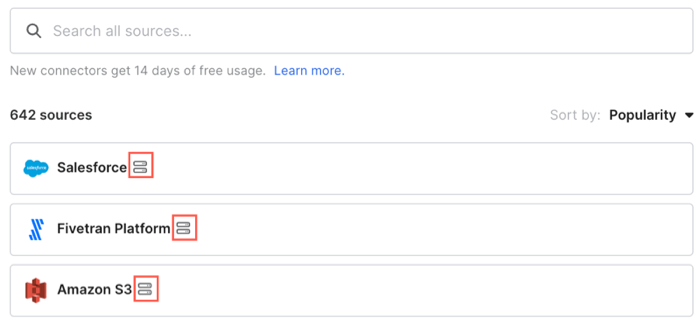
Supported connectors
Fivetran supports Hybrid Deployment for the following connectors:
Application connectors
- 15Five
- 360Learning
- 6sense
- 7shifts
- Absorb LMS
- AccuLynx
- ActiveCampaign
- Ada
- Adobe Commerce
- Adobe Workfront
- Afterpay
- Aha!
- Akamai
- Akeneo
- Alchemer
- Algolia
- Alida
- Amazon Ads
- Amazon Attribution
- Amazon DSP
- Anvyl
- Appcues
- Appfigures
- Ashby
- Assembled
- Attio
- Aumni
- Aura from Unity
- Auth0
- Autodesk BIM 360
- AvantLink
- AVEVA PI
- Awin
- Azure DevOps
- Backbone PLM
- BallotReady
- Bazaarvoice
- Betterworks
- Bigin by Zoho CRM
- BigMarker
- BillingPlatform
- Bing Webmaster Tools
- Birdeye
- Bitly
- Bizzabo
- Boostr
- Brave Ads
- Brevo
- Brex
- Brightcove
- Brightpearl
- Brivo
- Buildium
- Buildkite
- Buzzsprout
- Cabcharge
- Calabrio
- Calendly
- CallRail
- Campaign Monitor
- Canny
- Canvas by Instructure
- Canvas Data 2 by Instructure
- Care Quality Commission
- Castor EDC
- Centra
- Ceridian Dayforce
- Chameleon
- Chargebee Product Catalog 1.0
- Chargebee Product Catalog 2.0
- ChargeDesk
- ChartMogul
- Checkout.com
- Chorus
- Churnkey
- ChurnZero
- Cimis
- Cin7 Core
- Cin7
- CircleCI
- CJ Commission Detail
- Clari
- Clazar
- ClickUp
- Clockify
- Clockodo
- Close
- Cloudbeds
- Cloudflare Analytics
- CloudTalk
- Clubspeed
- Coalesce
- Coassemble
- Codefresh
- Collibra
- Column
- commercetools
- Compliance Checkpoint
- Concord
- Confluence
- Constant Contact
- Contrast Security
- Copper
- Cornerstone
- Criteo Retail Media
- Crossbeam
- crowd.dev
- Culture Amp
- Cvent
- D2L Brightspace
- Datadog
- dbt Cloud
- DCL Logistics
- Delighted
- Deputy
- Deposco
- Destini
- Device Magic
- Dialpad
- Dixa
- Docebo
- Donus
- DoorLoop
- Drata
- Drift
- Drip
- Dropbox Sign
- DSV
- Duoplane
- e-conomic
- EasyPost
- eBay
- Electronic Tenant Solutions
- Employment Hero
- Eventbrite
- Eventsforce
- Everflow
- Everhour
- Exact Online
- ExpenseIn
- Expensify
- EZOfficeInventory
- Facebook Ads
- Factbird
- Factorial
- Fillout
- FireHydrant
- Fivetran Platform connector
- Flexport
- Float
- Fone Dynamics
- Forethought
- Forj Community
- Formstack
- Fountain
- FourKites
- Freightview
- FreshBooks
- Freshchat
- Freshdesk Contact Center
- Freshsales
- Freshsuccess
- FreshTeam
- Friendbuy
- FullStory
- G2
- Gainsight Customer Success
- Gainsight Product Experience
- Gem
- Genesys
- GetFeedback
- GitHub
- GitLab
- Gladly
- GlobalMeet
- Gmail
- GoCardless
- Goldcast
- Gong
- Google Ads
- Google Analytics 4
- Google Business Profile
- Google Calendar
- Google Classroom
- Google Display and Video 360
- Google Tasks
- Gorgias
- GreenPowerMonitor
- Grepsr
- GRIN
- Guru
- HappyFox
- Harvest
- Healthie
- Heartland Retail POS
- Helpdesk
- Helpshift
- Hex
- HiBob
- Higher Logic Vanilla
- Hilti On!Track
- Hopin
- iLevel
- Impact Brand
- Incident.io
- Infobip
- Insightly
- Integral Ad Science
- Integrate
- Ironclad
- ironSource
- Ivanti
- Jama Software
- Jamf
- Jibble
- Jira Align
- JobNimbus
- Jotform
- JustCall
- Kandji
- Katana
- Kevel
- KeyPay
- Khoros Care
- Khoros Communities
- Khoros Marketing
- Kisi
- Kissmetrics
- Klarna
- Konnect Insights
- Lattice
- LaunchDarkly
- Leap CRM
- LearnUpon
- Learn Amp
- Lemlist
- Lessonly
- Lever
- Liftoff
- LINE Ads
- Linear
- LinkSquares
- LiveChat Partner
- Lob
- Looker
- Loop
- Loopio
- Lucca
- Luma
- Magento
- Maileon
- Mailgun
- Mailjet
- Malomo
- Mambu
- Marketo
- Matomo
- Maxio Chargify
- Maxio SaaSOptics
- Medallia Agile Research
- Megaphone
- Mention
- Microsoft Dynamics 365 CRM
- Microsoft Entra ID
- Microsoft Teams
- Missive
- Mixmax
- Mixpanel
- MNTN
- Mode
- Moloco
- Monday.com
- Mux
- myosh
- Namely
- Navan
- NetSuite SuiteAnalytics
- NICE
- Notion
- Nylas
- Odoo
- Okendo
- Okta
- Ometria
- ON24
- OnceHub
- OneTrust
- Open Data DC
- Open Exchange Rates
- Opsgenie
- Oracle E-Business Suite (EBS)
- Oracle Fusion Cloud Applications - CRM
- Oracle Fusion Cloud Applications - FSCM (ERP & SCM)
- Oracle Fusion Cloud Applications - HCM
- Oracle Fusion Field Service
- Oracle Moat Analytics
- Orbit
- Ordergroove
- Ortto
- Packiyo
- Paddle
- PagerDuty
- Papershift
- Partnerize
- PartnerStack Vendor
- Paychex
- PayPal
- Persona
- Personio
- Phoenix Ads
- Picqer
- Pigment
- Pingdom
- Pinpoint
- Pinterest Organic
- Pipe17
- Pivotal Tracker
- Piwik PRO
- Placer.ai
- Planful
- Planhat
- Playvox Workforce Management
- Playvox
- Podio
- Poplar
- PostHog
- Postmark
- PowerReviews Enterprise
- Prisma Cloud
- Prive
- Procore
- Productboard
- Productive
- Proofpoint Security Awareness
- ProsperStack
- Pylon Support Platform
- Qmatic Data Connect
- Qualaroo
- Quora Ads
- Quorum
- Rakuten Advertising
- Ramp
- Rarible
- ReBound Returns
- Recurly
- ReferralHero
- Resource Management by Smartsheet
- RetailNext
- Retently
- Revel Systems
- RevenueCat
- REVIEWS.ai
- REVIEWS.io
- RevOps
- RevX
- Ricochet360
- Ringover
- Rippling
- Rithum
- Rocketlane
- Rokt
- Rollbar
- Rootly
- RTB House
- Ruddr
- Rundeck
- SafeBase
- SafetyCulture
- Sage HR
- Salesforce
- Salesforce Marketing Cloud
- Salsify
- Samsara
- Sana
- SAP OData
- SAP SuccessFactors
- SCORM
- Security Journey
- Sensor Tower
- Sentry
- ServiceNow
- ServiceTitan
- Shareasale
- Sharetribe
- ShipHero
- ShipNetwork
- ShipStation
- Shopware
- Short.io
- Shortcut
- Showpad
- Sigma Computing
- Simplecast
- Simplesat
- SISTRIX
- Skilljar
- SkillsTX
- Skimlinks
- SkuVault
- Slack
- Smadex
- SmartHR
- SmartRecruiters
- Smartwaiver
- Snyk
- SolarWinds Service Desk
- SonarQube
- SparkPost
- Splash
- Split
- Sprout Social
- Squarespace
- StackAdapt
- Standard Metrics
- StarRez
- Statistics Netherlands CBS
- Statuspage
- sticky.io
- Stripe
- Stylight
- Subscript
- SugarCRM
- Survicate
- Swoogo
- Tableau
- Talkdesk
- Talkwalker
- Teads
- Teamtailor
- Teamwork
- Tempo
- TestRail
- TextUs
- The Movie Database
- Thinkific
- Ticket Tailor
- TikTok Ads
- TikTok Organic
- Tive
- Toggl Track
- Totango
- Transcend
- Trelica
- Trello
- Tremendous
- Triple Whale
- Trisolute
- Tymeshift
- Udemy Business
- UKG Pro
- UKG Pro Workforce Management
- Unicommerce
- Upland Software
- UpPromote
- Uservoice
- Validio
- Veeqo
- Venminder
- Vimeo
- Visit by GES
- Visma
- Vitally
- Vonage Contact Center
- VTS
- VWO
- Walmart Marketplace
- Web Scraper
- Webconnex
- When I Work
- Wherefour
- Wicked Reports
- WooCommerce
- WordPress
- Workable
- Workday HCM
- Workday RaaS
- Workday Strategic Sourcing
- Workleap Officevibe
- WorkRamp
- Wrike
- Xactly
- Xandr
- Xray
- Xsolla
- Yahoo Display Ads on Yahoo Japan
- Yahoo Search Ads on Yahoo Japan
- Yext
- Yotpo
- YouGov Sport
- Younium
- Zendesk Chat
- Zenefits
- Zingtree
- Zip
- Zoho Books
- Zoho Campaigns
- Zoho Desk
- Zoho Inventory
- Zoho Recruit
- Zonka Feedback
- Zoom
- Zuora
Database connectors
Supported destinations
Fivetran supports Hybrid Deployment for the following destinations:
Private networking
Private networking services (such as AWS PrivateLink, Azure Private Link, and Google Cloud Private Service Connect) allow you to sync data from your source into your destination without exposing traffic to the public internet.
Hybrid Deployment works with the private networking service in your local environment to securely connect to your source and destination. You do not have to perform any additional setup to enable private networking in Hybrid Deployment.
Related articles
assignment Hybrid Deployment FAQ
settings API Hybrid Deployment Agent Management