WorkRamp Setup Guide Lite
Follow our setup guide to connect WorkRamp to Fivetran.
Prerequisites
To connect WorkRamp to Fivetran, you need a WorkRamp account with an Enterprise plan.
Setup instructions
Generate access token
- Log in to your WorkRamp account as an Admin.
- In your WorkRamp Admin console, go to Settings > Integrations.
- Click the WorkRamp API card.
- On the WorkRamp API page, click Generate.
- Make a note of the access token. You will need it to configure Fivetran.
(Optional) Find academy ID
Find your academy ID in your WorkRamp Admin console URL and make a note of it. You will need it to configure Fivetran.
For example, if your URL is
https://app.workramp.com/admin/academies/6v8d1b8a-b4ed-43tr-840e-720df910d6e9/heming, then your academy ID is6v8d1b8a-b4ed-43tr-840e-720df910d6e9.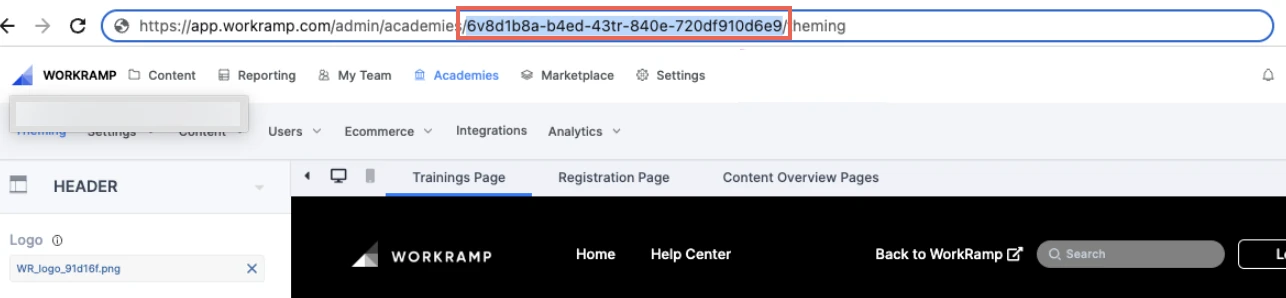
If you do not have an academy ID, deselect the following fields to avoid disruptions in your data loading operations:
ACADEMY_AWARDED_CERTIFICATIONACADEMY_CERTIFICATIONACADEMY_PATH_USERACADEMY_REGISTRATIONACADEMY_TRAININGACADEMY_USER
Finish Fivetran configuration
- In the connection setup form, enter your chosen Destination schema name.
- Enter the Access token you created.
- Enter the Academy ID you found.
(Hybrid Deployment only) If your destination is configured for Hybrid Deployment, the Hybrid Deployment Agent associated with your destination is pre-selected for the connection. To assign a different agent, click Replace agent, select the agent you want to use, and click Use Agent.
- Click Save & Test. Fivetran will take it from here and sync your WorkRamp data.