Reporting Connectors
Reporting services provide performance data in the form of ad- or event-based reports about website visits and ads. They're unique because their APIs require that we query the data using a pre-defined report or by specifying a set of metrics and dimensions, rather than allowing us to extract all the underlying data of an account.
Supported services
Fivetran supports replicating report data from the following services:
- Adobe Analytics
- AdRoll
- Amazon Ads
- Apple App Store
- Apple Search Ads
- Criteo
- Facebook Ads
- Facebook Pages
- Google Ad Manager
- Google Ads
- Google Analytics 4
- Google Campaign Manager 360
- Google Display & Video 360
- Google Play
- Google Search Ads 360
- Google Search Console
- Instagram Business
- LinkedIn Ad Analytics
- LinkedIn Company Pages
- Marin Software
- Microsoft Advertising
- Outbrain
- Pinterest Ads
- Reddit Ads
- Snapchat Ads
- Spotify Ads
- Taboola
- The Trade Desk
- TikTok Ads
- Twitter Ads
- Twitter Organic
- Walmart DSP Private Preview
- Yahoo DSP Beta
- YouTube Analytics
If you'd like to integrate with another service, reach out to support.
Sync overview
- Open Authorization (OAuth) - OAuth lets you connect with Fivetran by directly logging into the application you're connecting with. It grants us restricted access to your account and protects your sensitive information. We use it for all APIs that support it. We recommend that you connect to a reporting service using OAuth if available.
- Dimensions, metrics, and reports - In the connection setup form, select the dimensions and metrics you want to include in your custom report or select a prebuilt report, which is a pre-defined combination of dimensions and metrics. Not all reporting connectors support both report types. To check for support, see the relevant connector's documentation.
For entities related to dimensions and metrics, we utilize the names provided by the respective source service platforms, as they are presented in their user interfaces and documentation.
- Initial sync - Fivetran discovers all available standard and custom objects and automatically pulls all historical data for all objects it has access to. Some report connectors allow you to specify a historical sync time frame, which is the number of months' worth of reporting data you'd like to include in your initial sync. Some reporting connectors support priority-first sync.
- Transform and map schema - Fivetran parses through all data, typecasting and mapping every column in the source object to a column in a corresponding destination table.
- Load - Fivetran automatically creates a table for each mapped source object. Initially, Fivetran populates these tables with historical data collected during the initial sync.
- Incremental syncs - After the initial sync, Fivetran incrementally syncs data using a merge operation (upsert and insert) based on the set sync schedule.
- Rollback sync - Some reporting connectors support rollback syncs that automatically run once a day and capture the changes that happen outside the incremental sync time frame, including metrics that may have been revised after your last sync.
- Priority-first sync - Some reporting connectors support priority-first syncs that fetch your most recent data first so that it's quickly ready for you to use.
Schema information
Each connection maps to a single or multiple tables in a schema, depending on the service. Typically, we create one table per source object.
Connection mapping
For services that only support exporting pre-aggregated reports, such as Google Analytics or Google Ads, Fivetran offers reporting connectors. For each report, the reporting connection (shown below in the blue connection icon circle) creates a single table inside whichever schema you specify. You can have multiple tables in a single schema. All Fivetran reporting connectors are pull connectors.
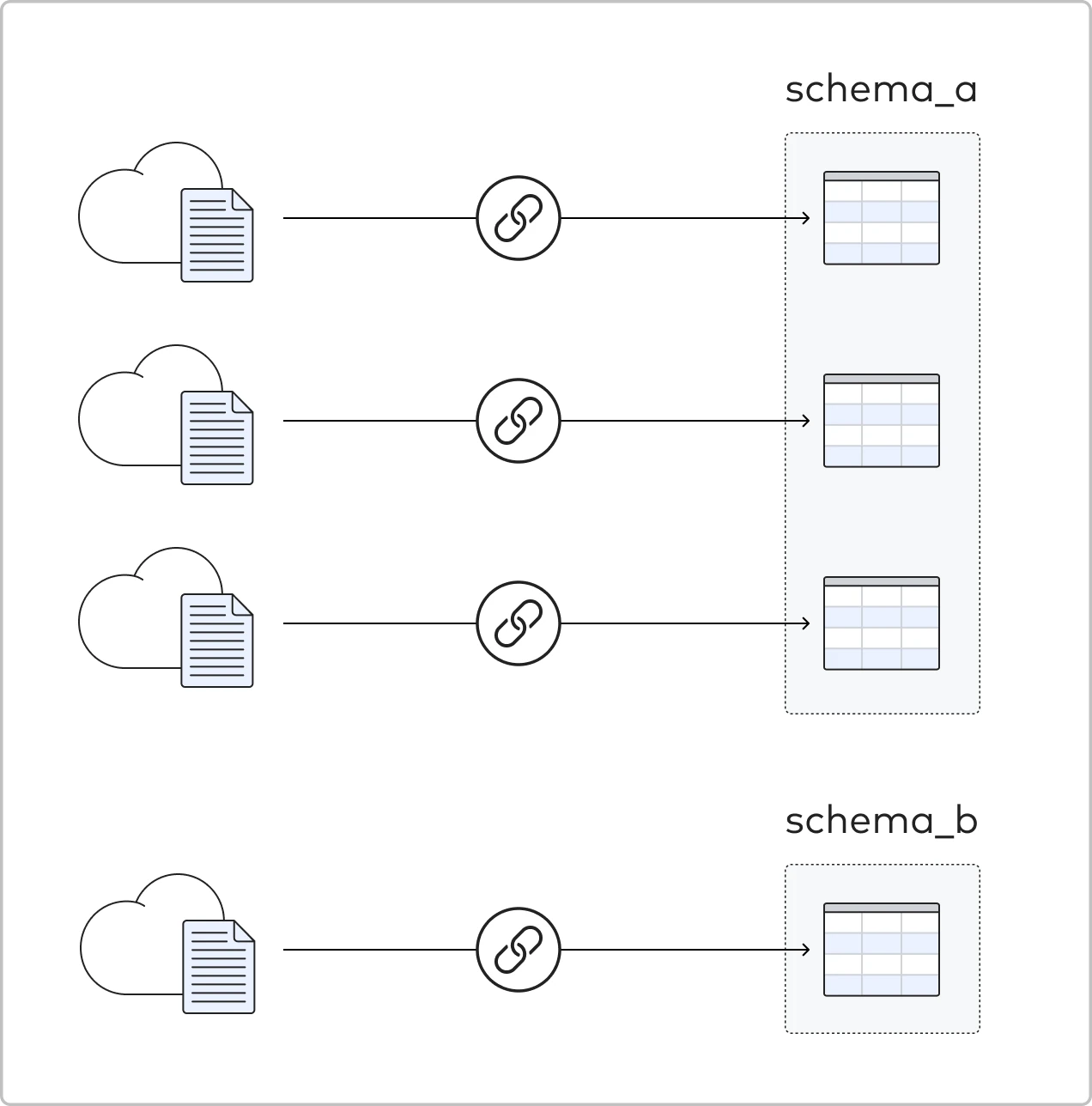
A key difference between Fivetran's reporting connectors and our other pull connectors is the amount of configuration required during setup. Because there are many available reports, you must select which report you want to sync when adding the connection in Fivetran.
Depending on the service, while setting up the connection, you may be prompted to select report types or a set of columns, dimensions, or metrics that you would like to include for each report.
Naming
During the connection setup, in the setup form of your Fivetran dashboard, you can name the schema as it will appear in your destination.
Excluding source data
You can decide what data to sync depending on the account type you connect. You can then limit the connection to whichever dimensions you select in the setup form of your Fivetran dashboard.
Updating data
After the initial sync that loads historical data, Fivetran only pulls incremental updates of any new or changed data from the source. Depending on the selected sync mode, we add the following extra column to each of your tables:
For Soft Delete mode:
_fivetran_synced(UTC TIMESTAMP)
For History mode:
_fivetran_active(BOOLEAN)_fivetran_start(DATETIME)`_fivetran_end(DATETIME)
Refer to the relevant connector's documentation page to learn whether it supports History mode.
To make these incremental updates, Fivetran maintains an internal set of progress cursors, which are recorded when an update syncs successfully. This provides an airtight handoff between syncs so that no data is ever missed. Because of this, Fivetran's system is extremely tolerant to service interruptions. Suppose there is an interruption in your pipeline, such as your destination going down. In that case, Fivetran will automatically resume syncing exactly where it left off after your destination is live again (even days or weeks later).
Frequency of updates
The default sync frequncy is once every 6 hours. You can change it on the Setup tab of the Connector Details page in your Fivetran dashboard.
Deleted data
Deleted data is not really a concept in any of the reporting APIs, so we do not propagate any deleted data to your destination.
Conversion window size
Some report connectors that support rollback sync allow you to select a Conversion window size or similarly named property that indicates the period of time during which conversions are recorded.