Gladly Setup Guide Lite
Follow our setup guide to connect Gladly to Fivetran.
Prerequisites
To connect Gladly to Fivetran, you need a Gladly account with export job schedules enabled.
Contact Gladly support team to enable the schedules for export jobs.
Setup instructions
Create API token
Log in to your Gladly account.
On the navigation menu, select Settings.
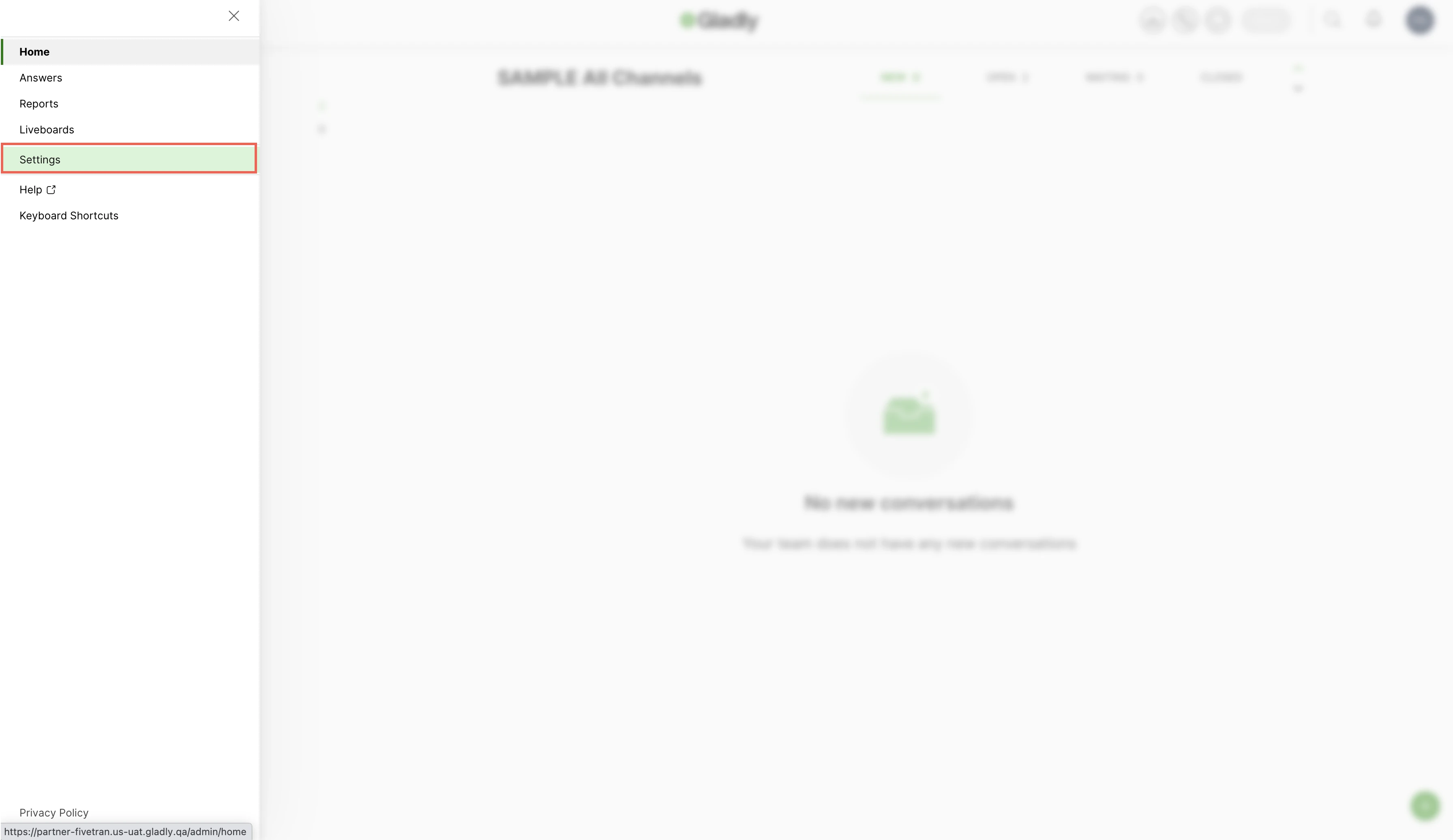
Click API Tokens.
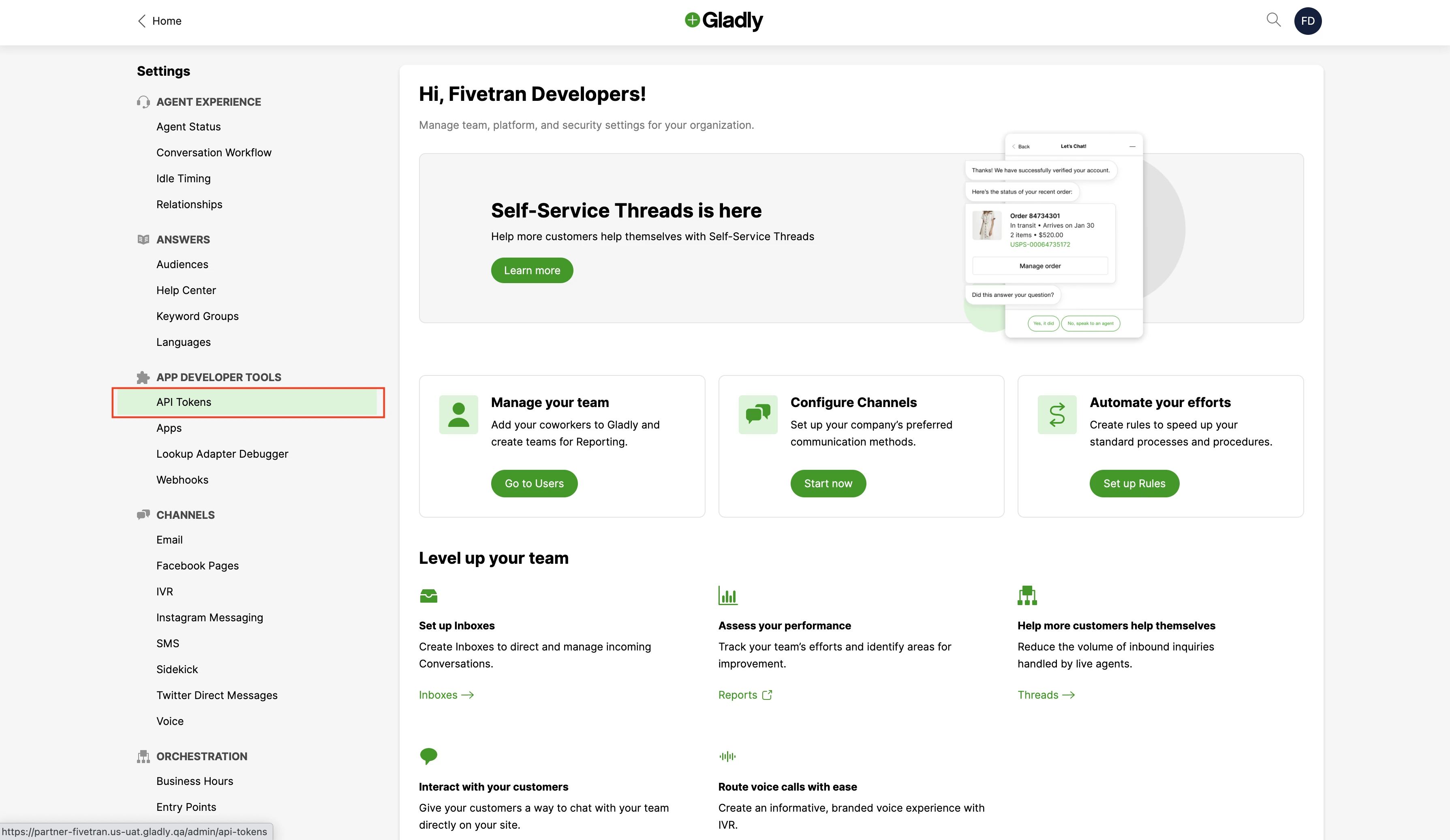
In the API Tokens page, click Create Token.
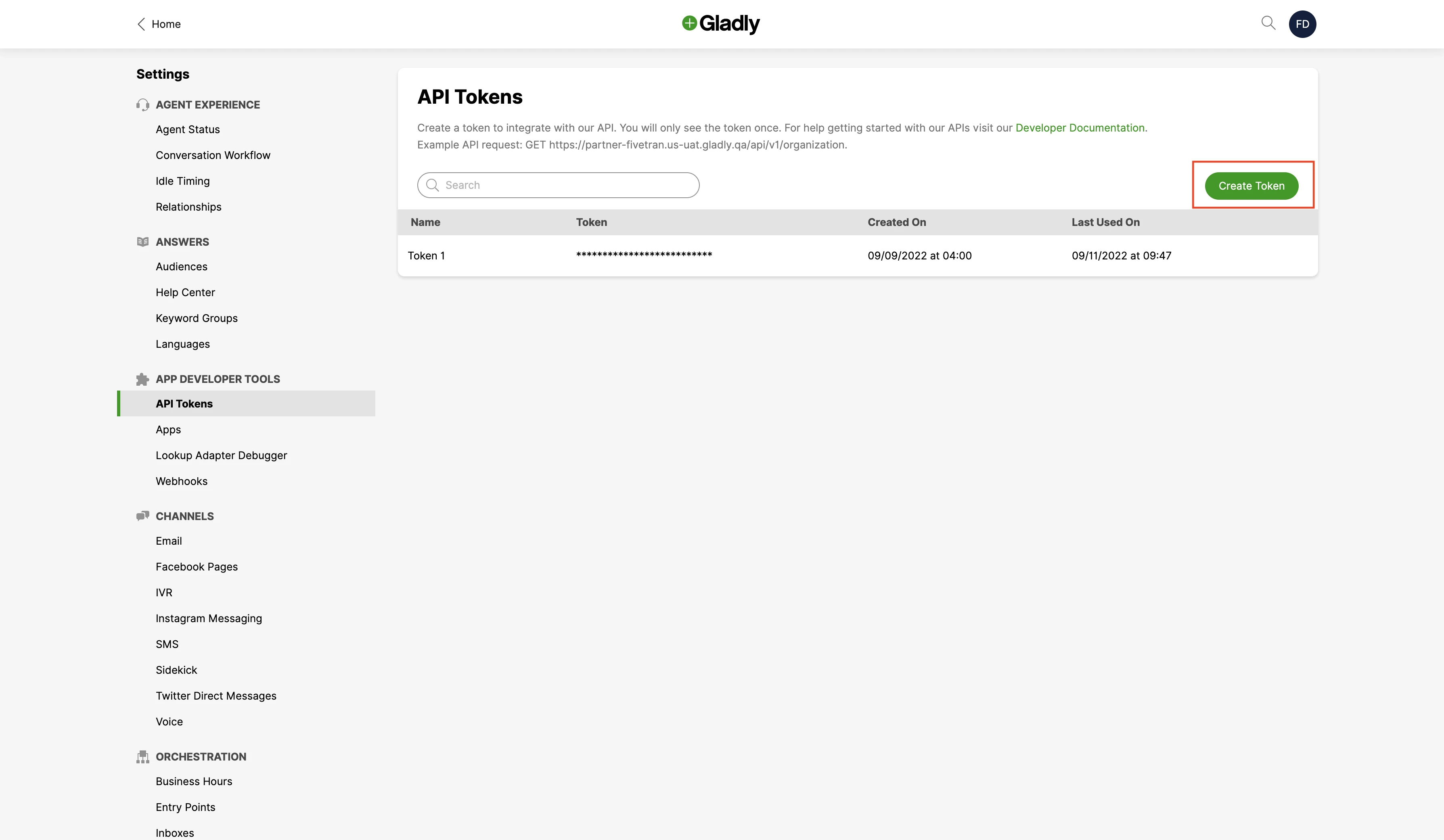
Make a note of the API token. You will need it to configure Fivetran.
Find organization name
Find your organization's name in your Gladly URL and make a note of it. For example, if your Gladly URL is https://fivetran.gladly.com, your organization name is fivetran.
Finish Fivetran configuration
- In the connection setup form, enter your Destination schema name.
- Enter your Gladly account Username.
- Enter the API Token you created in Step 1.
- Enter the Organization Name you found in Step 2.
(Hybrid Deployment only) If your destination is configured for Hybrid Deployment, the Hybrid Deployment Agent associated with your destination is pre-selected for the connection. To assign a different agent, click Replace agent, select the agent you want to use, and click Use Agent.
- Click Save & Test. Fivetran will take it from here and sync your Gladly data.