Appcues Setup Guide Lite
Follow our setup guide to connect Appcues to Fivetran.
Prerequisites
To connect Appcues to Fivetran, you need an Appcues account.
Setup instructions
Create new API key
Log in to your Appcues account.
In the left navigation menu, click Profile > Settings.
Go to the API Keys section and click Create new key.
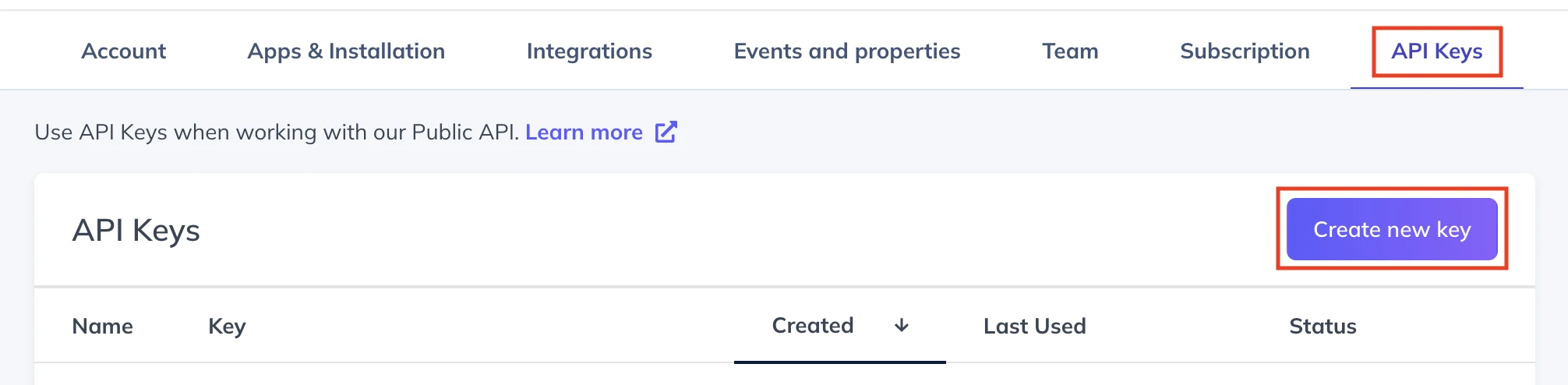
Enter a name and select access permissions for the API key. Click Create.

Make a note of the API Key and Secret. You will need them to configure Fivetran.
Find account ID
In the Appcues settings, go to the Account section.
Make a note of the Account ID. You will need it to configure Fivetran.
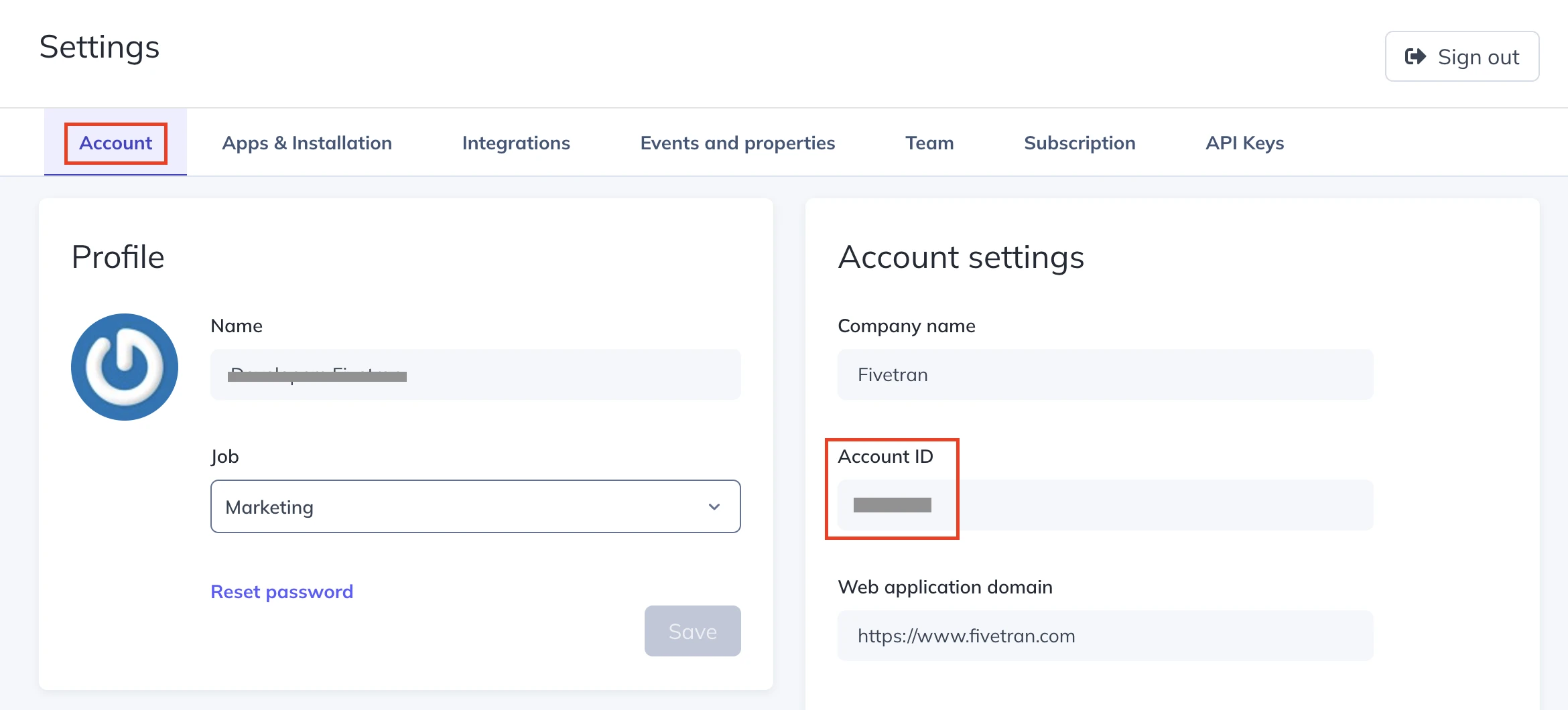
Finish Fivetran configuration
In the connection setup form, enter your Destination schema name.
Enter the API Key and API Secret you found in Step 1.
Enter the Account ID you found in Step 2.
(Hybrid Deployment only) If your destination is configured for Hybrid Deployment, the Hybrid Deployment Agent associated with your destination is pre-selected for the connection. To assign a different agent, click Replace agent, select the agent you want to use, and click Use Agent.
Click Save & Test. Fivetran will take it from here and sync your Appcues data.