Everhour Setup Guide Lite
Follow our setup guide to connect Everhour to Fivetran.
Prerequisites
To connect Everhour to Fivetran, you need an Everhour account.
Setup instructions
Find API token
Log in to your Everhour account.
In the bottom left-hand corner of the page, click your account profile, then select My Profile.
Find the API Token in the Application Access section and make a note of it. You will need it to configure Fivetran.
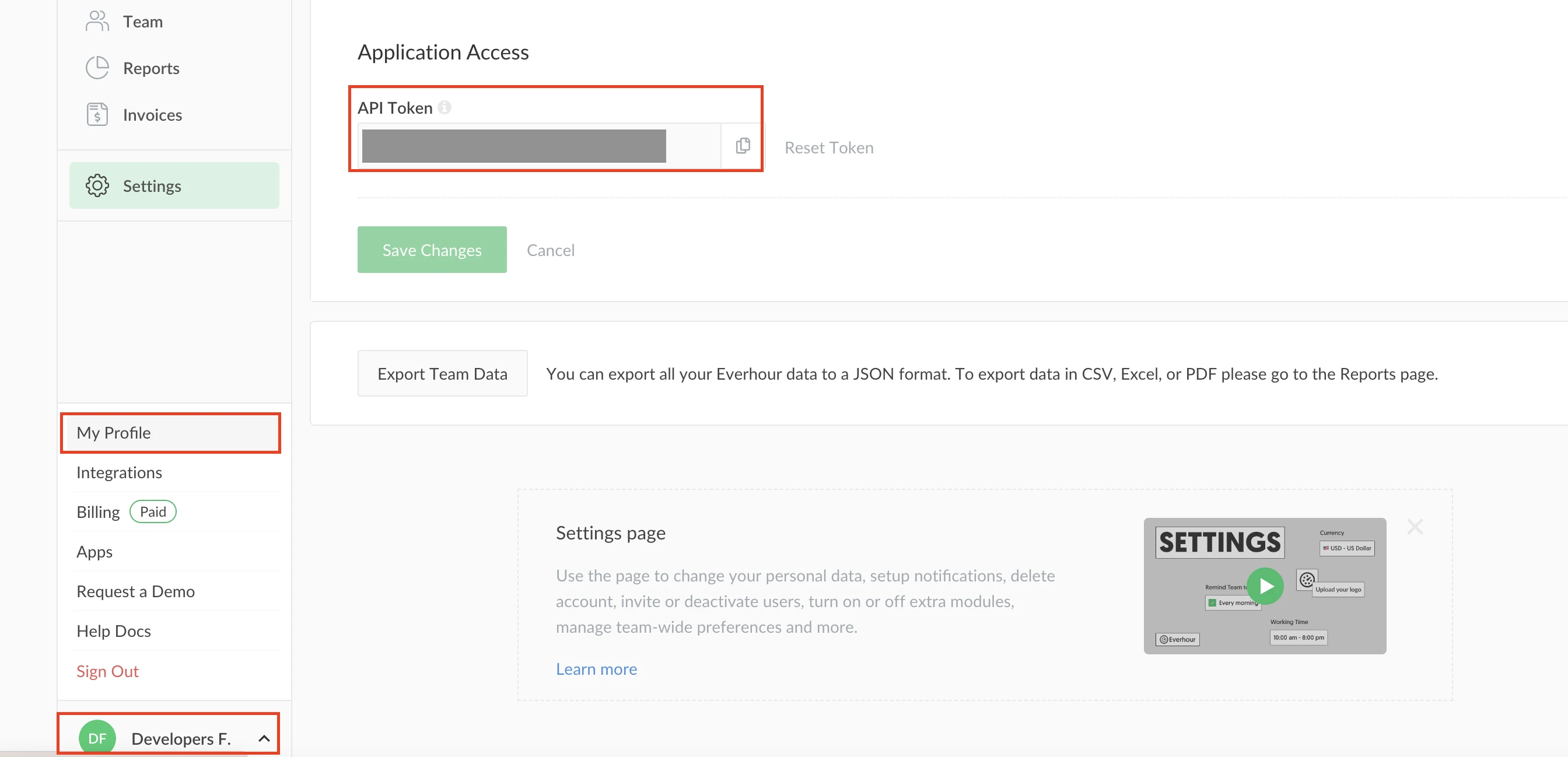
Finish Fivetran configuration
In the connection setup form, enter your Destination schema name.
Enter the API Token you found in Step 1.
(Hybrid Deployment only) If your destination is configured for Hybrid Deployment, the Hybrid Deployment Agent associated with your destination is pre-selected for the connection. To assign a different agent, click Replace agent, select the agent you want to use, and click Use Agent.
Click Save & Test. Fivetran will take it from here and sync your Everhour data.