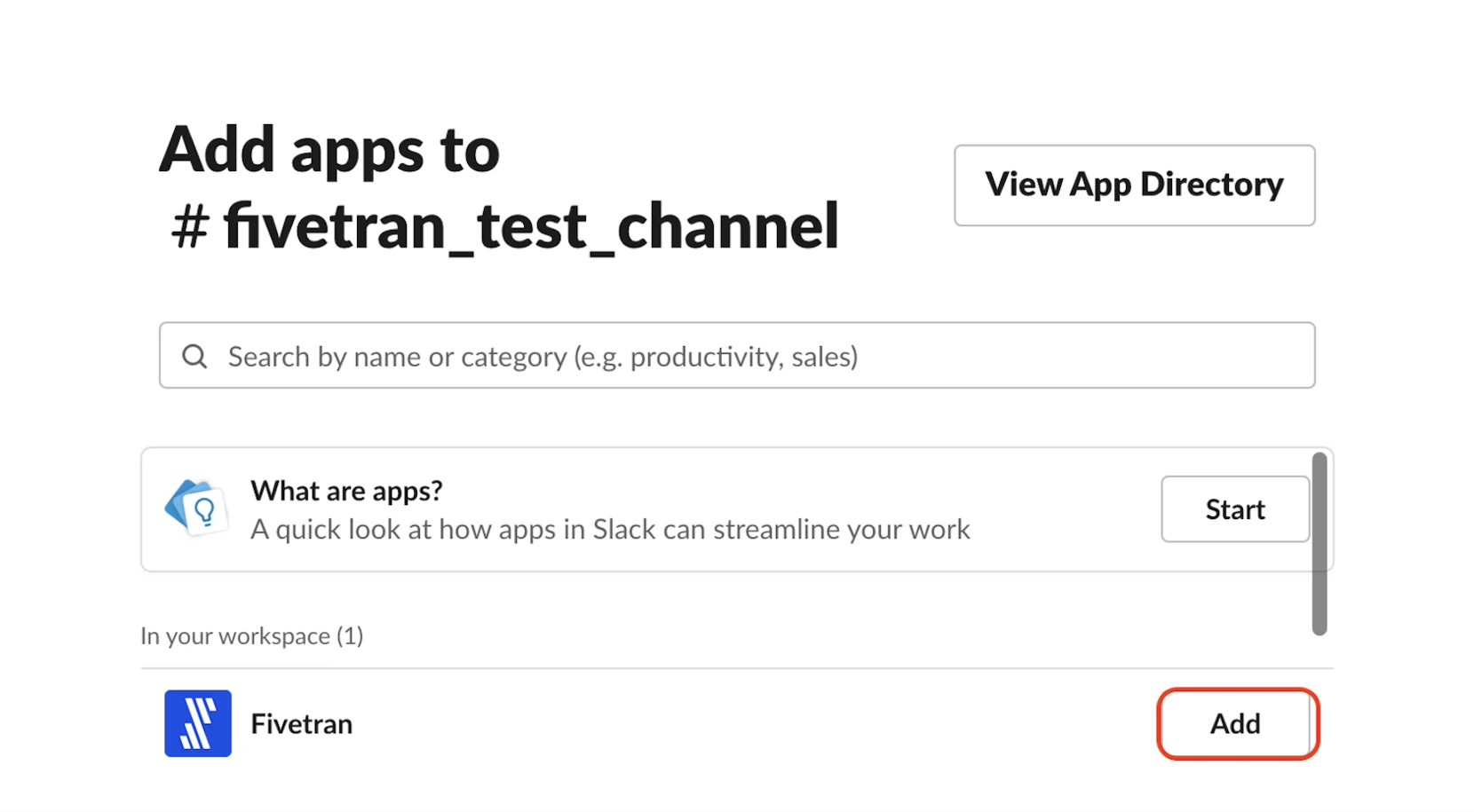Slack Setup Guide Sunset
Follow our setup guide to connect Slack to Fivetran.
Prerequisites
To connect Slack to Fivetran, you need:
- access to a Slack account
- permission from your Slack workspace owner to install the Fivetran app
The Slack connector uses OAuth2 (without Token Rotation) for authentication.
Setup instructions
- Enter your chosen Destination schema name in the connection setup form.
- Click Authorize to allow Fivetran to access your Slack account using OAuth. This will redirect you to Slack's login portal.
We recommend logging in while in Incognito mode to ensure authorization of the correct account.
- Log in to your Slack account. Fivetran will take it from here and sync your data from your Slack account.
- You must add the Fivetran Slack app to the channels with the data that you want to sync to your destination.
To add the Fivetran app to the Slack workspace, you need permission granted by your Slack workspace owner.
Add Fivetran Slack app to channel
You can add the Fivetran Slack app to only one channel at a time.
Open the Slack channel that you want to sync data from.
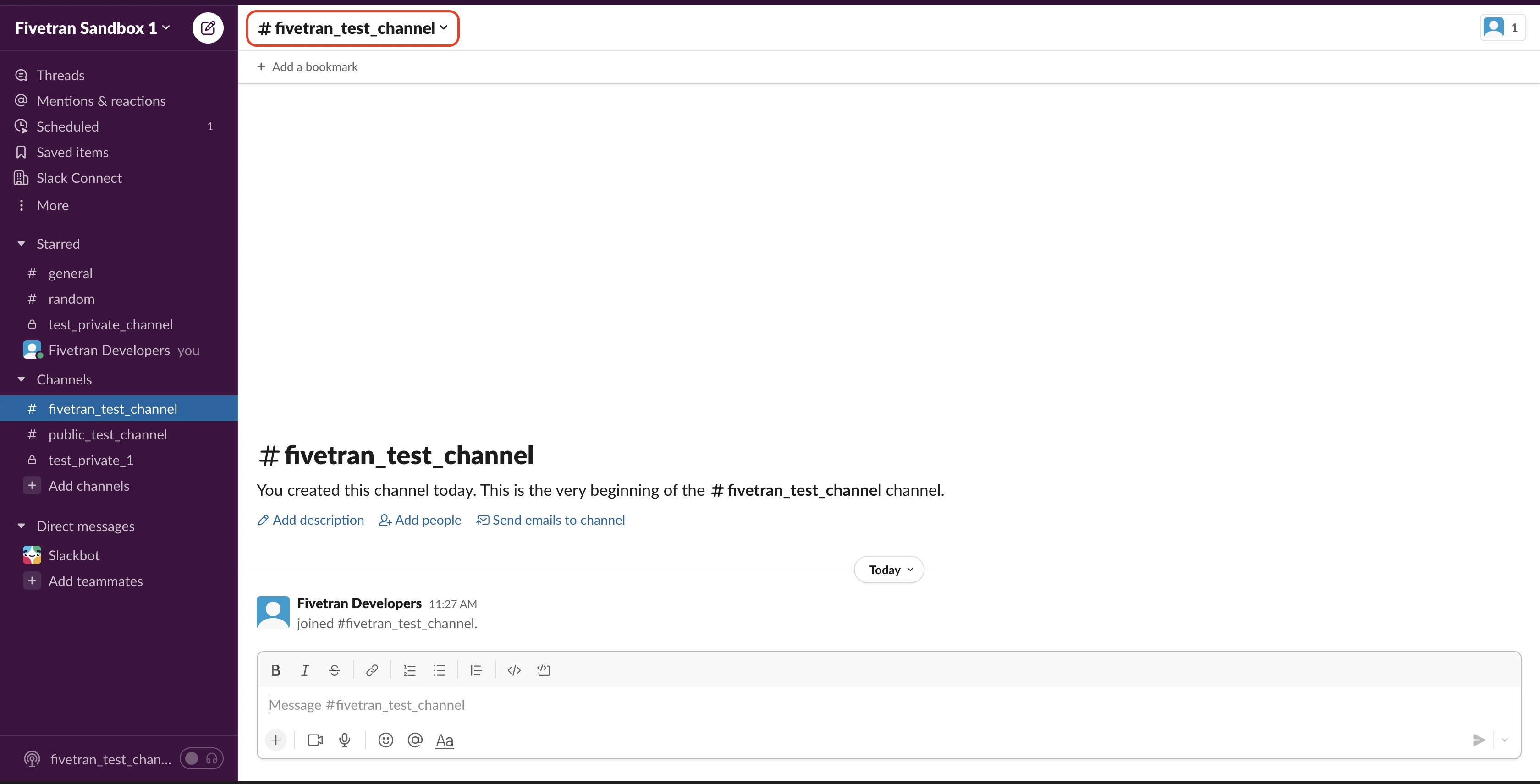
In the Integrations tab, click on the Add an App button.

Click the Add button next to the Fivetran app.