Freshdesk Contact Center Setup Guide Lite
Follow our setup guide to connect Freshdesk Contact Center to Fivetran.
Prerequisites
To connect Freshdesk Contact Center to Fivetran, you need a Freshdesk Contact Center account.
Setup instructions
Find account name
Find your account's name in your Freshdesk Contact Center URL and make a note of it. For example, if your Freshdesk Contact Center URL is https://fivetran-test.freshcaller.com, then your account name is fivetran-test.
Find API key
- Log in to your Freshdesk Contact Center account.
- Click the profile icon, then go to Profile Settings.
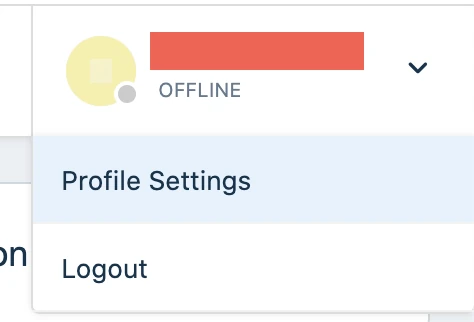
- Find the API key under
YOUR API KEYand make a note of it. You will need it to configure Fivetran.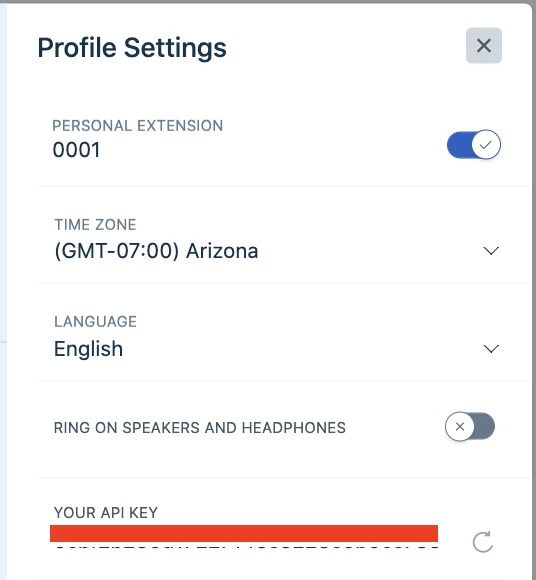
Finish Fivetran configuration
- In the connection setup form, enter your chosen Destination schema name.
- Enter your Account Name that you found in Step 1.
- Enter your Freshdesk Contact Center API key that you found in Step 2.
(Hybrid Deployment only) If your destination is configured for Hybrid Deployment, the Hybrid Deployment Agent associated with your destination is pre-selected for the connection. To assign a different agent, click Replace agent, select the agent you want to use, and click Use Agent.
- Click Save & Test. Fivetran will take it from here and sync your data from your Freshdesk Contact Center account.