Lessonly Setup Guide Lite
Follow our setup guide to connect Lessonly to Fivetran.
Prerequisites
To connect Lessonly to Fivetran, you need a Lessonly account.
Setup instructions
Get API key
Log in to your Lessonly account.
On the navigation menu, click the cogwheel icon and select Settings.
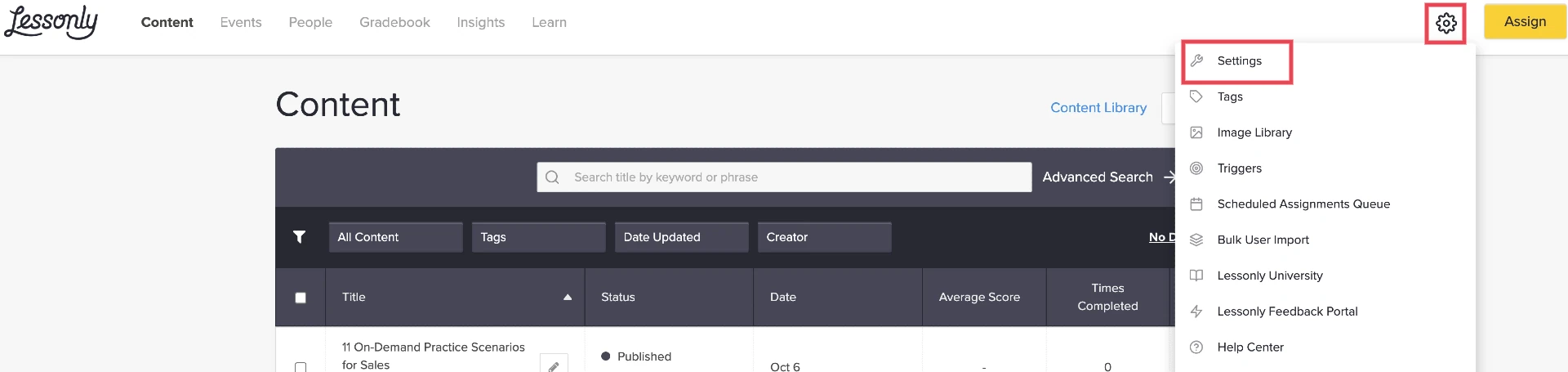
Click API & WEBHOOK.
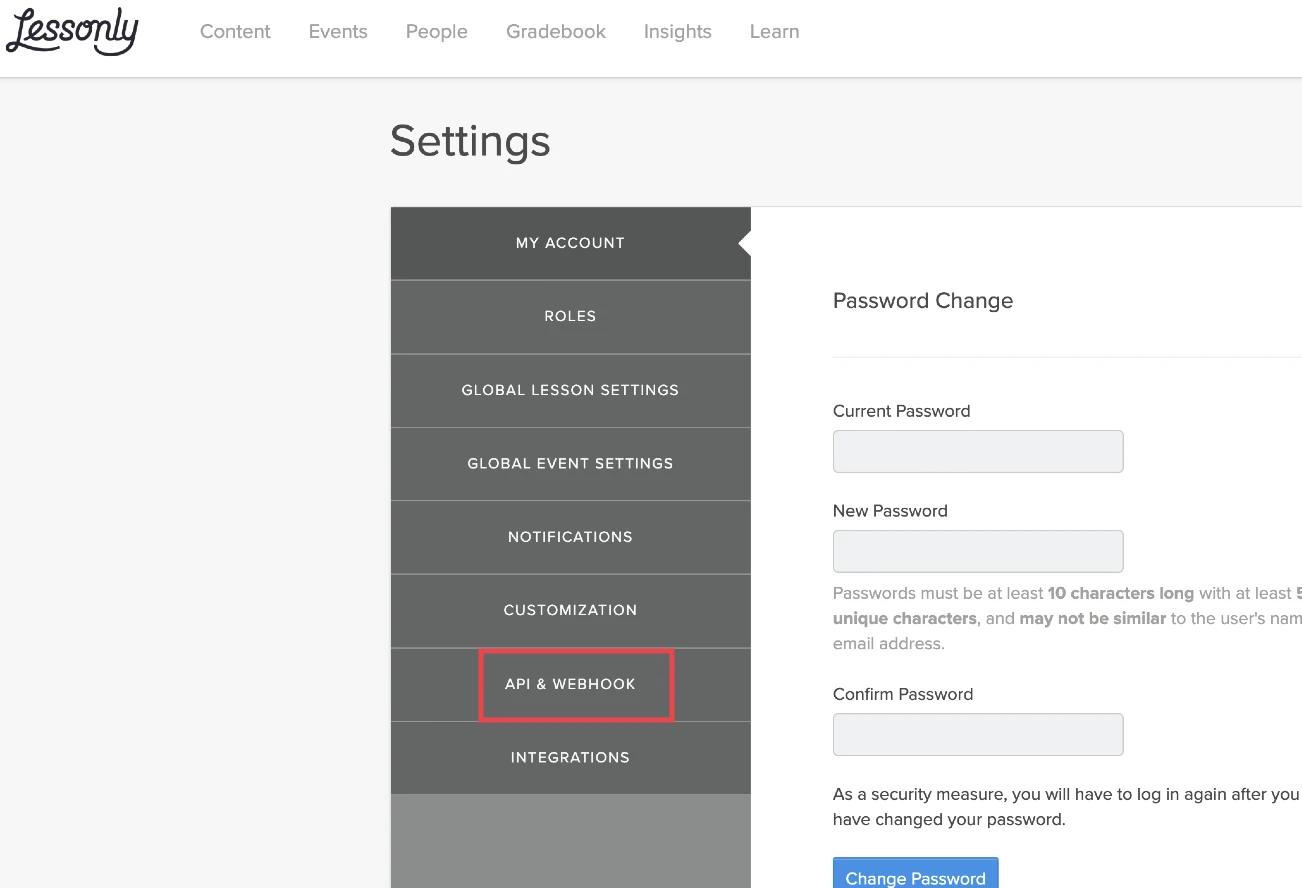
Make a note of the Api Key. You will need it to configure Fivetran.
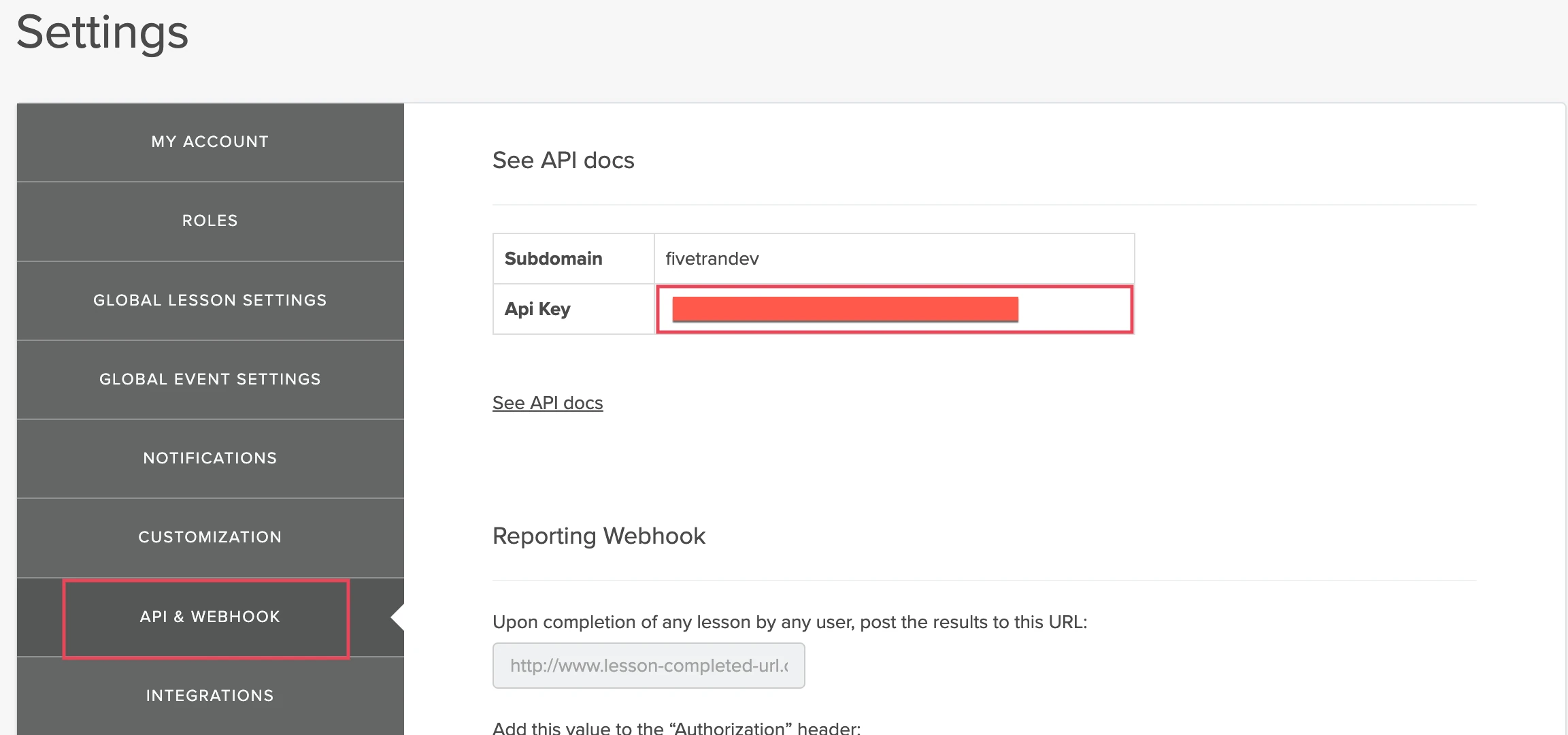
Find account subdomain
Find your account's subdomain in your Lessonly login URL.
For example, if your Lessonly login URL is
https://demo.lessonly.com, then your subdomain isdemo.Make a note of the account's subdomain. You will need it to configure Fivetran.
Finish Fivetran configuration
In the connection setup form, enter your Destination schema name.
Enter the Subdomain you found in Step 2.
Enter the API Key you found in Step 1.
(Hybrid Deployment only) If your destination is configured for Hybrid Deployment, the Hybrid Deployment Agent associated with your destination is pre-selected for the connection. To assign a different agent, click Replace agent, select the agent you want to use, and click Use Agent.
Click Save & Test. Fivetran will take it from here and sync your Lessonly data.