AVEVA PI Setup Guide Private Preview
Follow our setup guide to connect AVEVA PI to Fivetran
Prerequisites
To connect AVEVA PI to Fivetran, you need:
- a AVEVA PI AF server setup
- your database host's IP address and port number
- a running PI SQL Data Access Server (RTQP Engine)
Setup Instructions
Learn how to set up your connector for the AVEVA PI data source.
Choose connection method
Decide whether you want to connect your AVEVA PI database to Fivetran directly or through a private network. Your choice determines how you need to configure your security groups, as connection and security settings vary depending on the connection method.
Connect directly
Fivetran connects directly to your database instance. This is the simplest connection method to set up, requiring minimal configuration.
Connect using private networking
Private networking enables communication between private networks and services without exposing traffic to the public internet. Private networking is the most secure connection method.
You must have a Business Critical plan to use private networking.
We support the following private networking services:
AWS PrivateLink – used for VPCs and AWS-hosted or on-premises services. For more information, see our AWS PrivateLink documentation.
Azure PrivateLink – used for Virtual Networks (VNets) and Azure-hosted or on-premises services. For more information, see our Azure PrivateLink documentation.
Google Cloud Private Service Connect – used for VPCs and Google-hosted or on-premises services. For more information, see our Google Cloud Private Service Connect documentation.
Find database name
Open PI System Explorer and click Database.
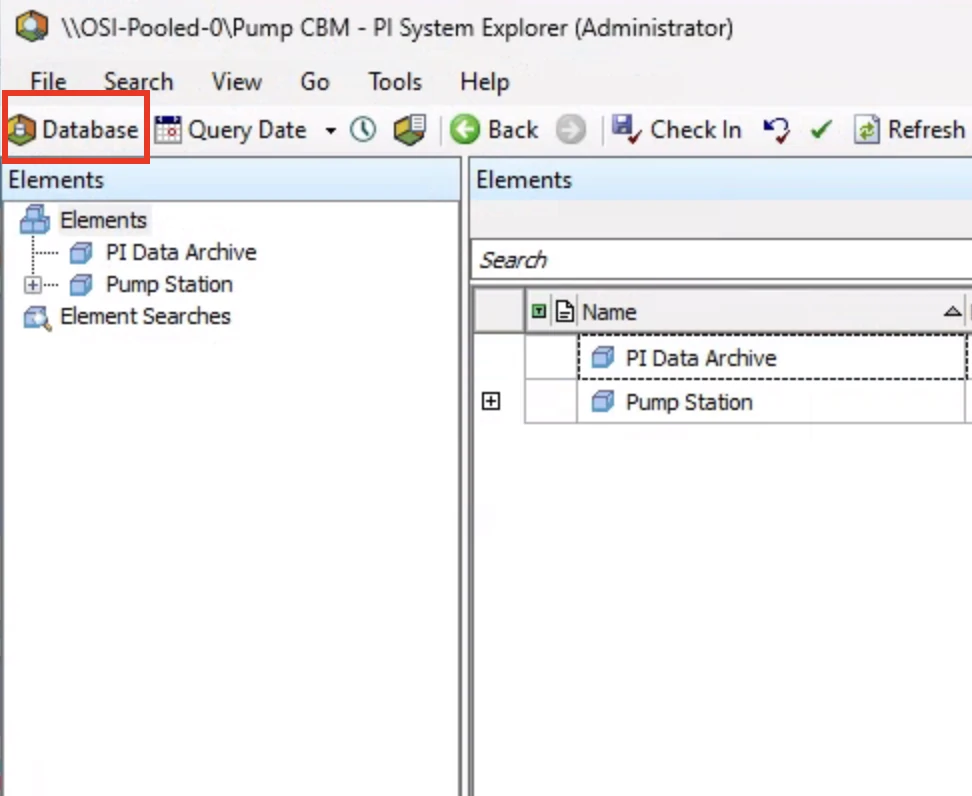
A popup window appears with a list of existing databases.
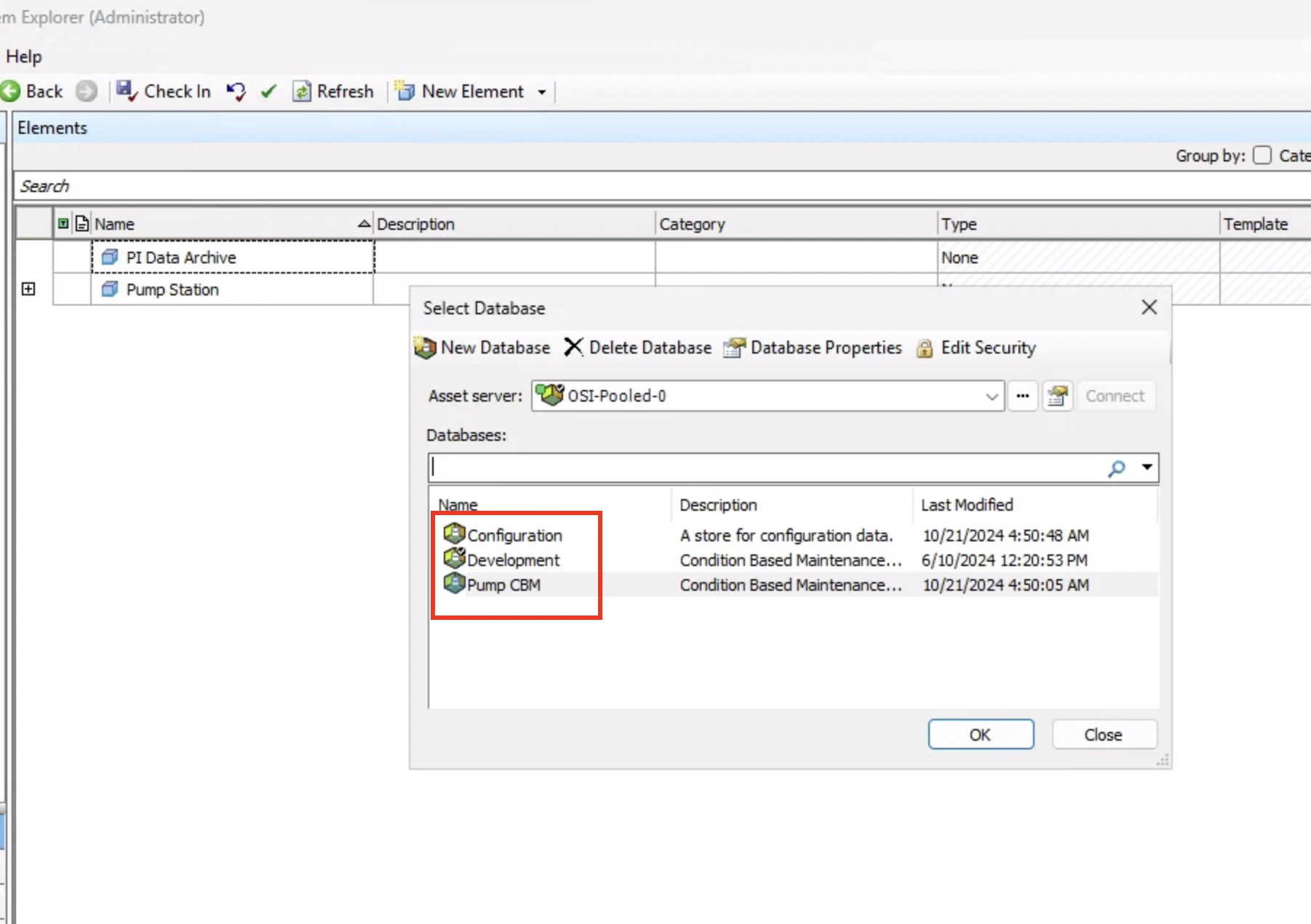
Make a note of the database name that you want to sync. You will need it to configure Fivetran.
Finish Fivetran configuration
In the connector form, enter the Destination schema name of your choice. This prefix applies to each replicated schema and cannot be changed once your connector is created.
(Not applicable to Hybrid Deployment) In the Connection Method drop-down menu, select how you want your AVEVA PI database to connect to Fivetran.
- Connect directly
- Connect via private networking
If you selected Connect via private networking as the connection method, select an existing private networking connection, or create a new AWS PrivateLink, Azure Private Link, or Google Cloud Private Service Connect connection.
(Hybrid Deployment only) If your destination is configured for Hybrid Deployment, the Hybrid Deployment Agent associated with your destination is pre-selected for the connection. To assign a different agent, click Replace agent, select the agent you want to use, and click Use Agent.
In the Host field, enter the IP address of your database host (for example,
1.2.3.4).In the Port field, enter the port number of your database instance. The default port is
5464.In the Database field, enter your database name.
In the User field, enter your username for PI SQL DAS (RTQP) login.
In the Password field, enter your password for PI SQL DAS (RTQP) login.
Click Save & Test. Fivetran will take it from here and sync your data from your AVEVA PI database.