Absorb LMS Setup Guide Lite
Follow our setup guide to connect Absorb LMS to Fivetran.
Prerequisites
To connect Absorb LMS to Fivetran, you need an Absorb LMS account with API access.
Setup instructions
Find subdomain
Log in to your Absorb LMS account.
Find your subdomain in your Absorb LMS URL. For example:
- If your URL is
rest.myabsorb.com, your subdomain isUS. - If your URL is
rest.myabsorb.ca, your subdomain isCA. - If your URL is
rest.myabsorb.eu, your subdomain isEU. - If your URL is
rest.myabsorb.com.au, your subdomain isAU.
- If your URL is
Find API key
In the top right corner of the page, click the menu icon and select Admin.
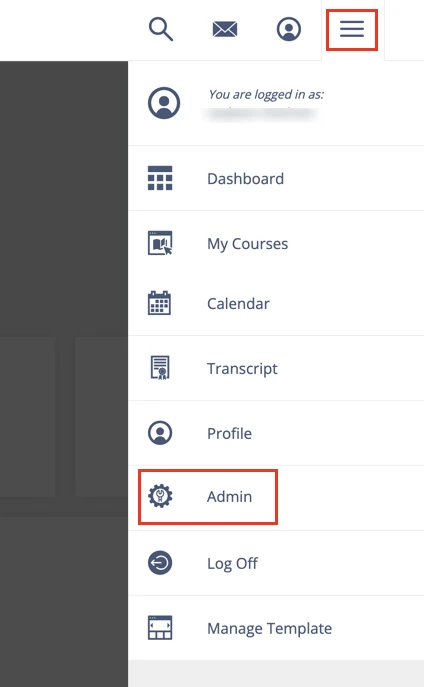
Click the account icon and select Portal Settings.
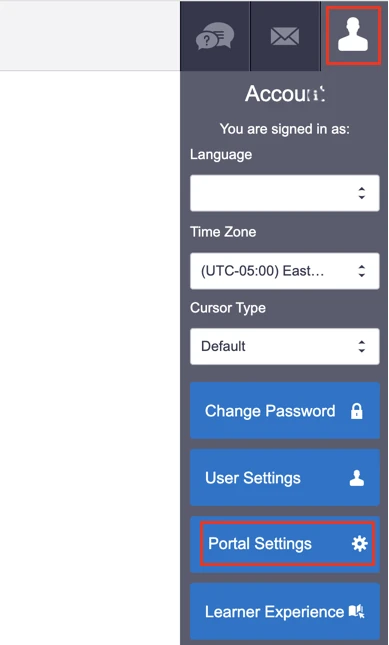
Make a note of the Rest API Private Key. You will need it to configure Fivetran.
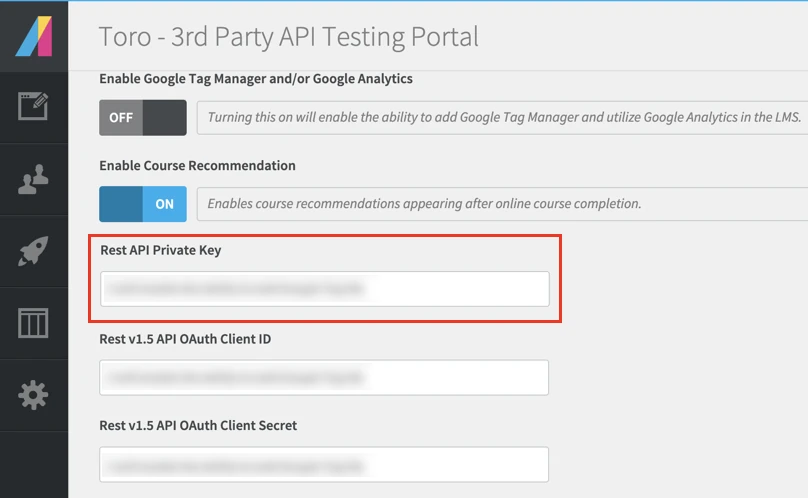
Finish Fivetran configuration
- In the connection setup form, enter the Destination schema name of your choice.
- Enter the Username and Password of the Absorb LMS account you want Fivetran to use to access your data.
- In the Subdomain drop-down menu, select the subdomain you found.
- Enter the REST API private key you found.
(Hybrid Deployment only) If your destination is configured for Hybrid Deployment, the Hybrid Deployment Agent associated with your destination is pre-selected for the connection. To assign a different agent, click Replace agent, select the agent you want to use, and click Use Agent.
- Click Save & Test. Fivetran will take it from here and sync your Absorb LMS data.