Vonage Contact Center Setup Guide Lite
Follow our setup guide to connect Vonage Contact Center to Fivetran.
Prerequisites
To connect Vonage Contact Center to Fivetran, you need a Vonage Contact Center account with API access.
Setup instructions
Create API credentials
Log in to your VCC Admin Portal.
On the navigation menu, click Account Settings > API Credentials.
Click Create New.
Enter a Name for your API credentials.
In the Scopes drop-down menu, select users:read, stats, interaction-content:read, and agents-availability:read scopes.
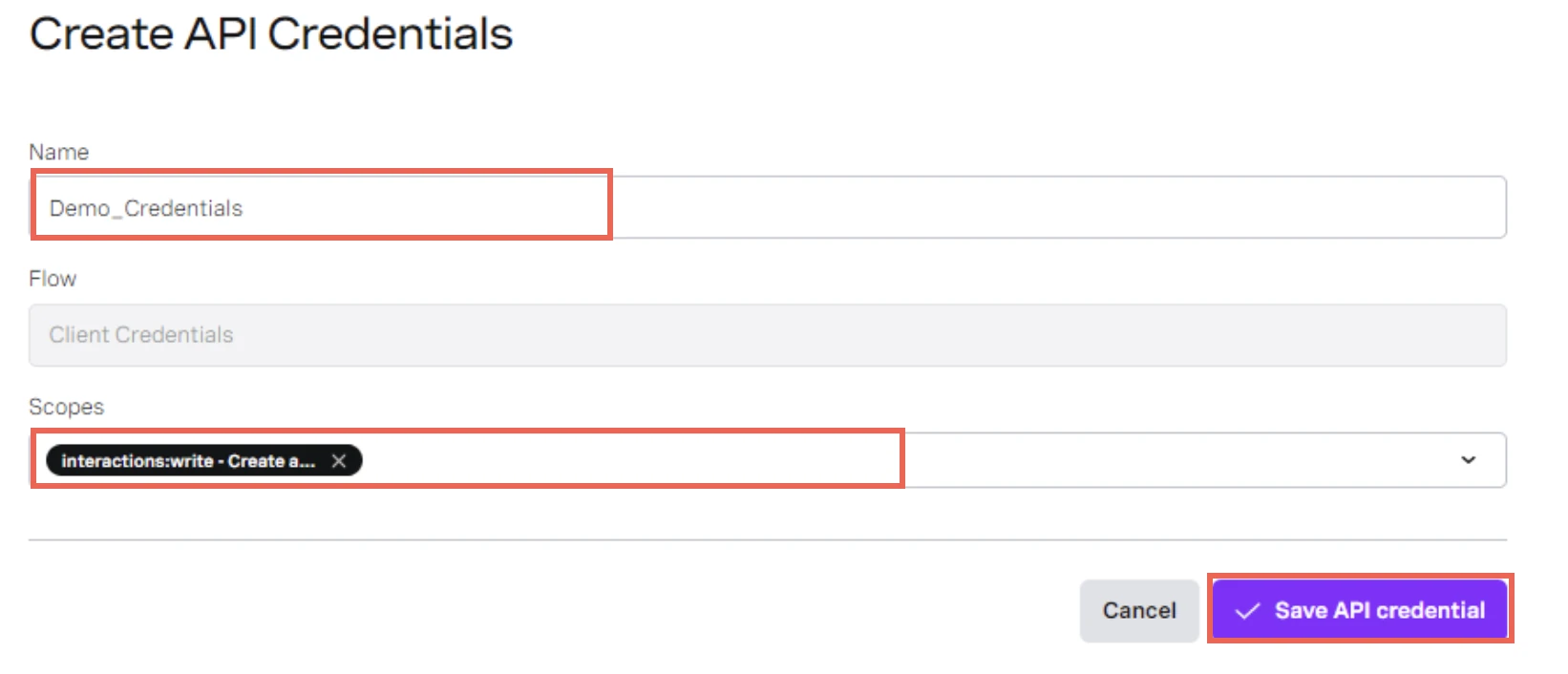
Click Save API credential.
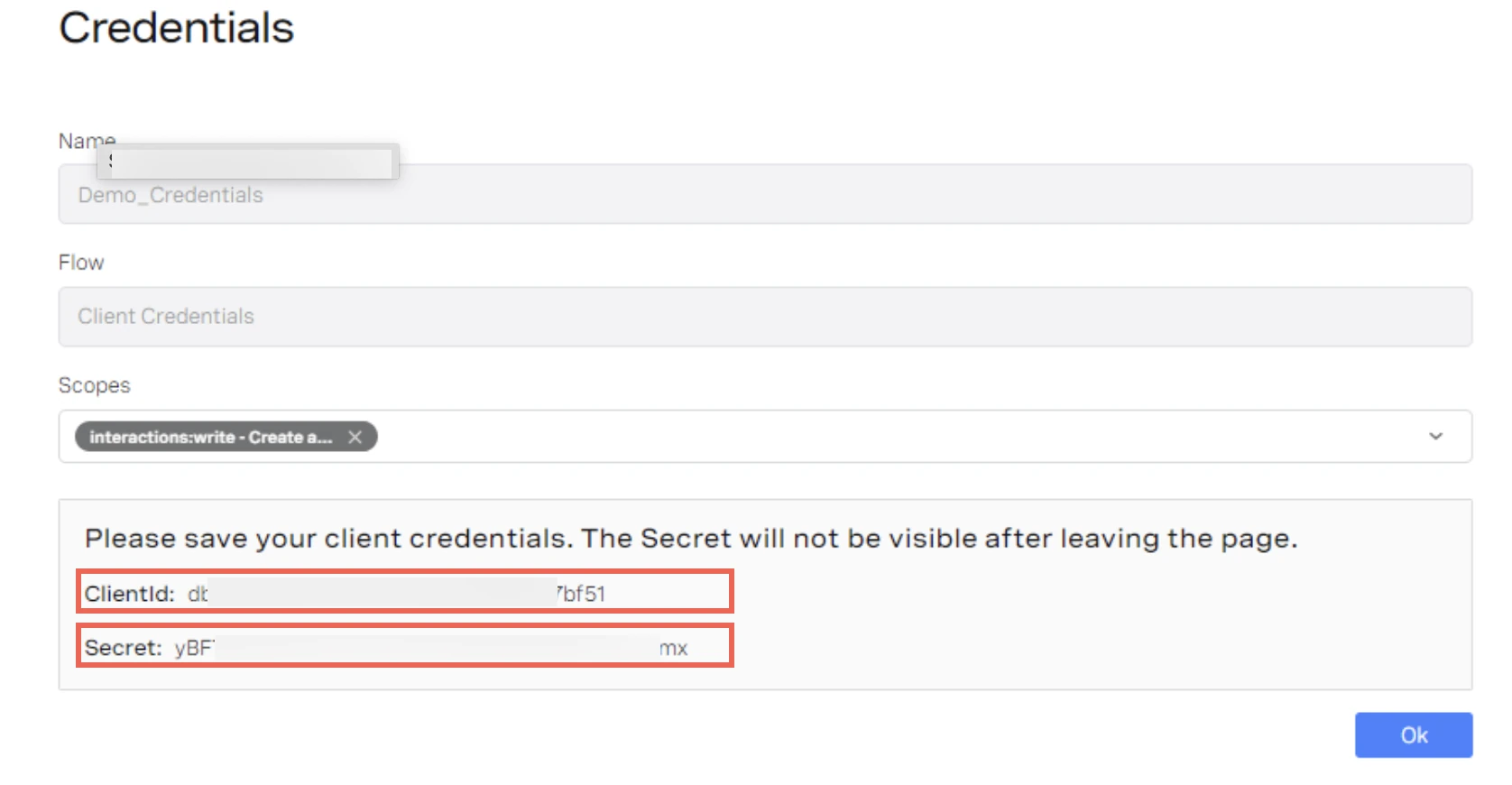
Make a note of the ClientId and Secret. You will need them to configure Fivetran.
Find region
Find your account region in your Vonage Contact Center API URL and make a note of it. Your subdomain represents the region your account is hosted in.
- If your URL is
https://emea.api.newvoicemedia.comand your subdomain isemea, then your account is hosted inEMEA. - If your URL is
https://nam.api.newvoicemedia.comand your subdomain isnam, then your account is hosted inUSA. - If your URL is
https://apac.api.newvoicemedia.comand your subdomain isapac, then your account is hosted inAPAC.
Finish Fivetran configuration
In the connection setup form, enter your chosen Destination schema name.
Enter the Client ID and Client secret you found in Step 1.
Select Region you found in Step 2.
(Hybrid Deployment only) If your destination is configured for Hybrid Deployment, the Hybrid Deployment Agent associated with your destination is pre-selected for the connection. To assign a different agent, click Replace agent, select the agent you want to use, and click Use Agent.
Click Save & Test. Fivetran will take it from here and sync your Vonage Contact Center data.