Jotform Setup Guide Lite
Follow our setup guide to connect Jotform to Fivetran.
Prerequisite
To connect Jotform to Fivetran, you need a Jotform account with API access.
Setup instructions
Create API key
Log in to your Jotform account.
In the top right corner of the page, click your profile name and select Settings.
On the navigation menu, click API.
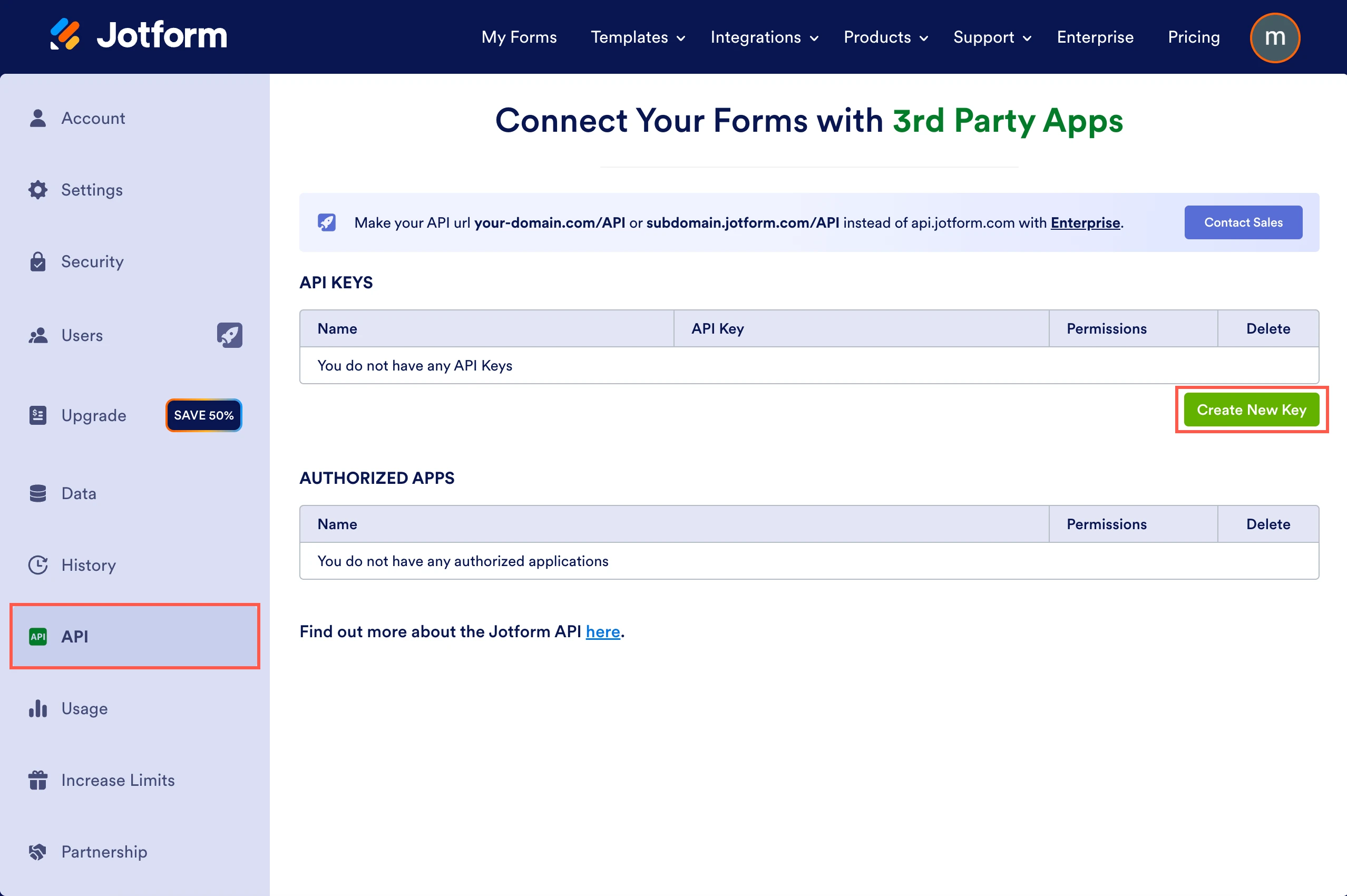
Click Create New Key.
Make a note of the API Key. You will need it to configure Fivetran.
Find base URL
Your base URL depends on your Jotform account's pricing plan and HIPAA compliance.
- If you are a subscriber of Jotform's Starter, Bronze, or Silver pricing plan, your base URL is Default.
- If you are a subscriber of Jotform's Gold pricing plan and if your account is HIPAA compliant, your base URL is HIPAA Enabled.
- If you have a custom base URL, your base URL is Custom.
Finish Fivetran configuration
- In the connection setup form, enter your Destination schema name.
- Enter the API key you created in Step 1.
- In the Base URL drop-down menu, select the base URL you found in Step 2.
- If you selected Custom in the Base URL drop-down menu, enter your Custom base URL. The custom base URL must be in
your-domain.com/APIorsubdomain.jotform.com/APIformat. (Hybrid Deployment only) If your destination is configured for Hybrid Deployment, the Hybrid Deployment Agent associated with your destination is pre-selected for the connection. To assign a different agent, click Replace agent, select the agent you want to use, and click Use Agent.
- Click Save & Test. Fivetran will take it from here and sync your Jotform data.