dbt Cloud Setup Guide Lite
Follow our setup guide to connect dbt Cloud to Fivetran.
Prerequisites
To connect dbt Cloud to Fivetran, you need a dbt Cloud account with API access. Your dbt Cloud instance must not be hosted on a Virtual Private Cloud (VPC).
You must be on the dbt Team or Enterprise plan to access the dbt Cloud API.
Setup instructions
Find API server region
Find your API server region in your dbt Cloud API server URL.
- If your API server URL is
https://cloud.getdbt.com, then your API server region isUS region. - If your API server URL is
https://emea.dbt.com, then your API server region isEurope region. - If your API server URL is
https://au.dbt.com, then your API server region isAU region. - If your API server URL is different from the ones listed above, then your API server region is
CUSTOM.
- If your API server URL is
Make a note of the region. You will need it to configure Fivetran.
Create service token
Log in to your dbt Cloud account.
In the top right corner, click the Settings icon and then select Account Settings.
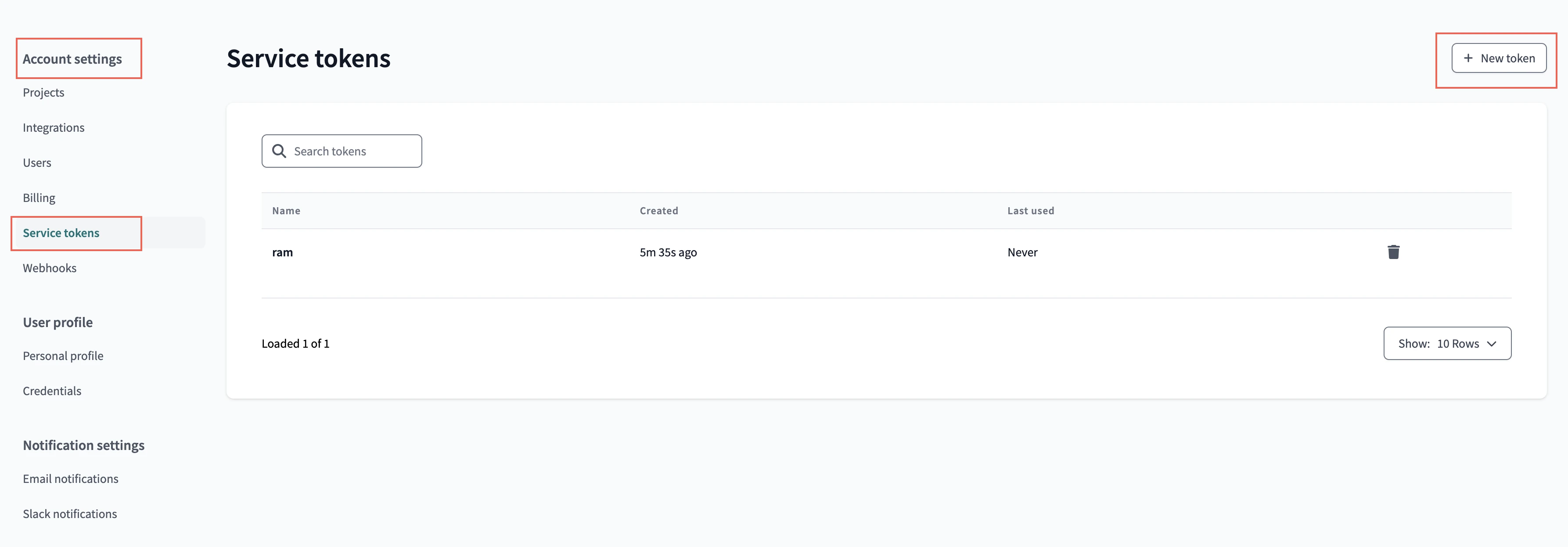
Select Service tokens.
Click + New Token.
Enter the Token Name and then click + Add to specify the project details and appropriate permissions.
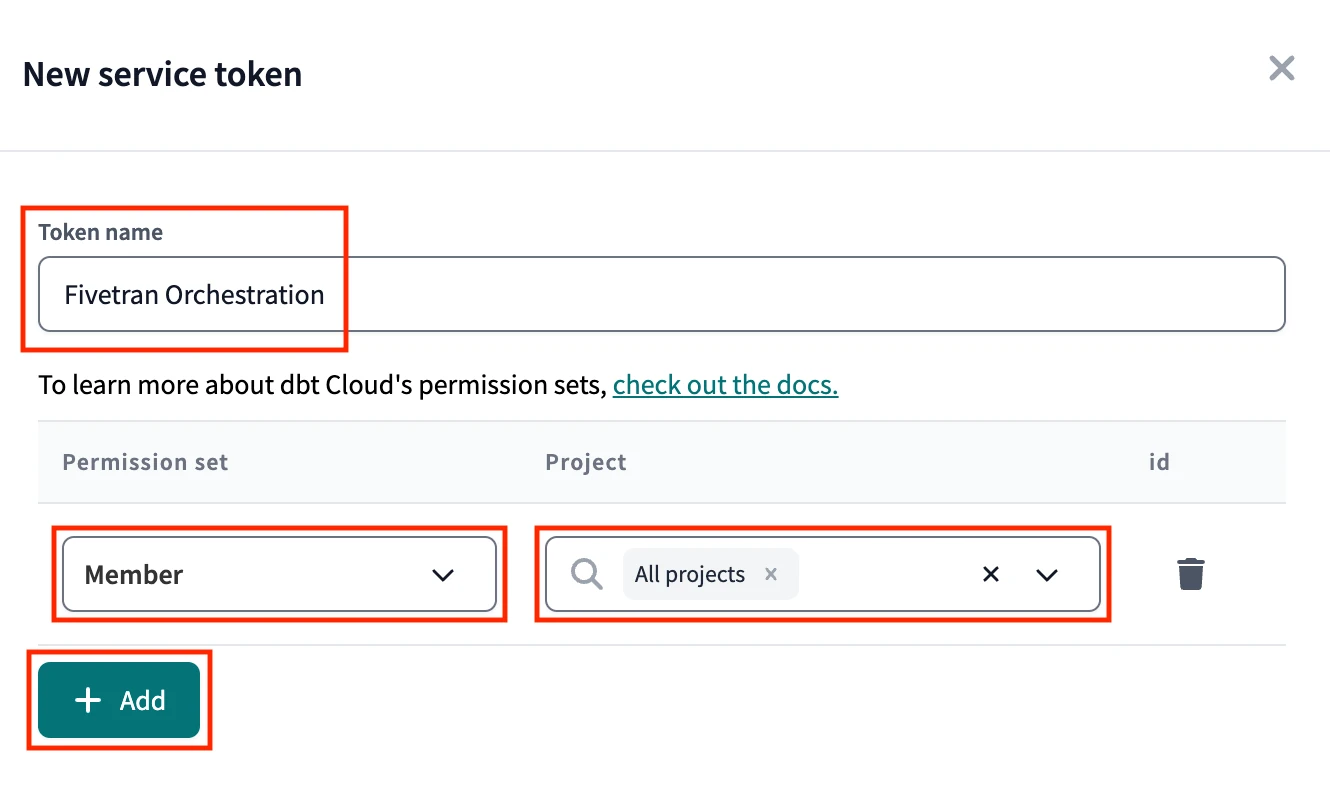
In the Permission Set section, assign permissions to your service account token, depending on your plan:
- If you are on the Team plan, select Read-only access.
- If you are on the Enterprise plan, select Account Viewer access.
In the Project section, select All projects from the drop-down menu.
Click Save.
Make a note of the service token. You will need it to configure Fivetran.
Finish Fivetran configuration
In the connection setup form, enter the Destination schema name of your choice.
In the API server region drop-down menu, select the region you found in Step 1.
If you selected CUSTOM in the API server region drop-down menu, enter your API base URL in the Access URL field.
Enter the Service token you created in Step 2.
(Hybrid Deployment only) If your destination is configured for Hybrid Deployment, the Hybrid Deployment Agent associated with your destination is pre-selected for the connection. To assign a different agent, click Replace agent, select the agent you want to use, and click Use Agent.
Click Save & Test. Fivetran will take it from here and sync your dbt Cloud data.