Kandji Setup Guide Lite
Follow our setup guide to connect kandji to Fivetran.
Prerequisites
To connect Kandji to Fivetran, you need a Kandji account.
Setup instructions
Find subdomain
Log in to your Kandji account.
Go to Settings > Access.
Find your account’s subdomain in the Kandji URL. For example:
- (US region) If the URL is
https://fivetran.api.kandji.io, your subdomain isfivetran.api. - (EU region) If the URL is
https://fivetran.api.eu.kandji.io, your subdomain isfivetran.api.eu.
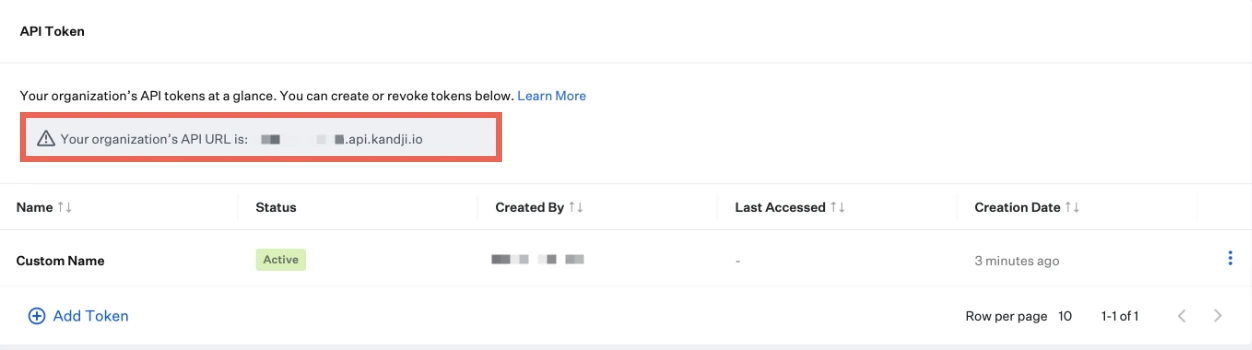
- (US region) If the URL is
Make a note of the subdomain. You will need it to configure Fivetran.
Create API token
In the Access tab, click Add API Token.
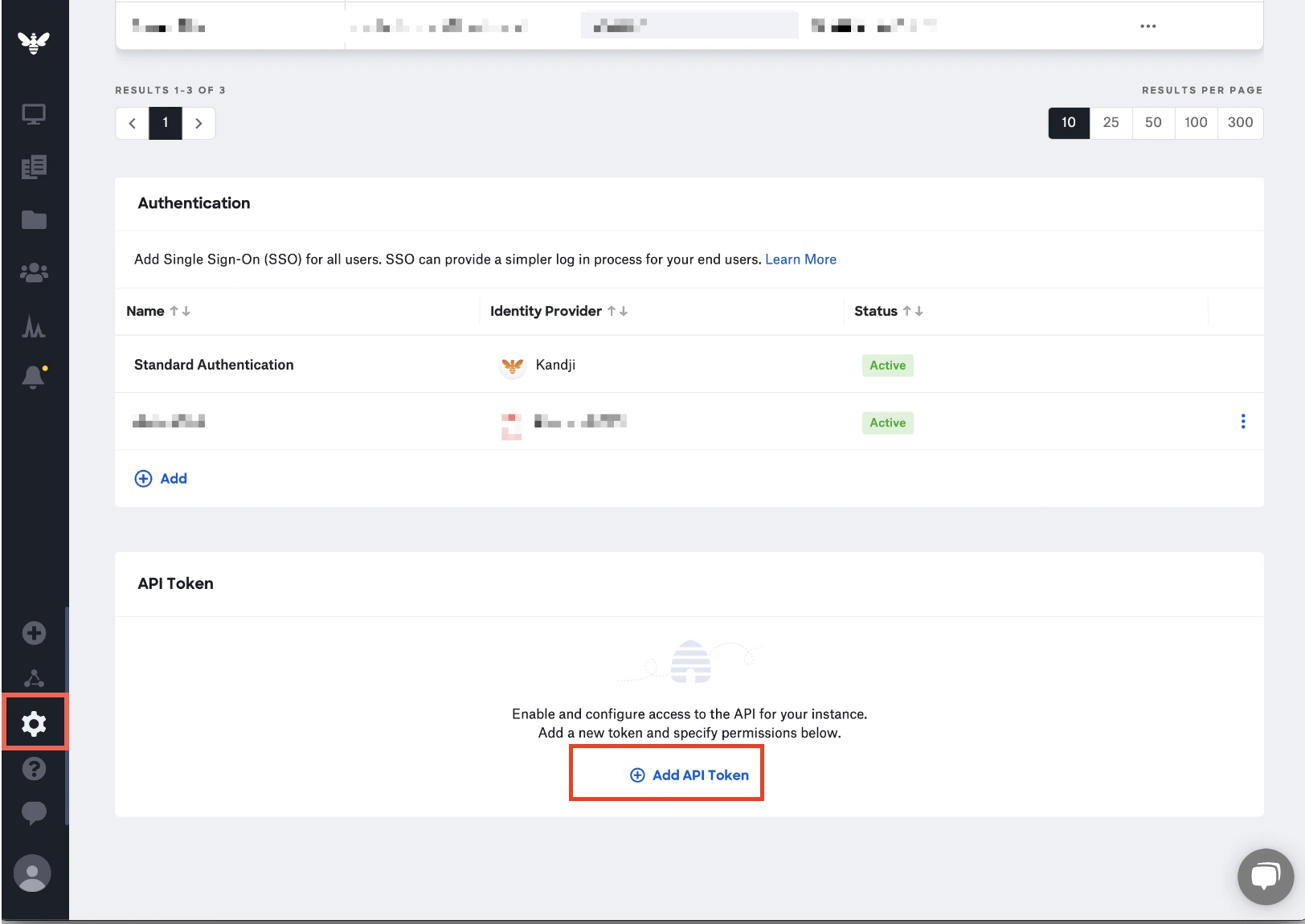
Enter an API token Name and Description.
Click Create.
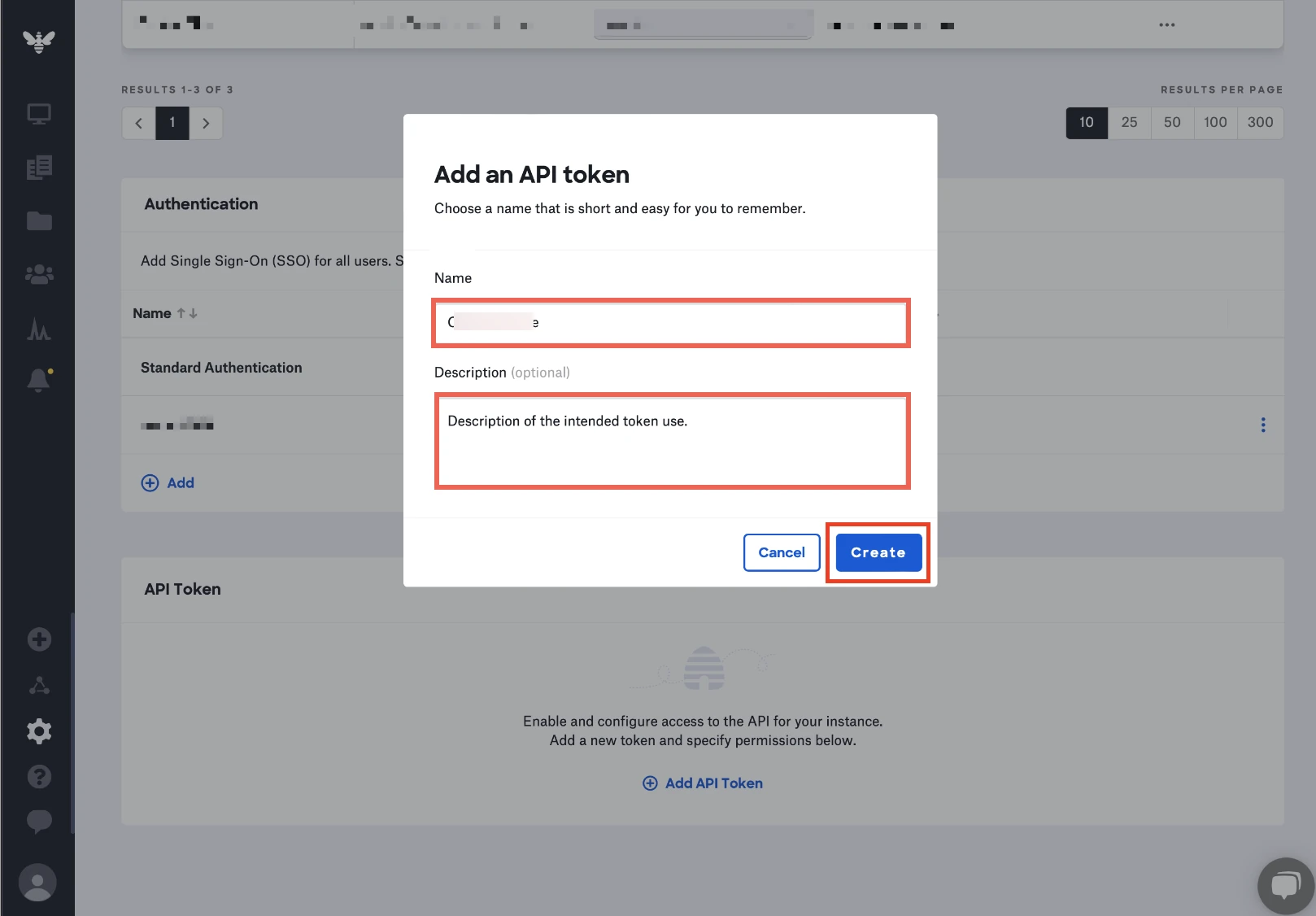
Make a note of the API token. You will need it to configure Fivetran.
Finish Fivetran configuration
In the connection setup form, enter you chosen Destination schema name.
Enter the Subdomain you found in Step 1.
Ensure that you enter the correct subdomain.
Enter the API Token you created in Step 2.
(Hybrid Deployment only) If your destination is configured for Hybrid Deployment, the Hybrid Deployment Agent associated with your destination is pre-selected for the connection. To assign a different agent, click Replace agent, select the agent you want to use, and click Use Agent.
Click Save & Test. Fivetran will take it from here and sync your Kandji data.