BillingPlatform Setup Guide Lite
Follow our setup guide to connect BillingPlatform to Fivetran.
Prerequisites
To connect BillingPlatform to Fivetran, you need a BillingPlatform account.
Setup instructions
Find base URL
Find your account's base URL in your BillingPlatform URL and make a note of it. For example, if your BillingPlatform URL is https://sandbox.billingplatform.com/test_account/admin.jsp?name=MESSAGE&key=dashboard, then your base URL is sandbox.billingplatform.com/test_account.
Create OAuth key
Log in to your BillingPlatform account.
On the navigation menu, go to Setup > Security > Inbound OAuth Keys.
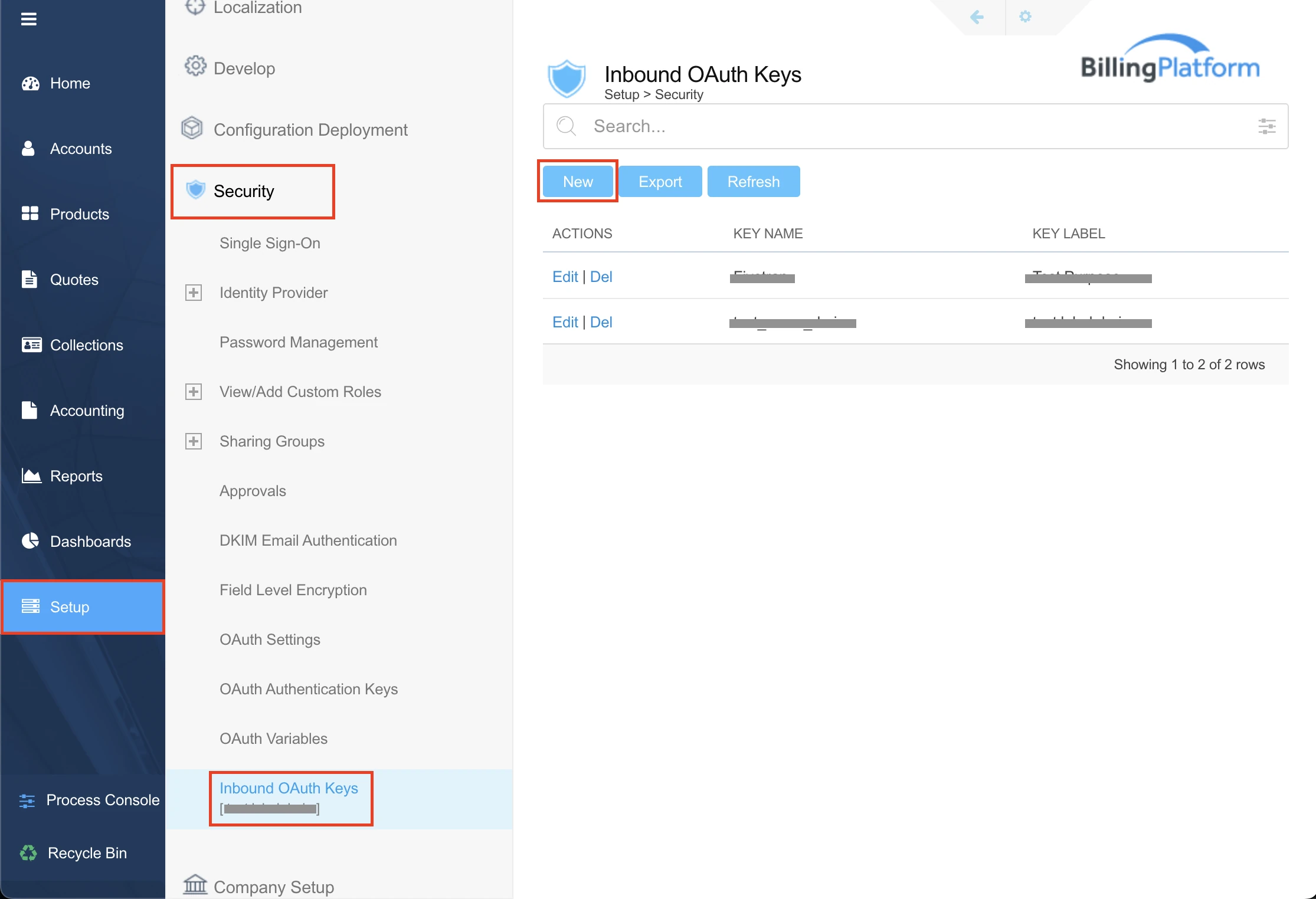
Click New.
Choose the Client ID / Secret authentication method for your OAuth key.
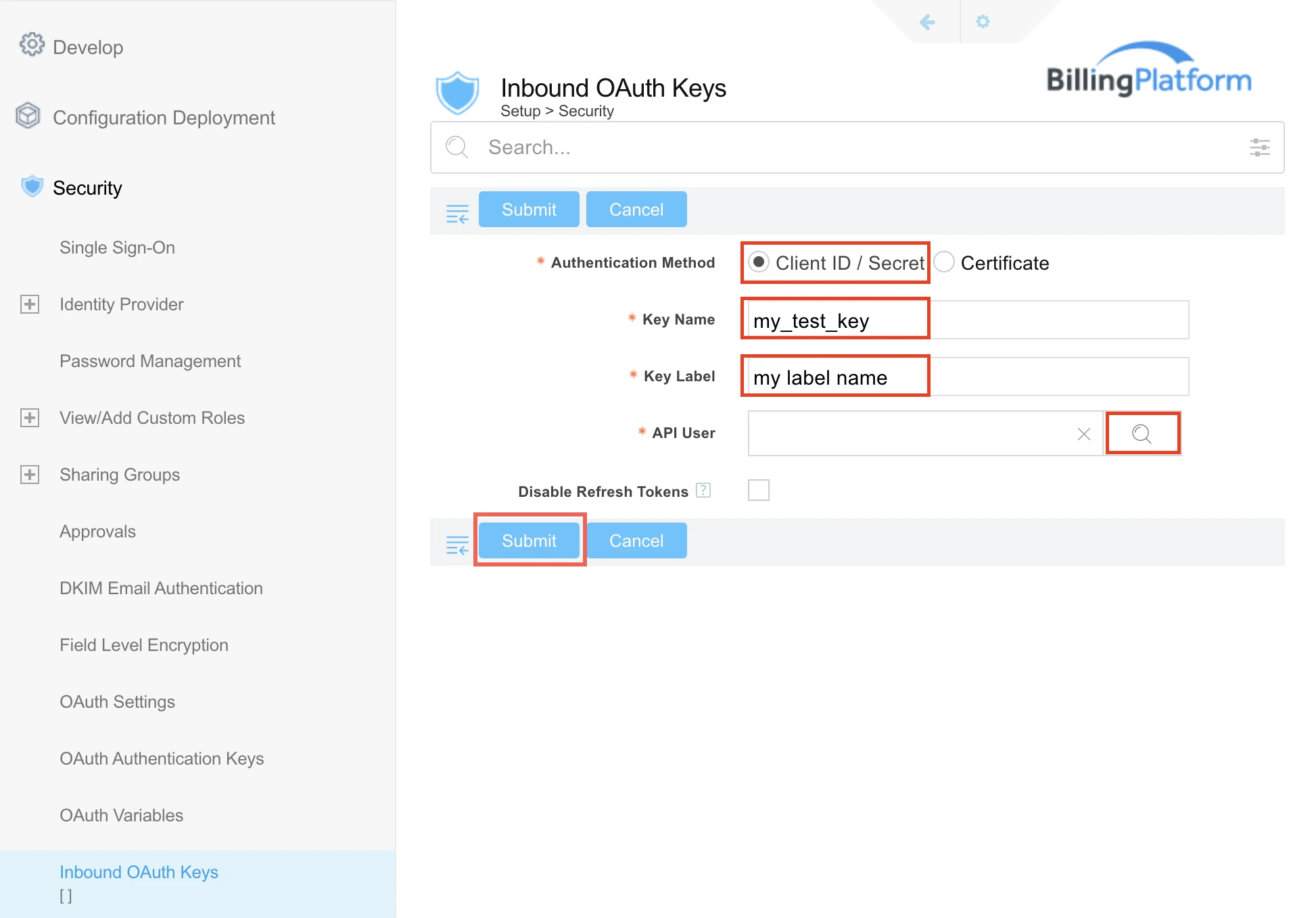
Enter a Key Name.
The key name can contain only letters, numbers, and underscores.
Enter the Key Label.
Select an API User. To do that, click the Search icon next to the field, and then select the user.
Click Submit.
Make a note of the Client ID and Client Secret. You will need them to configure Fivetran.
Finish Fivetran configuration
In the connection setup form, enter your Destination schema name.
Enter the Base URL you found in Step1.
Enter the Client ID and Client Secret you found in Step 2.
(Hybrid Deployment only) If your destination is configured for Hybrid Deployment, the Hybrid Deployment Agent associated with your destination is pre-selected for the connection. To assign a different agent, click Replace agent, select the agent you want to use, and click Use Agent.
Click Save & Test. Fivetran will take it from here and sync your BillingPlatform data.