Chargebee Product Catalog 2.0 Setup Guide Lite
Follow our setup guide to connect Chargebee Product Catalog 2.0 to Fivetran.
Prerequisites
To connect Chargebee Product Catalog 2.0 to Fivetran, you need a Chargebee Product Catalog 2.0 account with an Admin or Owner role.
If you want to sync the RAMP table, you must first enable the Ramp feature. Contact Chargebee support or your Account Manager to have this feature enabled. Once enabled, you can manage ramps within a subscription by navigating to the subscription details and selecting Manage Ramps.
Setup instructions
Create API key
Log in to your Chargebee Product Catalog 2.0 account.
On the navigation menu, click Settings > Configure Chargebee.
Go to the API Keys and Webhooks section. Click API keys.

In the API Keys tab, click + Add API Key.
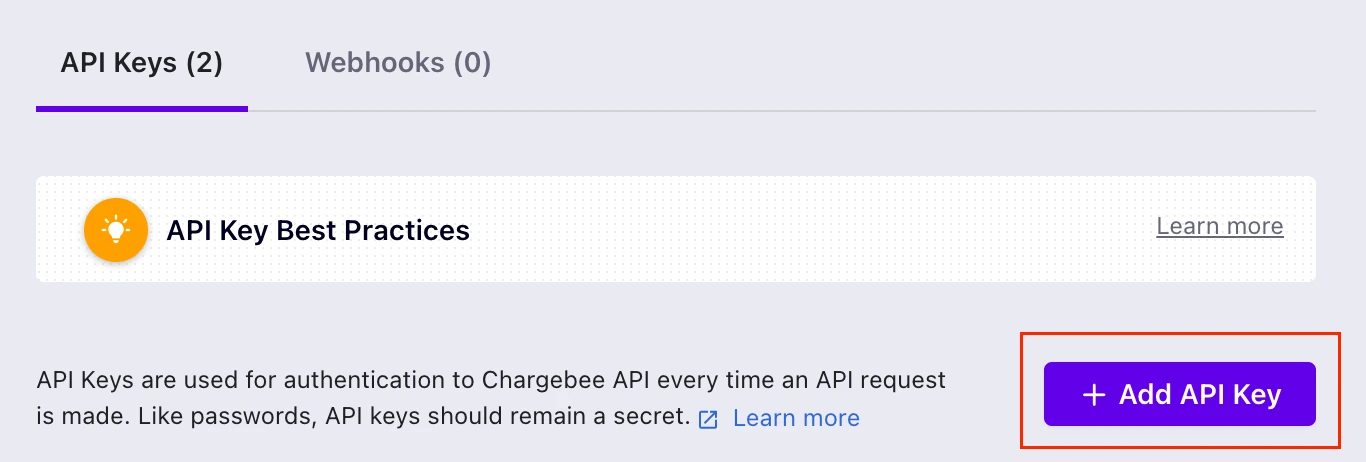
Select Read-Only Key.
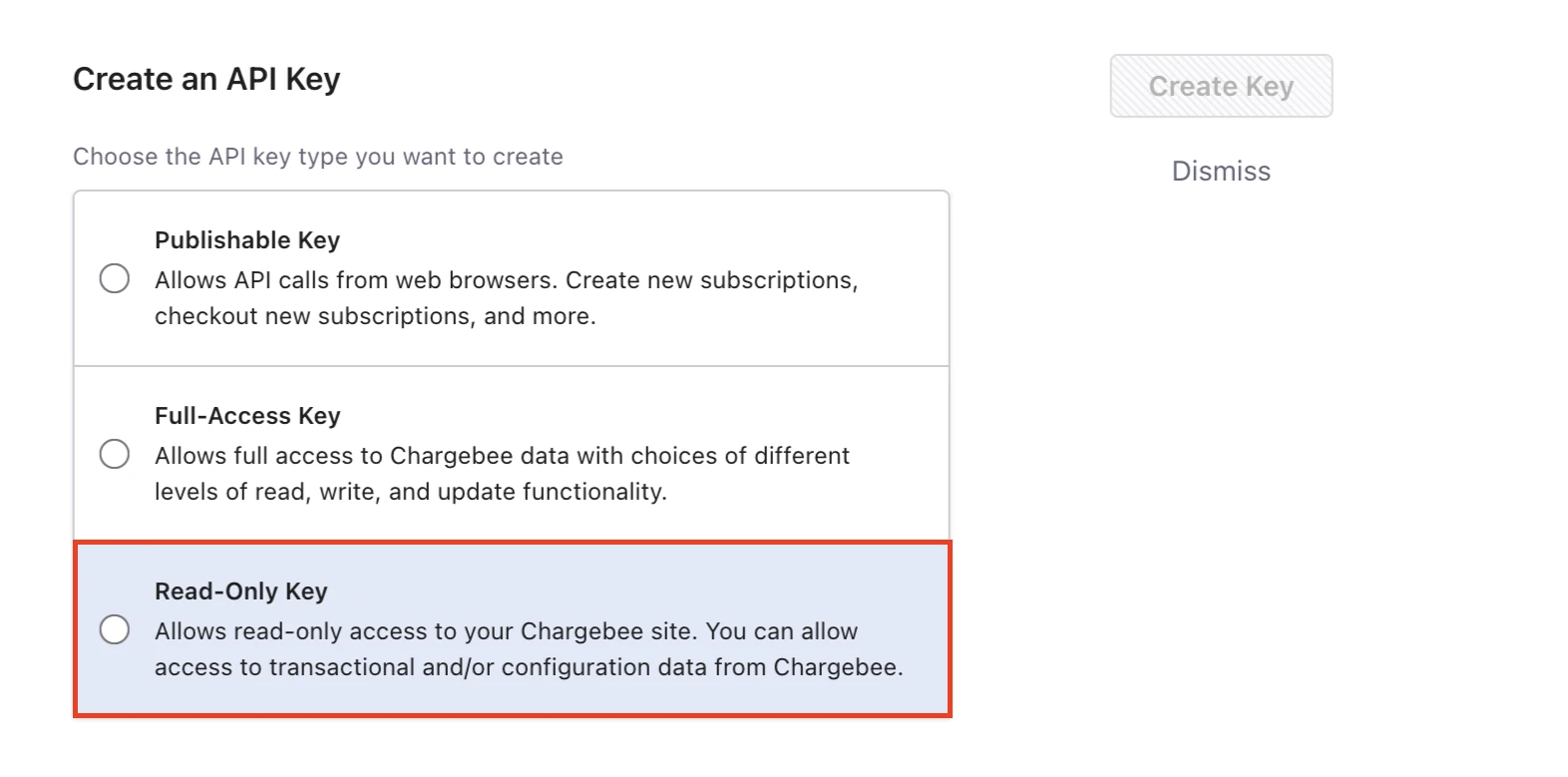
Select All. Enter a name for the API key and then click Create Key.
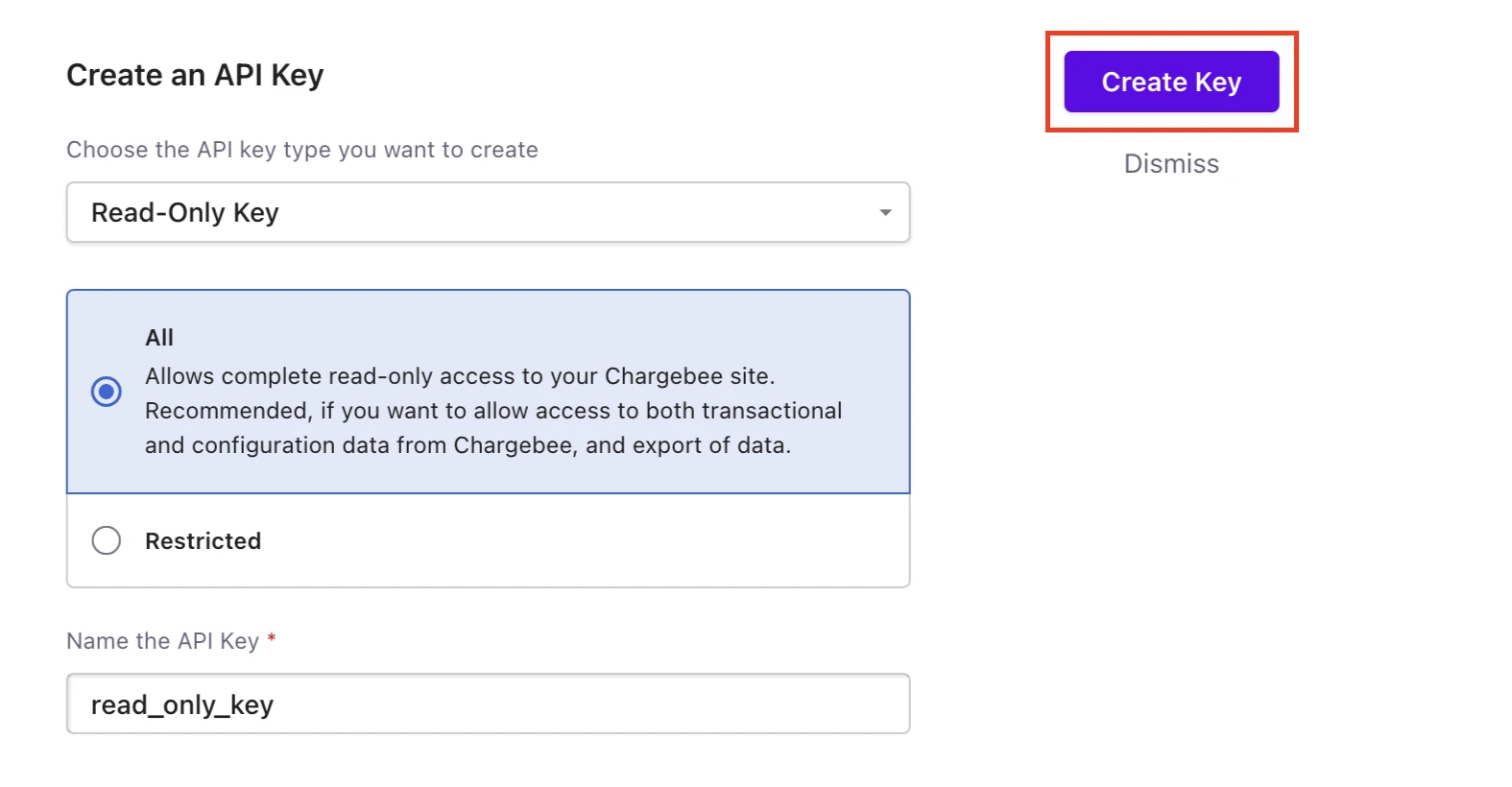
Find the new API key and make a note of it. You will need it to configure Fivetran.
Find subdomain
Find your account's subdomain in your Chargebee Product Catalog 2.0 URL and make a note of it. For example, if your Chargebee Product Catalog 2.0 URL is https://fivetran-cb-test.chargebee.com, then your subdomain is fivetran-cb-test.
Finish Fivetran configuration
- In the connection setup form, enter your chosen Destination schema name.
- Enter the API key you created in Step 1.
- Enter the Subdomain you found in Step 2.
(Hybrid Deployment only) If your destination is configured for Hybrid Deployment, the Hybrid Deployment Agent associated with your destination is pre-selected for the connection. To assign a different agent, click Replace agent, select the agent you want to use, and click Use Agent.
- Click Save & Test. Fivetran will take it from here and sync your Chargebee Product Catalog 2.0 data.