Adobe Workfront Setup Guide Lite
Follow our setup guide to connect Adobe Workfront to Fivetran.
Prerequisites
To connect Adobe Workfront to Fivetran, you need an Adobe Workfront account with Administrator access.
Setup instructions
Find organization domain
Find the organization domain in your Adobe Workfront URL. For example, if your Adobe Workfront URL is https://myorganization.my.workfront.com, then your organization domain is myorganization.
Create OAuth application
Log in to your Adobe Workfront account.
In the top right corner of the page, click the Main Menu icon and select Setup.
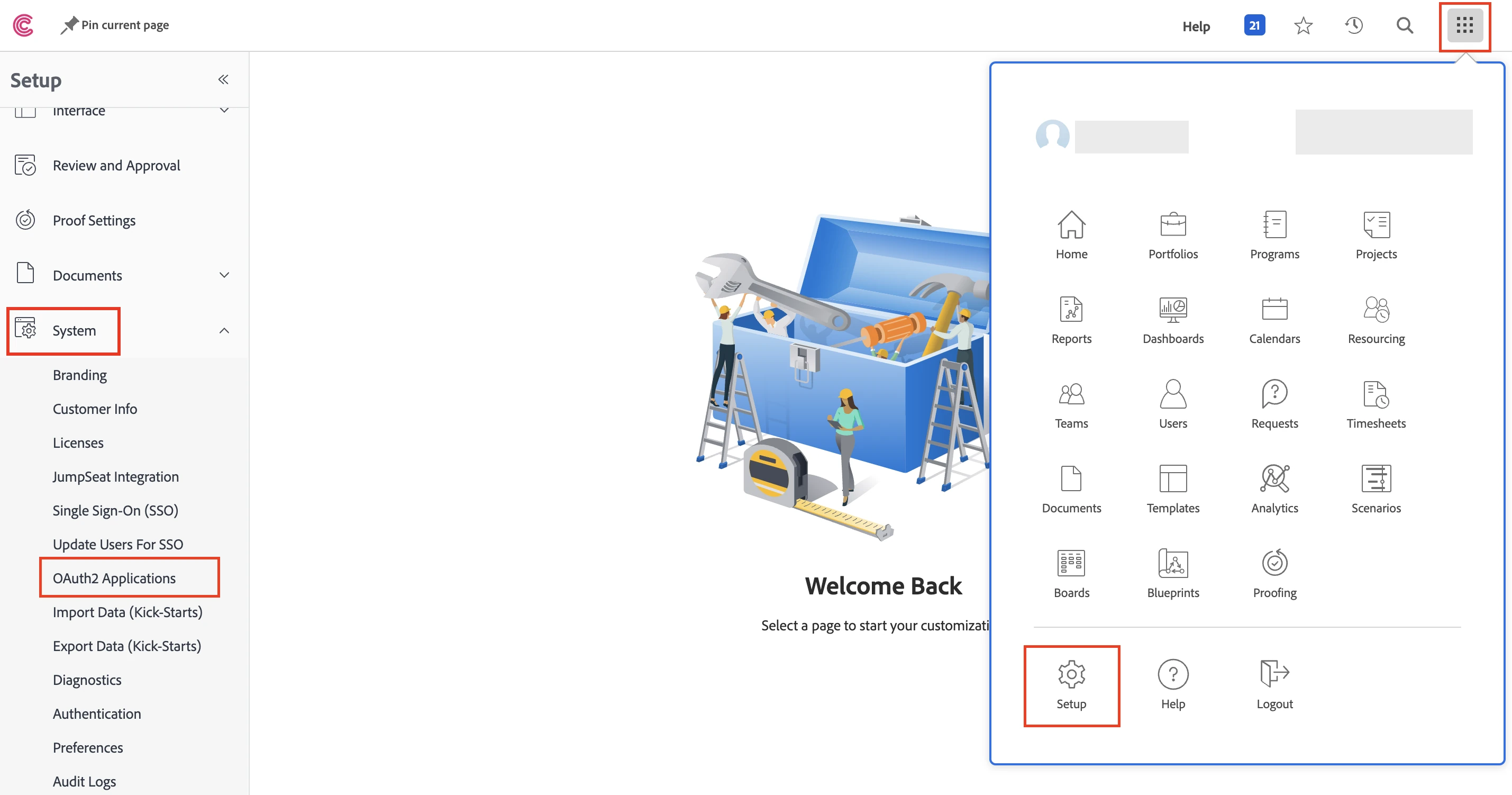
On the navigation menu, go to System > OAuth2 Applications.
Click Create app integration.
On the New OAuth2 application page, select Web Application, and enter a Name for the application.
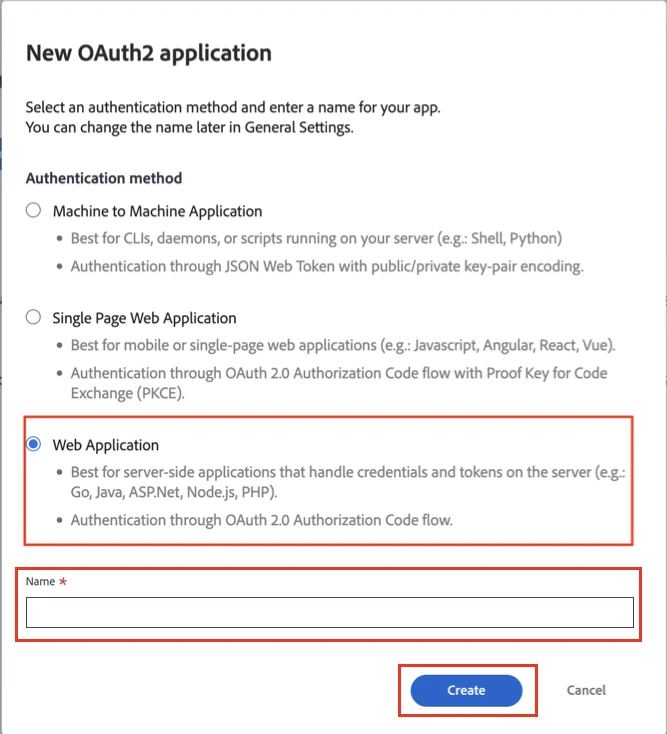
Click Create.
Make a note of the Client ID and Client Secret. You will need them to configure Fivetran.
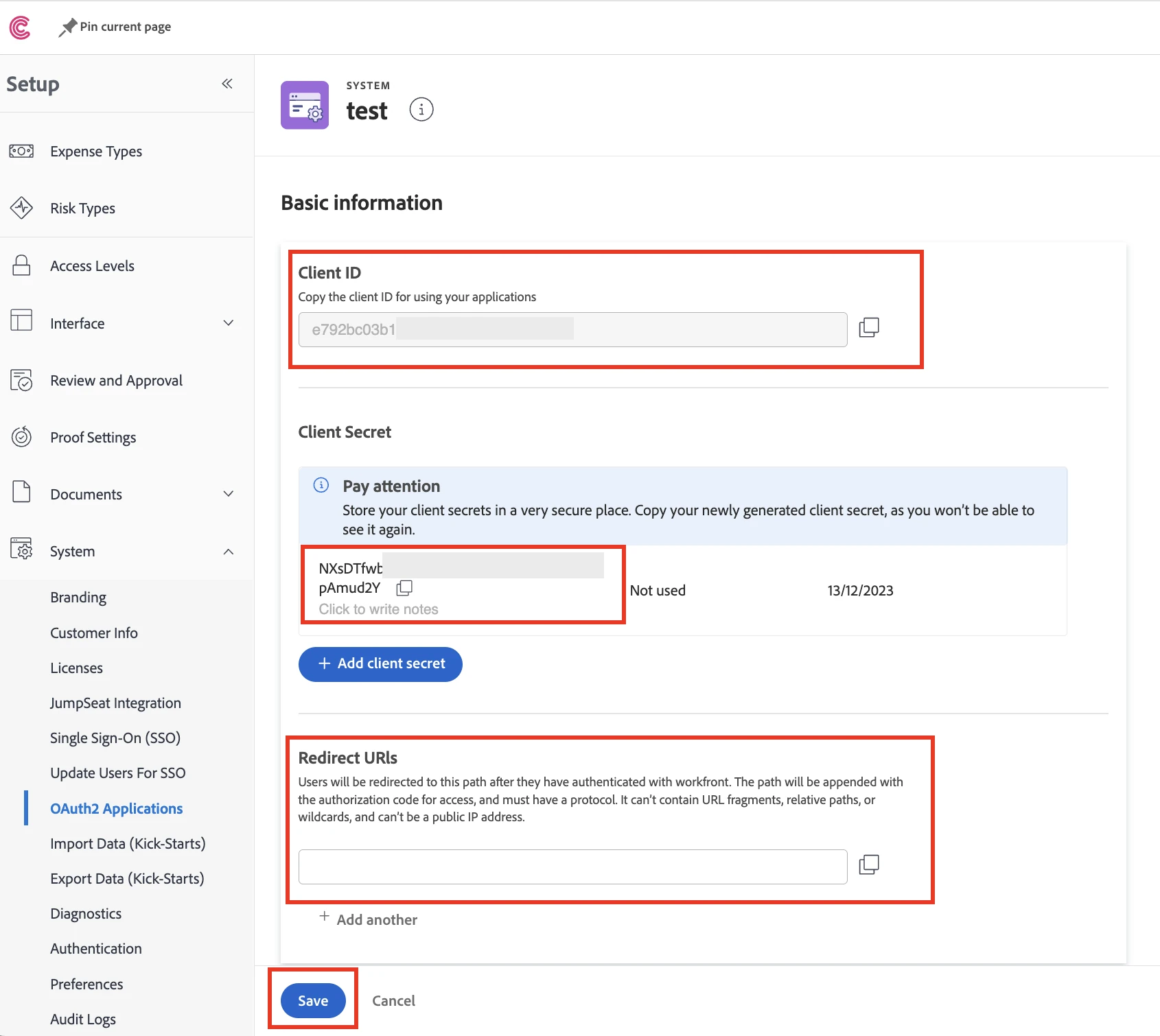
In the Redirect URIs field, enter
https://fivetran.com/integrations/adobe_workfront/oauth2/return.In the Name field, enter the name that you provided for the OAuth application.
Click Save.
Finish Fivetran configuration
In the connection setup form, enter your chosen Destination schema name.
Enter the Organization domain you found in Step 1.
Enter the Client ID and Client secret you found in Step 2.
(Hybrid Deployment only) If your destination is configured for Hybrid Deployment, the Hybrid Deployment Agent associated with your destination is pre-selected for the connection. To assign a different agent, click Replace agent, select the agent you want to use, and click Use Agent.
Click Save & Test. Fivetran will take it from here and sync your Adobe Workfront data.