Ringover Setup Guide Lite
Follow our setup guide to connect Ringover to Fivetran.
Prerequisites
To connect Ringover to Fivetran, you need a Ringover account with:
- access to the Ringover Developer dashboard
- API access
Contact Ringover's support team for API access.
Setup instructions
Find region
Contact Ringover's support team for the region your Ringover account is hosted in. You will need it to configure Fivetran.
Create API key
Log in to your Ringover Developer dashboard.
Click Create an API key.

In the Who? drop-down menu, select the Ringover user account that you want Fivetran to use to access your data.
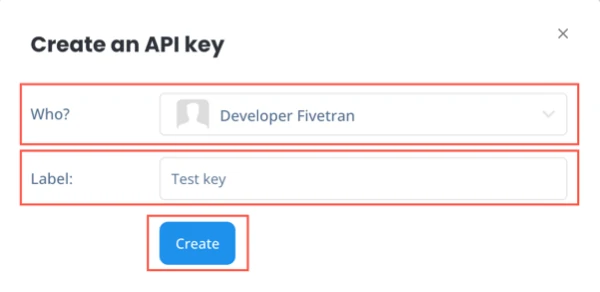
In the Label field, enter a name for the API key.
Click Create.
In the Rights section, set the Monitoring toggle to ON, and then set the Read toggles to ON for the entities whose data you want to sync. For example, if you want to sync your Conversations data, you must set the Monitoring toggle to ON, and then set the Read toggle for Conversations to ON.
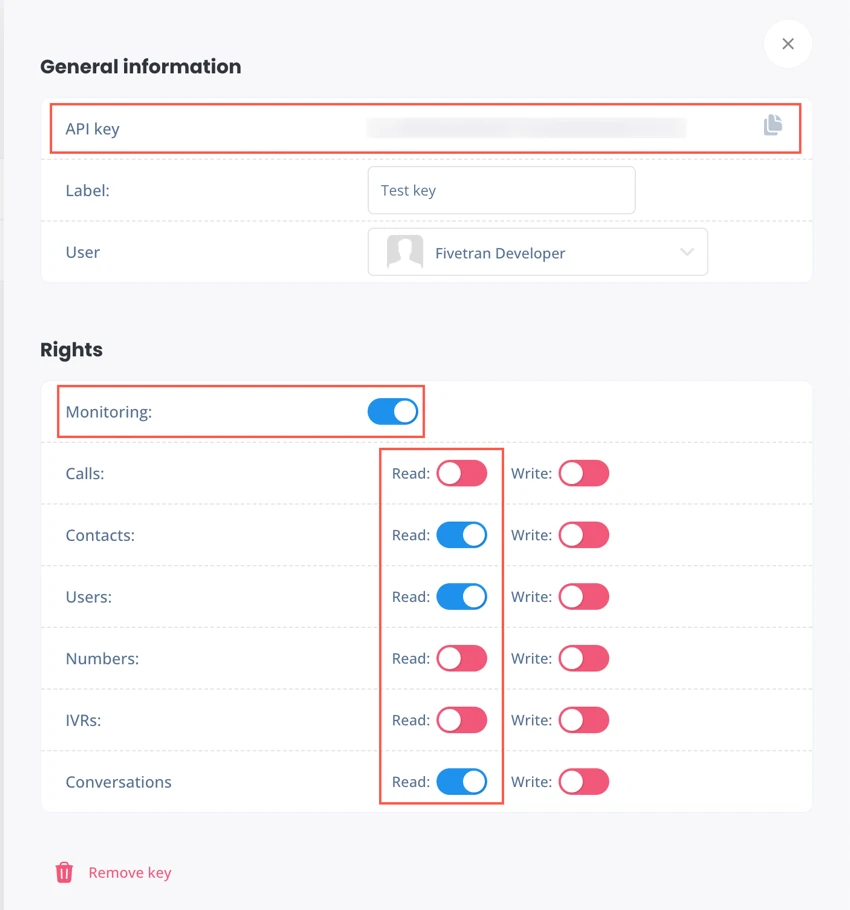
Make a note of the API key. You will need it to configure Fivetran.
Finish Fivetran configuration
- In the connection setup form, enter the Destination schema name of your choice.
- In the Region drop-down menu, select the region you found in Step 1.
- Enter the API key you created in Step 2.
(Hybrid Deployment only) If your destination is configured for Hybrid Deployment, the Hybrid Deployment Agent associated with your destination is pre-selected for the connection. To assign a different agent, click Replace agent, select the agent you want to use, and click Use Agent.
- Click Save & Test. Fivetran will take it from here and sync your Ringover data.