Mux Setup Guide Lite
Follow our setup guide to connect Mux to Fivetran.
Prerequisites
To connect Mux to Fivetran, you need an active Mux account.
Setup instructions
Create API access token and secret key
Log in to your Mux account.
On the left-hand navigation pane, click Settings > API Access Tokens.
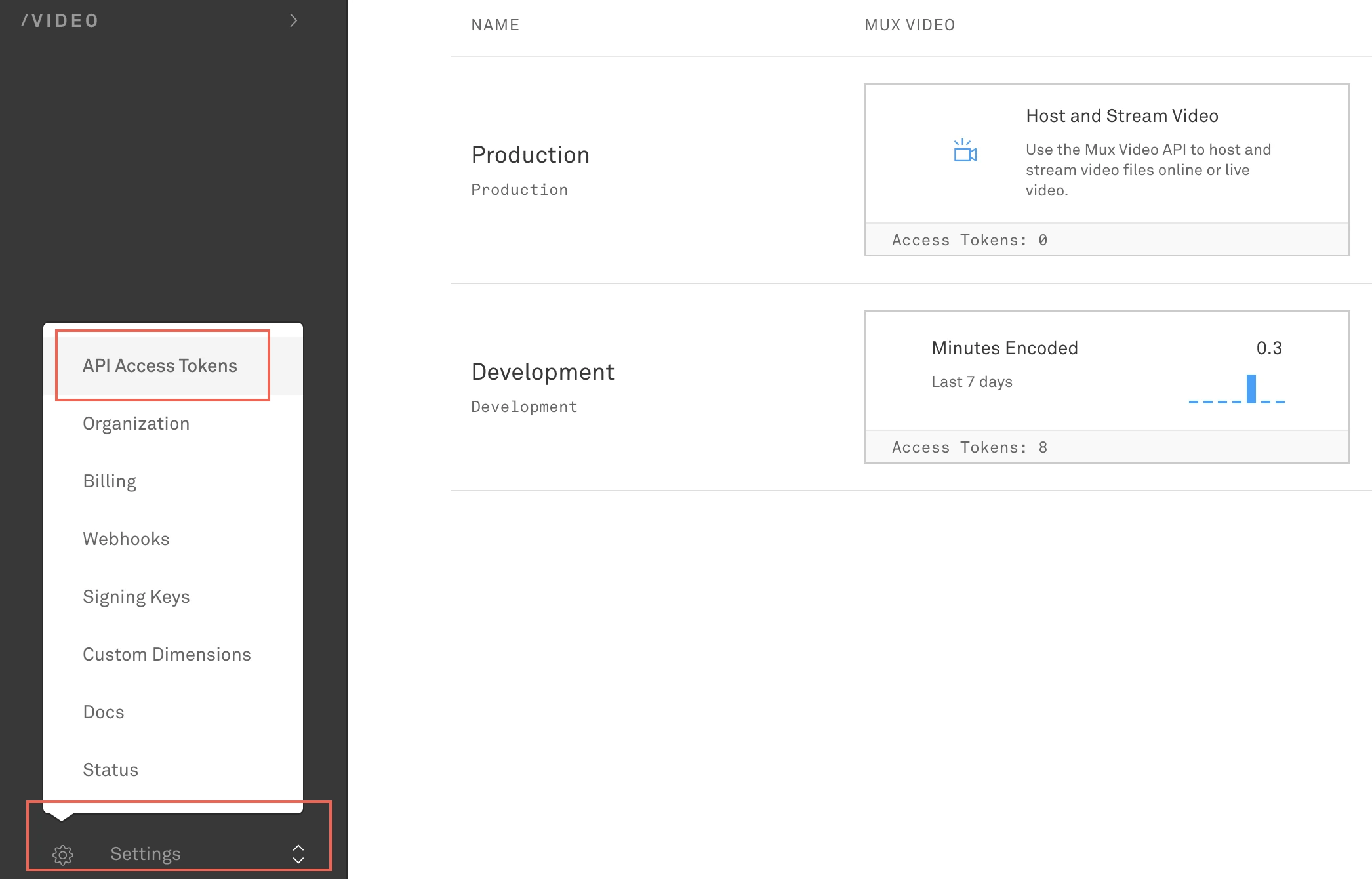
Go to the Access Tokens tab. Click Generate new token.
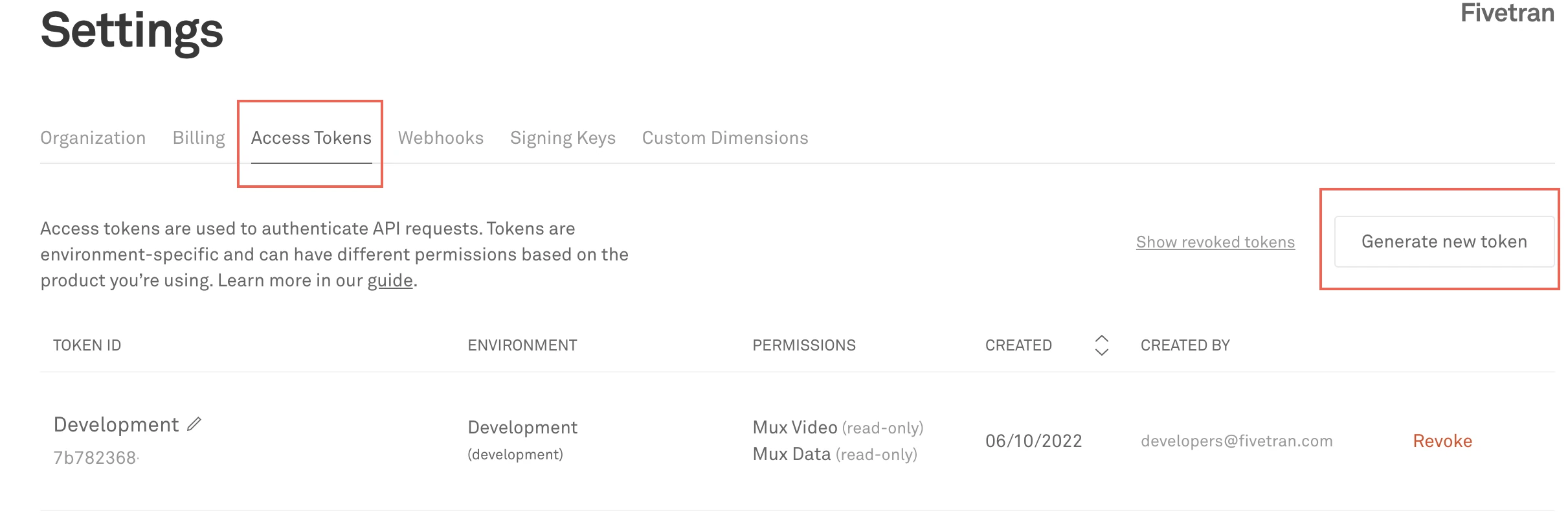
In the Permissions section, do the following:
- Select the Mux Video checkbox and clear the Write checkbox.
- Select the Mux Data checkbox.
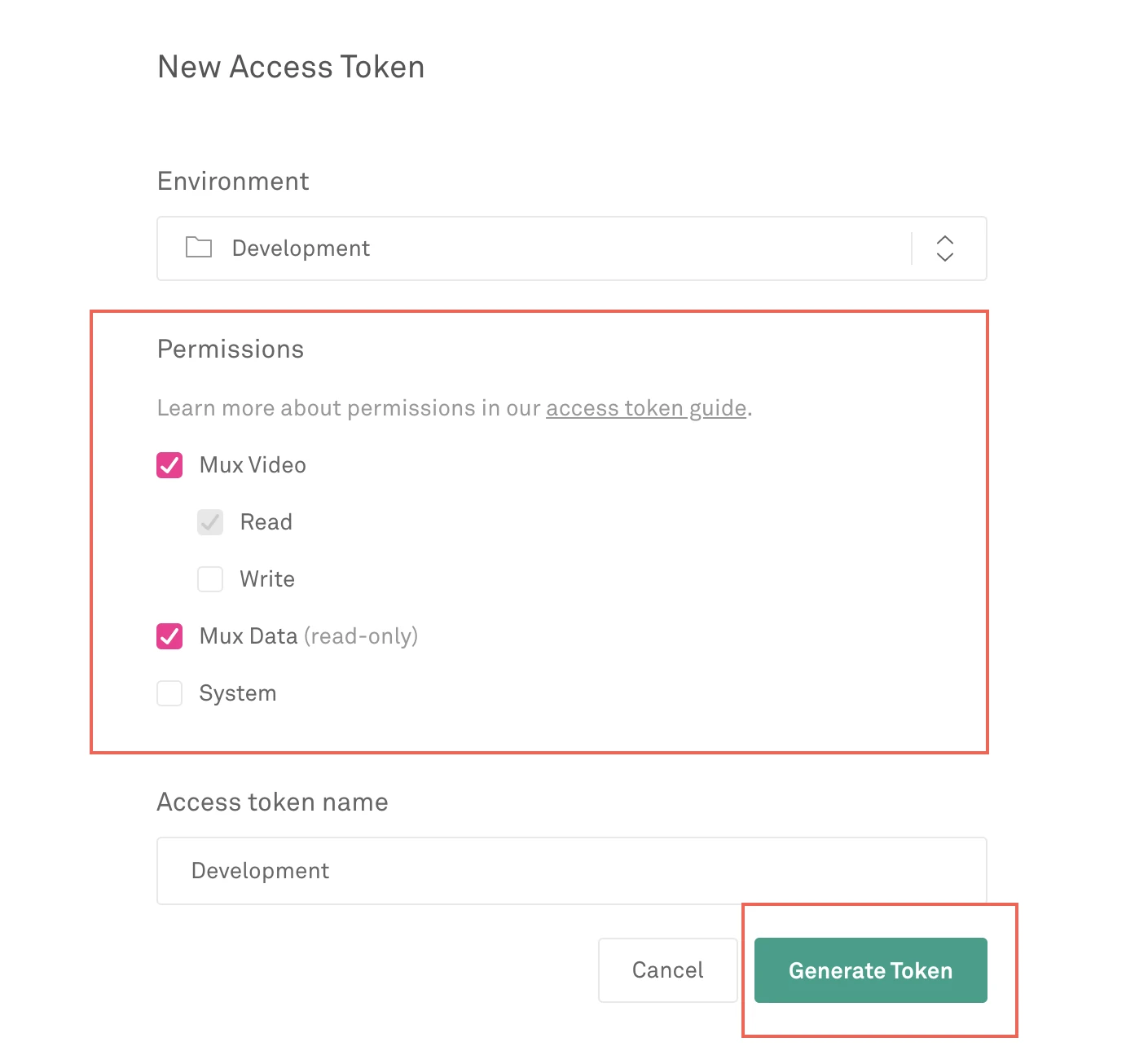
Enter the Access token name, then click Generate Token.
Make a note of the Access Token ID and Secret Key. You will need them to configure Fivetran.
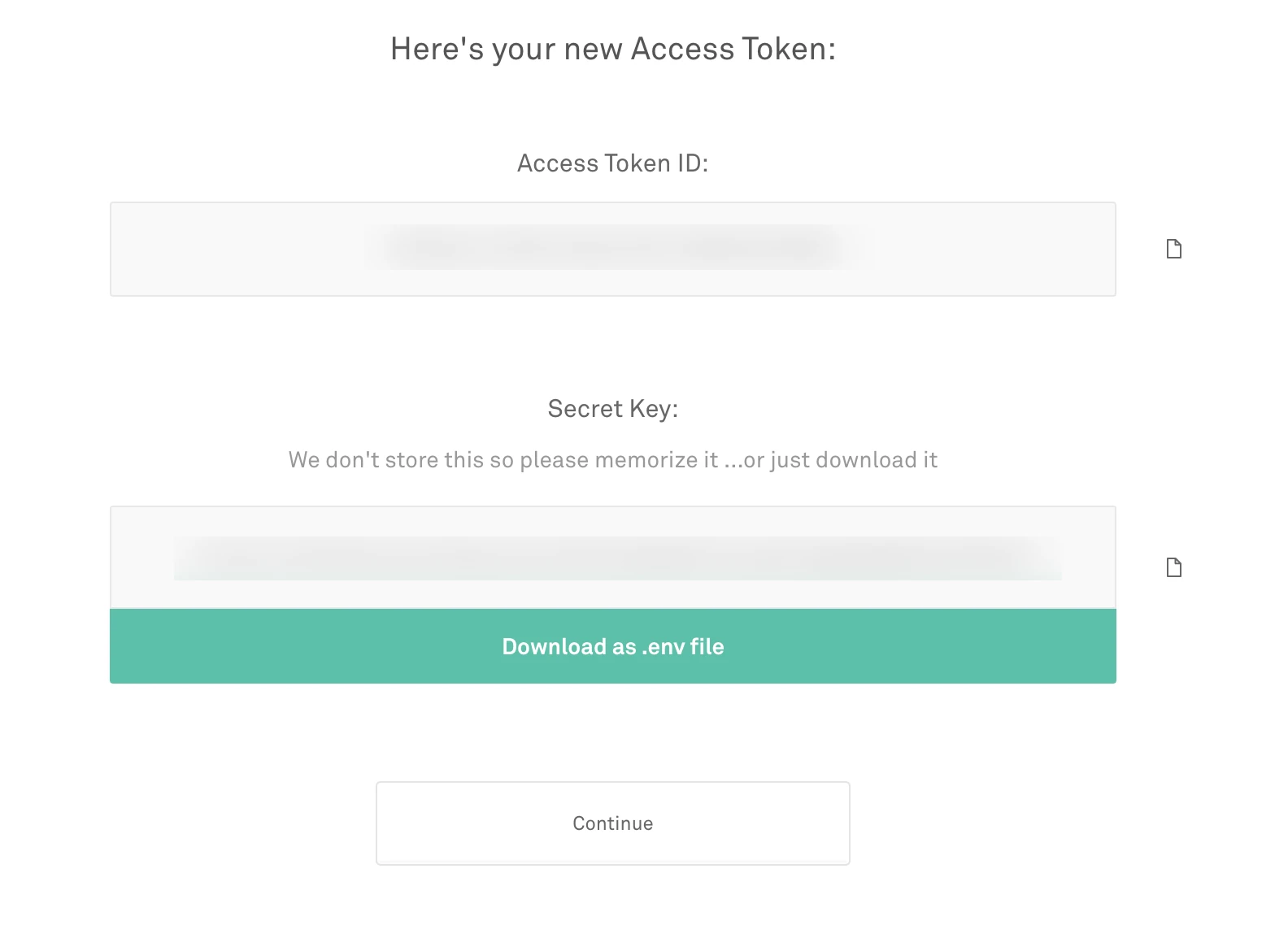
Finish Fivetran configuration
In the connection setup form, enter your Destination schema name.
Enter the API Access Token ID and Secret Key you found in Step 1.
(Hybrid Deployment only) If your destination is configured for Hybrid Deployment, the Hybrid Deployment Agent associated with your destination is pre-selected for the connection. To assign a different agent, click Replace agent, select the agent you want to use, and click Use Agent.
Click Save & Test. Fivetran will take it from here and sync your Mux data.