KeyPay Setup Guide Lite
Follow our setup guide to connect KeyPay to Fivetran.
Prerequisites
To connect KeyPay to Fivetran, you need a KeyPay account with API access.
Setup instructions
Generate API key
Log in to your Employment Hero (formerly KeyPay) account.
Your login URL may vary depending on your account region.
In the top right corner, click your profile name and then select My Account.
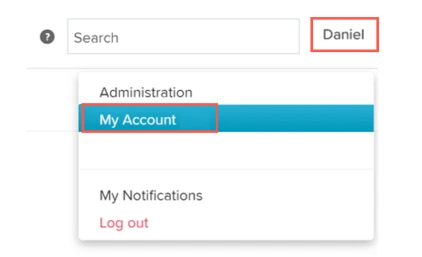
Click Generate API Key.

Make a note of the API Key. You will need it to configure Fivetran.
Find region
Find the region in which your KeyPay account is hosted in your KeyPay URL and make a note of it. The following table contains examples of KeyPay URLs and their corresponding regions:
| URL | Host region |
|---|---|
| https://fivetran.keypay.com.au/ | Australia |
| https://fivetran.keypay.com.my/ | Malaysia |
| https://fivetran.keypay.com.nz/ | New Zealand |
| https://fivetran.keypay.com.sg/ | Singapore |
| https://fivetran.keypay.com.uk/ | United Kingdom |
Finish Fivetran configuration
- In the connection setup form, enter the Destination schema name of your choice.
- Enter the API key you generated in Step 1.
- In the Region drop-down menu, select the account host region you found in Step 2.
(Hybrid Deployment only) If your destination is configured for Hybrid Deployment, the Hybrid Deployment Agent associated with your destination is pre-selected for the connection. To assign a different agent, click Replace agent, select the agent you want to use, and click Use Agent.
- Click Save & Test. Fivetran will take it from here and sync your KeyPay data.