Dropbox Sign Setup Guide Lite
Follow our setup guide to connect Dropbox Sign to Fivetran.
Prerequisites
To connect Dropbox Sign to Fivetran, you need a Dropbox Sign account.
Setup instructions
Generate API key
Log in to your Dropbox Sign account.
In the top-right corner of your dashboard, click your profile name and then select Settings.
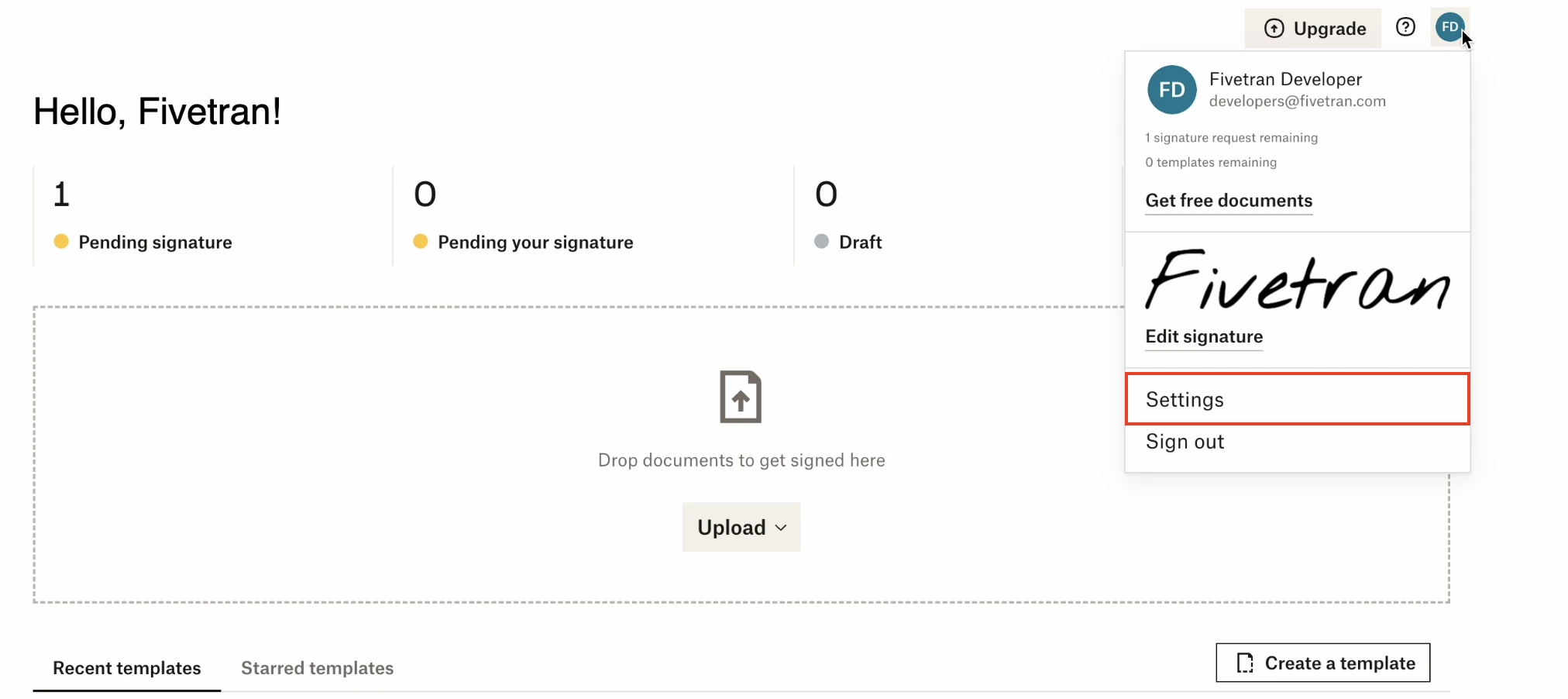
Go to the API tab.
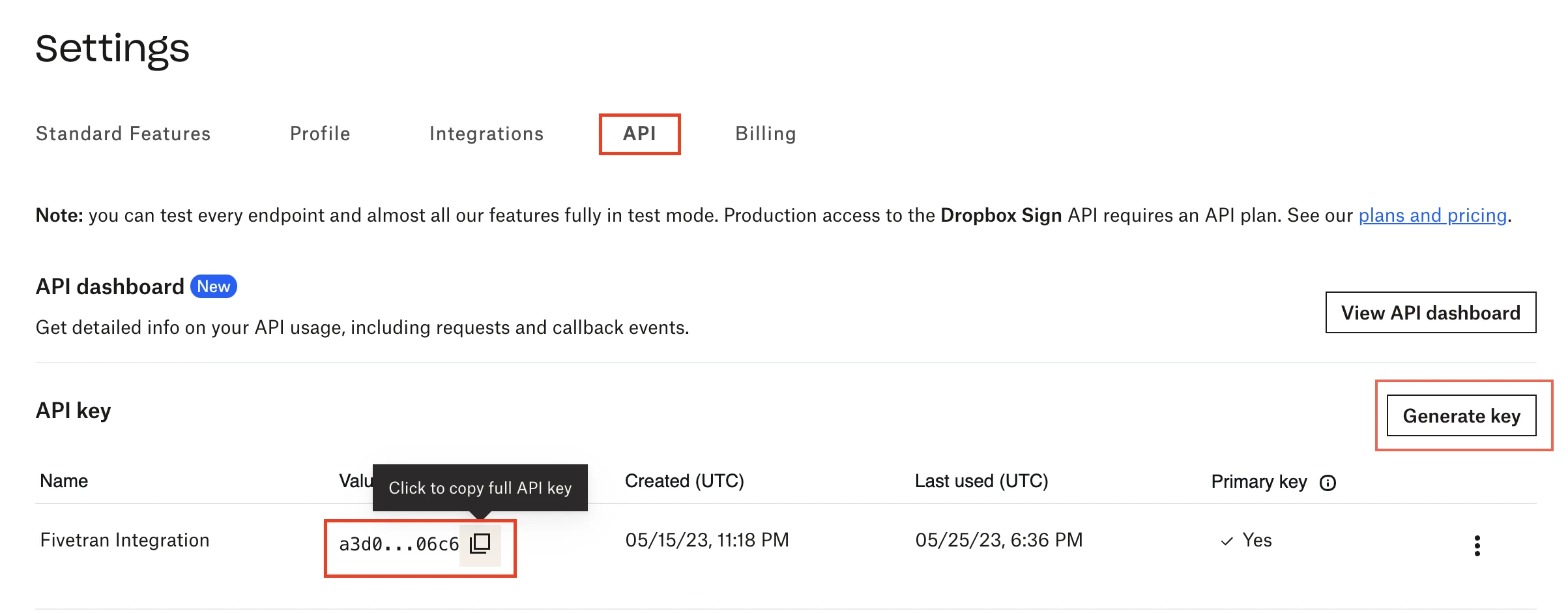
In the API key section, click Generate key.
Make a note of the API key. You will need it to configure Fivetran.
Finish Fivetran configuration
In the connection setup form, enter your Destination schema name.
Enter the API key you generated in Step 1.
(Hybrid Deployment only) If your destination is configured for Hybrid Deployment, the Hybrid Deployment Agent associated with your destination is pre-selected for the connection. To assign a different agent, click Replace agent, select the agent you want to use, and click Use Agent.
Click Save & Test. Fivetran will take it from here and sync your Dropbox Sign data.