7shifts Setup Guide Lite
Follow our setup guide to connect 7shifts to Fivetran.
Prerequisites
To connect 7shifts to Fivetran, you need a 7shifts account with API access.
Create access token
Log in to your 7shifts account.
On the navigation menu, go to Settings > Developer Tools.
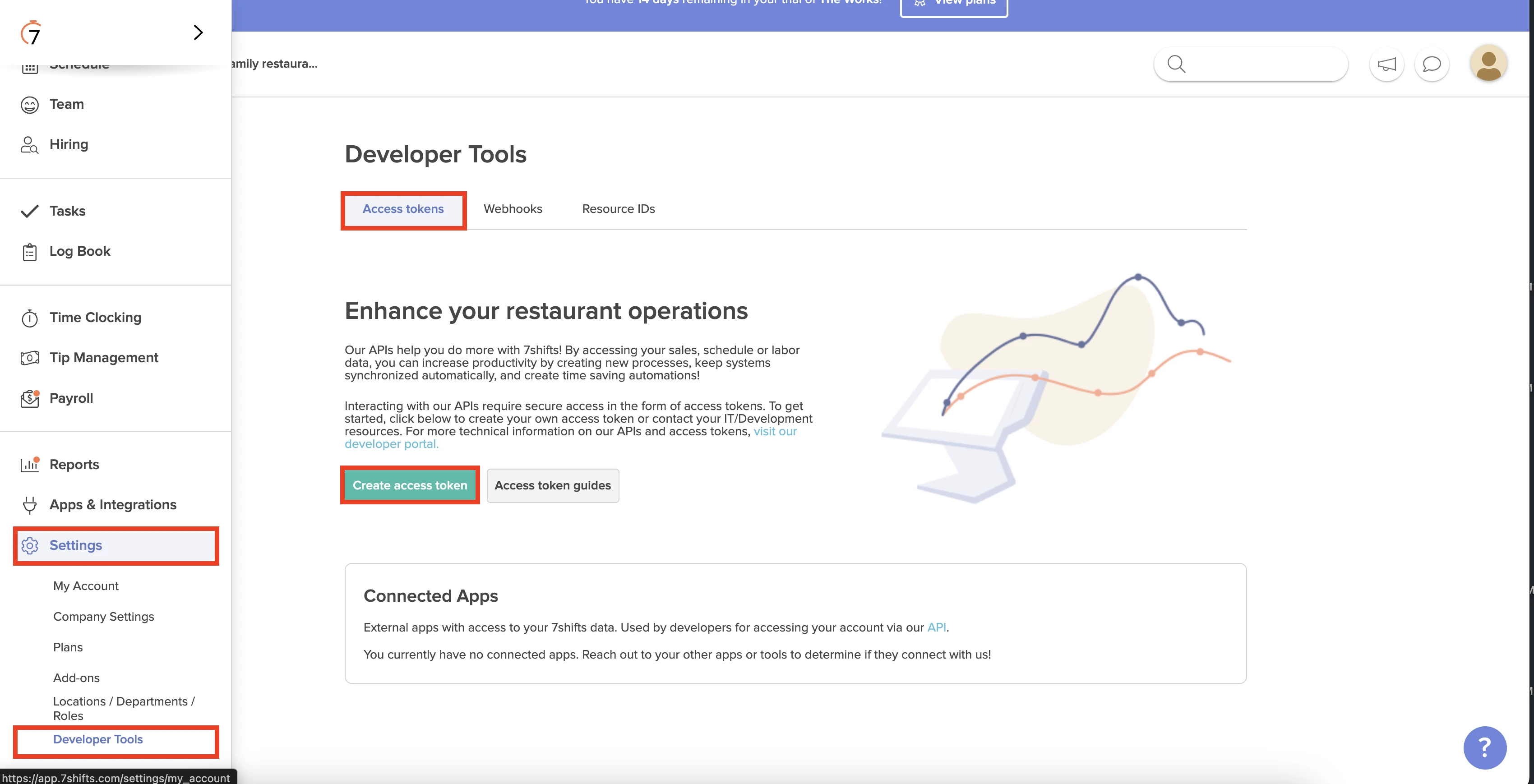
In the Access tokens tab, click Create access token.
Enter your Access token name.
In the Technical contact drop-down menu, select an active company Administrator.
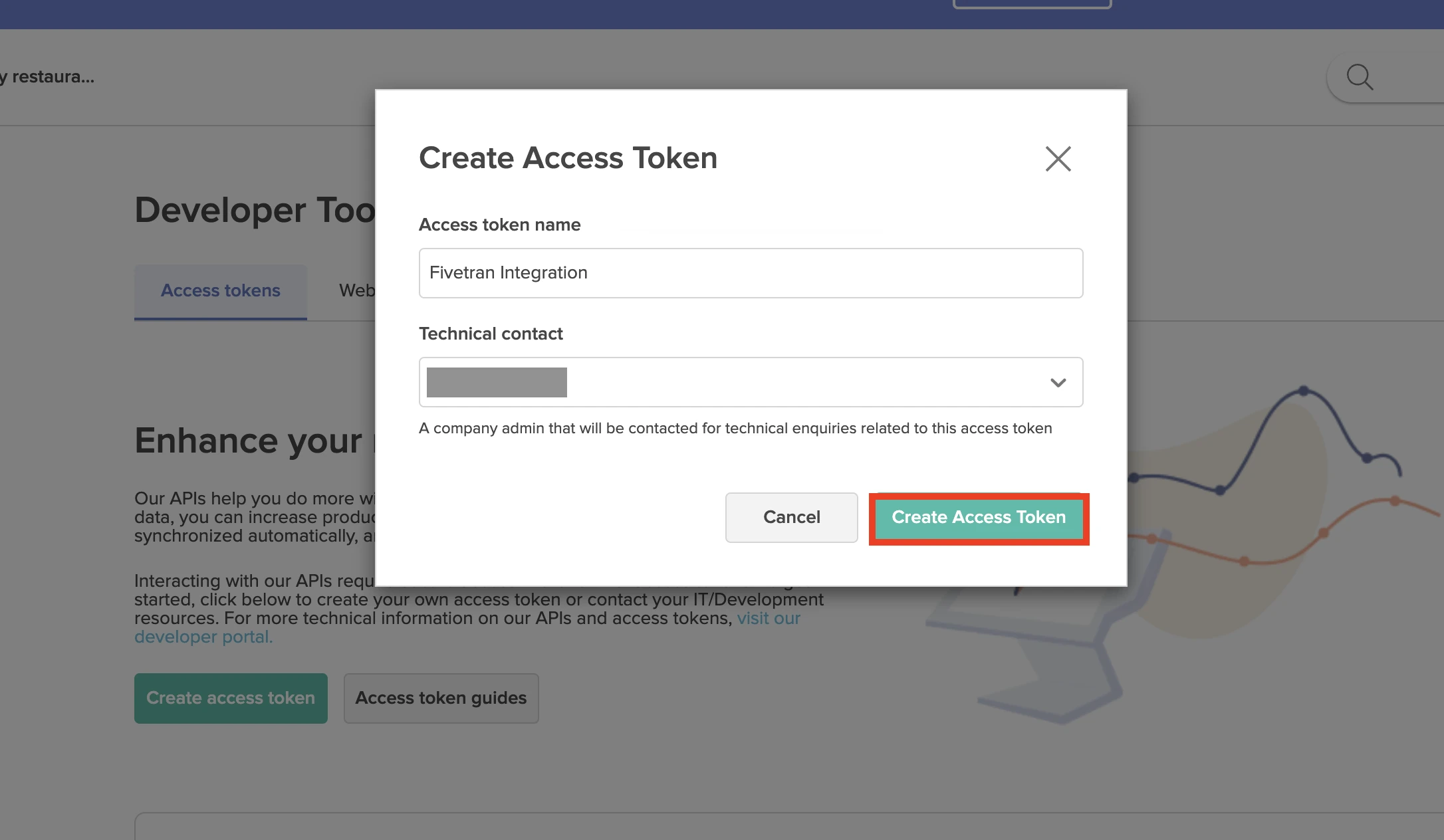
7shifts may contact the user you select in this drop-down menu for important notices regarding the access token or other API resources. Therefore, we recommend that you select an Administrator with sound technical knowledge.
Click Create Access Token.
Make a note of the Access token. You will need it to configure Fivetran.
Finish Fivetran configuration
In the connection setup form, enter the Destination schema name of your choice.
Enter the Access token you created.
(Hybrid Deployment only) If your destination is configured for Hybrid Deployment, the Hybrid Deployment Agent associated with your destination is pre-selected for the connection. To assign a different agent, click Replace agent, select the agent you want to use, and click Use Agent.
Click Save & Test. Fivetran will take it from here and sync your 7shifts data.