ShareASale Setup Guide Lite
Follow our setup guide to connect ShareASale to Fivetran.
Prerequisites
To connect ShareASale to Fivetran, you need a ShareASale Account.
If your connection sync fails with the error Empty header line: cannot bind data, whitelist Fivetran’s IP addresses. For more information, contact ShareASale support.
Setup instructions
Find merchant ID
Log in to your ShareASale Merchant account.
In the top left corner of the homepage, find your Merchant ID and make a note of it. You will need it to configure Fivetran.
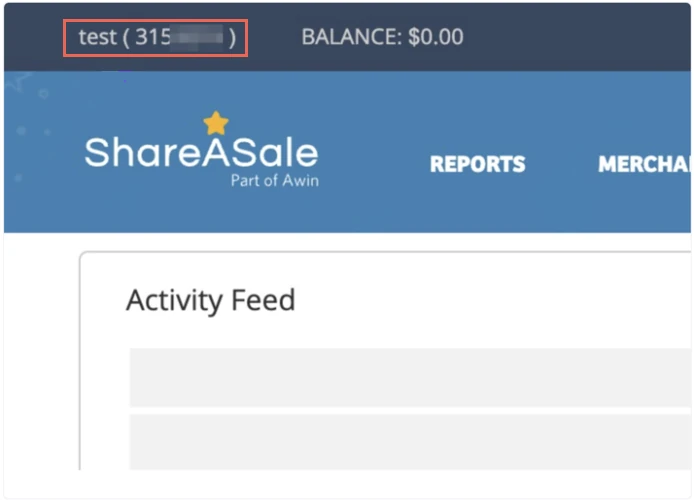
Find token and API secret
On the dashboard, go to the Merchant API Settings.
Click Tools > Merchant API.
Make a note of the token and API secret. You will need them to configure Fivetran.
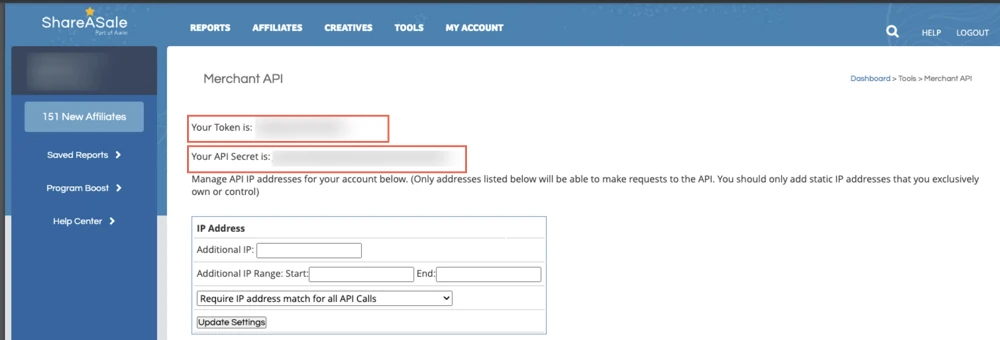
Finish Fivetran configuration
- In the connection setup form, enter the Destination schema name of your choice.
- Enter the Merchant ID you found.
- Enter the API secret and Token you found.
(Hybrid Deployment only) If your destination is configured for Hybrid Deployment, the Hybrid Deployment Agent associated with your destination is pre-selected for the connection. To assign a different agent, click Replace agent, select the agent you want to use, and click Use Agent.
- Click Save & Test. Fivetran will take it from here and sync your ShareASale data.