Zip Setup Guide Lite
Follow our setup guide to connect Zip to Fivetran.
Prerequisites
To connect Zip to Fivetran, you need a Zip account with API access.
Contact Zip support team for API access.
Setup instructions
Create API key
Log in to your Zip account.
In the top right corner, click the settings icon and select Company settings.
On the navigation menu, go to Setup > API.
Go to the API keys tab.
Click + Create API key and select Restricted.
Enter a Name for the API key.
(Optional) Specify an Expiration date after which the key will no longer be valid.
The expiration date must be in the
MM/DD/YYYYformat.In the drop-down menu for each type of record you want to sync, select Read only.
Make sure you repeat this step for each type of record you want the connection to sync.
Click Create.
Make note of the API key. You will need it to configure Fivetran.
Find environment
On the API page, go to the API keys tab.
Click View API documentation.
Go to the documentation for any endpoint and make a note of its Base URL. The base URLs are in the
https://<environment>.ziphq.com/<endpoint_name>format.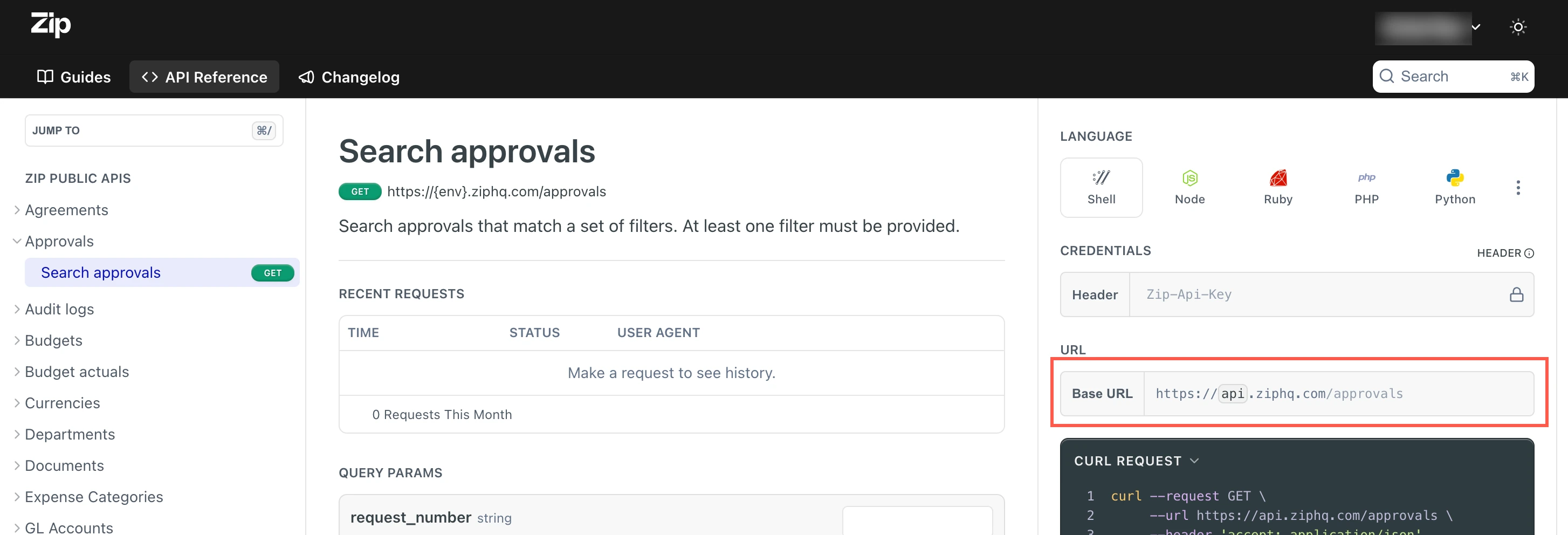
Find your environment in the base URL and make a note of it. For example, if the base URL is
https://api.ziphq.com/agreements, then your environment isapi.
Finish Fivetran configuration
- In the connection setup form, enter the Destination schema name of your choice.
- Enter the API key you created.
- Enter the Environment you found.
(Hybrid Deployment only) If your destination is configured for Hybrid Deployment, the Hybrid Deployment Agent associated with your destination is pre-selected for the connection. To assign a different agent, click Replace agent, select the agent you want to use, and click Use Agent.
- Click Save & Test. Fivetran will take it from here and sync your Zip data.