Helpshift Setup Guide Lite
Follow our setup guide to connect Helpshift to Fivetran.
Prerequisites
To connect Helpshift to Fivetran, you need a Helpshift account.
Setup instructions
Find domain name
Log in to your Helpshift account.
Find your account's domain name in your Helpshift URL and make a note of it. For example, if your Helpshift URL is
https://fivetran.helpshift.com/, then your domain name isfivetran.
Add API key
In your Helpshift account, go to the navigation menu and select Settings > APIs.
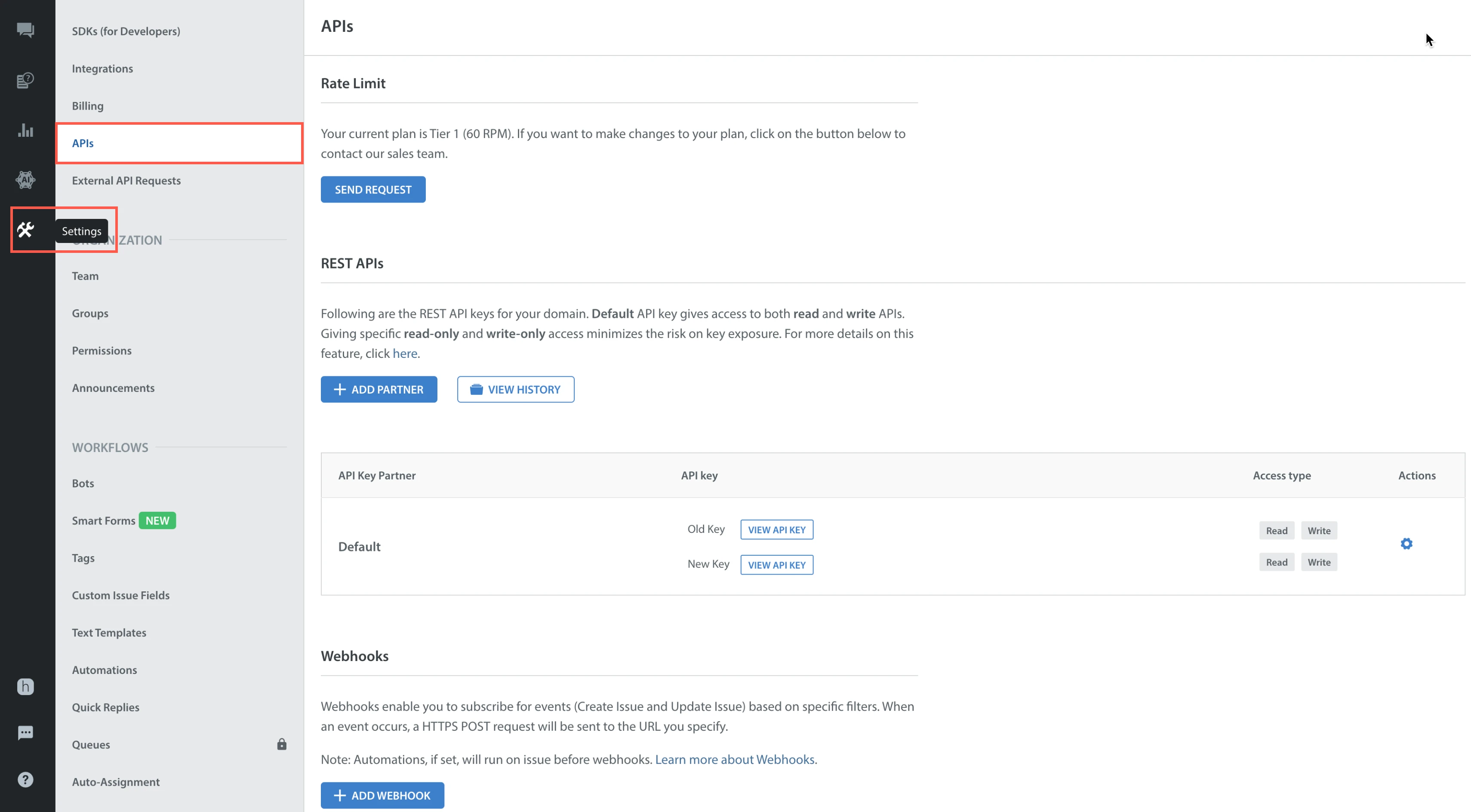
Click the settings icon and then click Add Key.
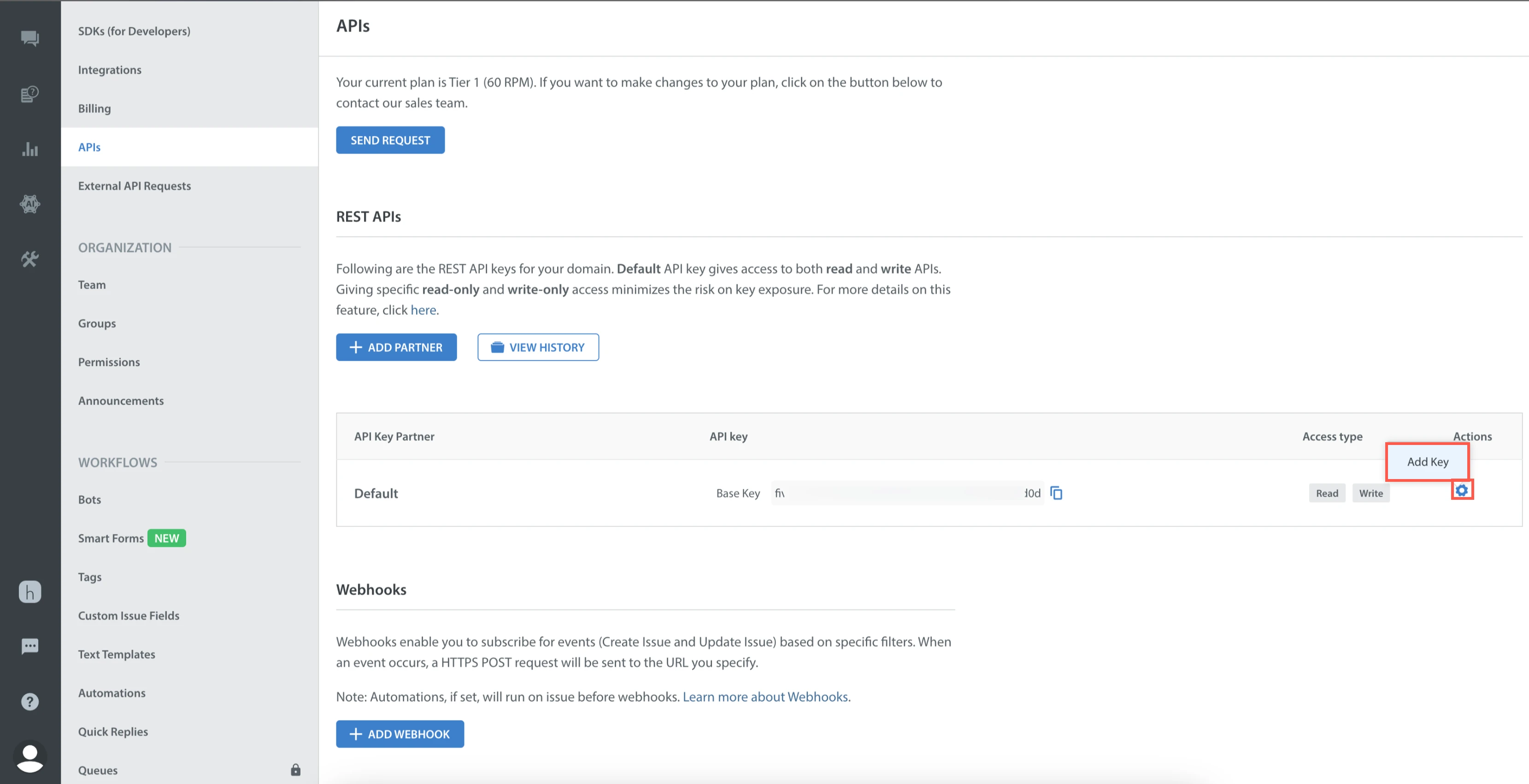
Click ADD NEW KEY.
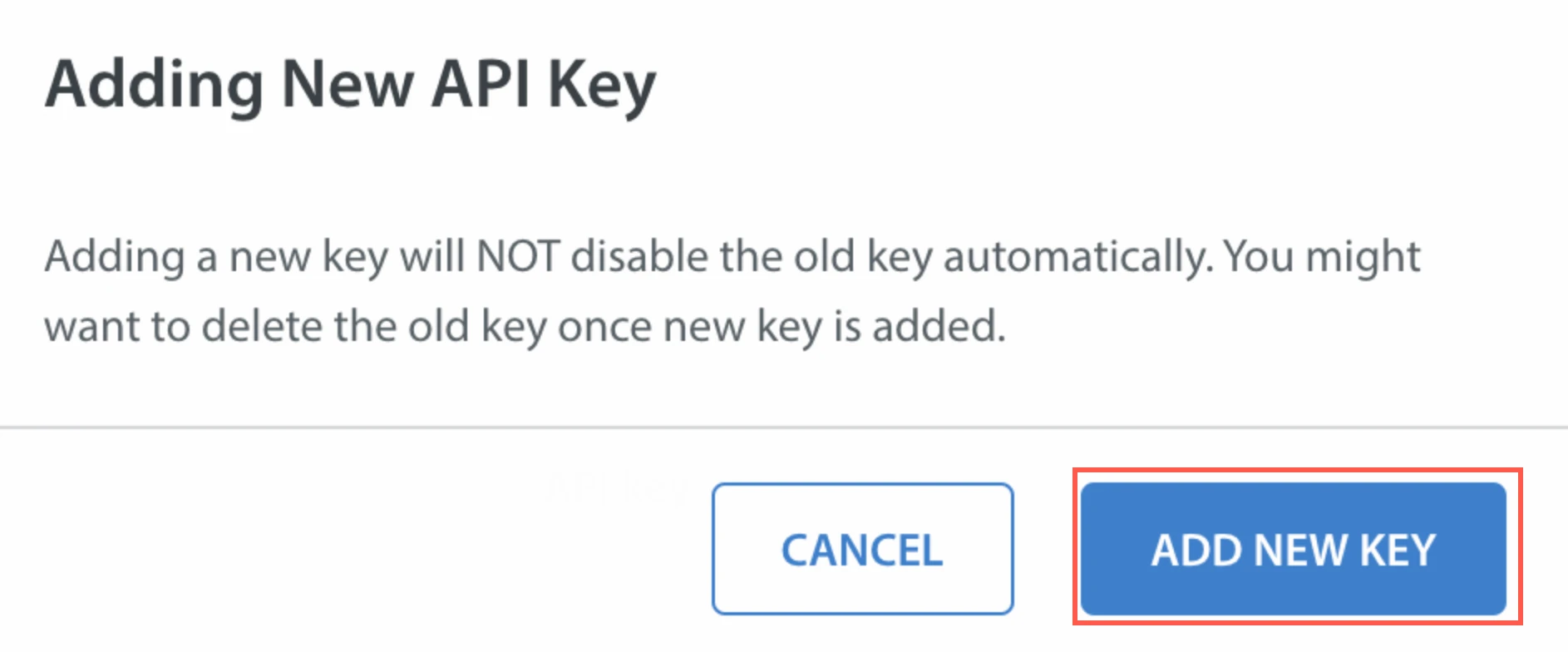
Make a note of the API key. You will need it to configure Fivetran.
Finish Fivetran configuration
In the connection setup form, enter your chosen Destination schema name.
Enter the Domain Name you found in Step 1.
Enter the API key you created in Step 2.
(Hybrid Deployment only) If your destination is configured for Hybrid Deployment, the Hybrid Deployment Agent associated with your destination is pre-selected for the connection. To assign a different agent, click Replace agent, select the agent you want to use, and click Use Agent.
Click Save & Test. Fivetran will take it from here and sync your Helpshift data.