Chargebee Product Catalog 1.0 Setup Guide Lite
Follow our setup guide to connect Chargebee to Fivetran.
Prerequisites
To connect Chargebee to Fivetran, you need an Admin or Owner role in your Chargebee account.
Setup instructions
Create API key
Log in to your Chargebee account.
In the left menu, go to Settings > Configure Chargebee.
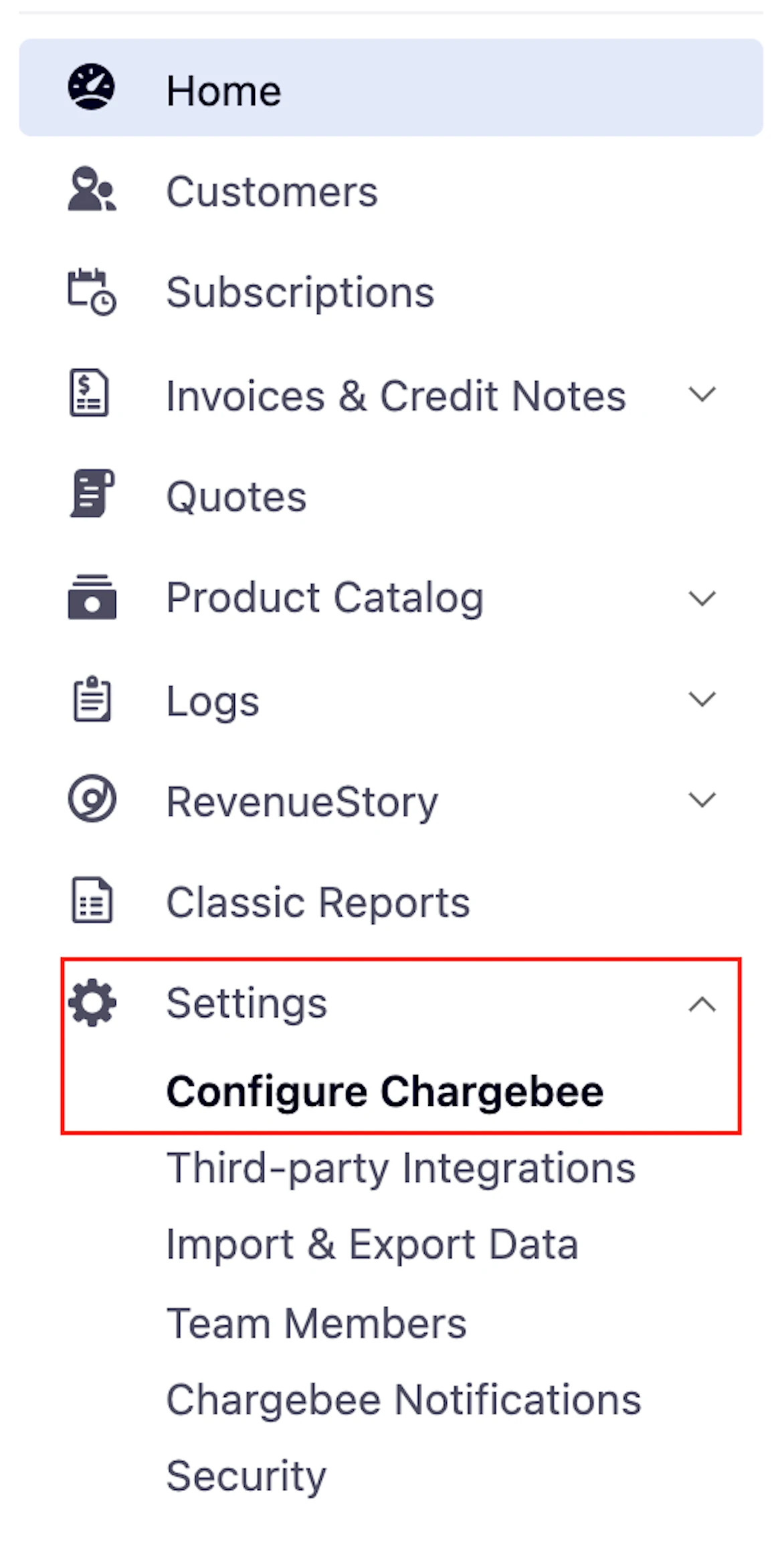
Scroll down to the API Keys and Webhooks section and go to the API Keys tab.

Click Add API Key to create a new API key.
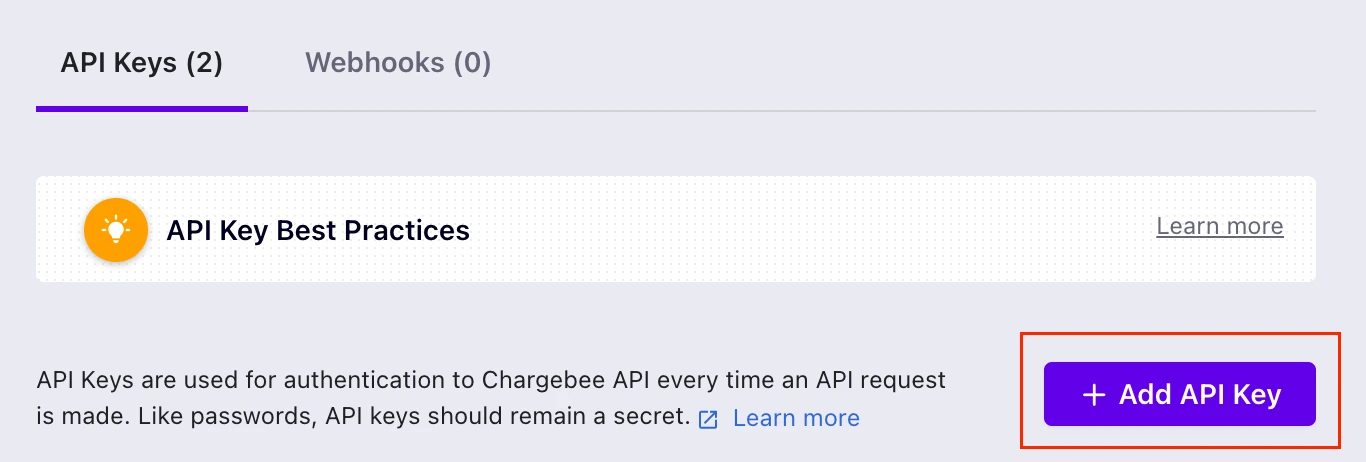
Select Read-only Key.
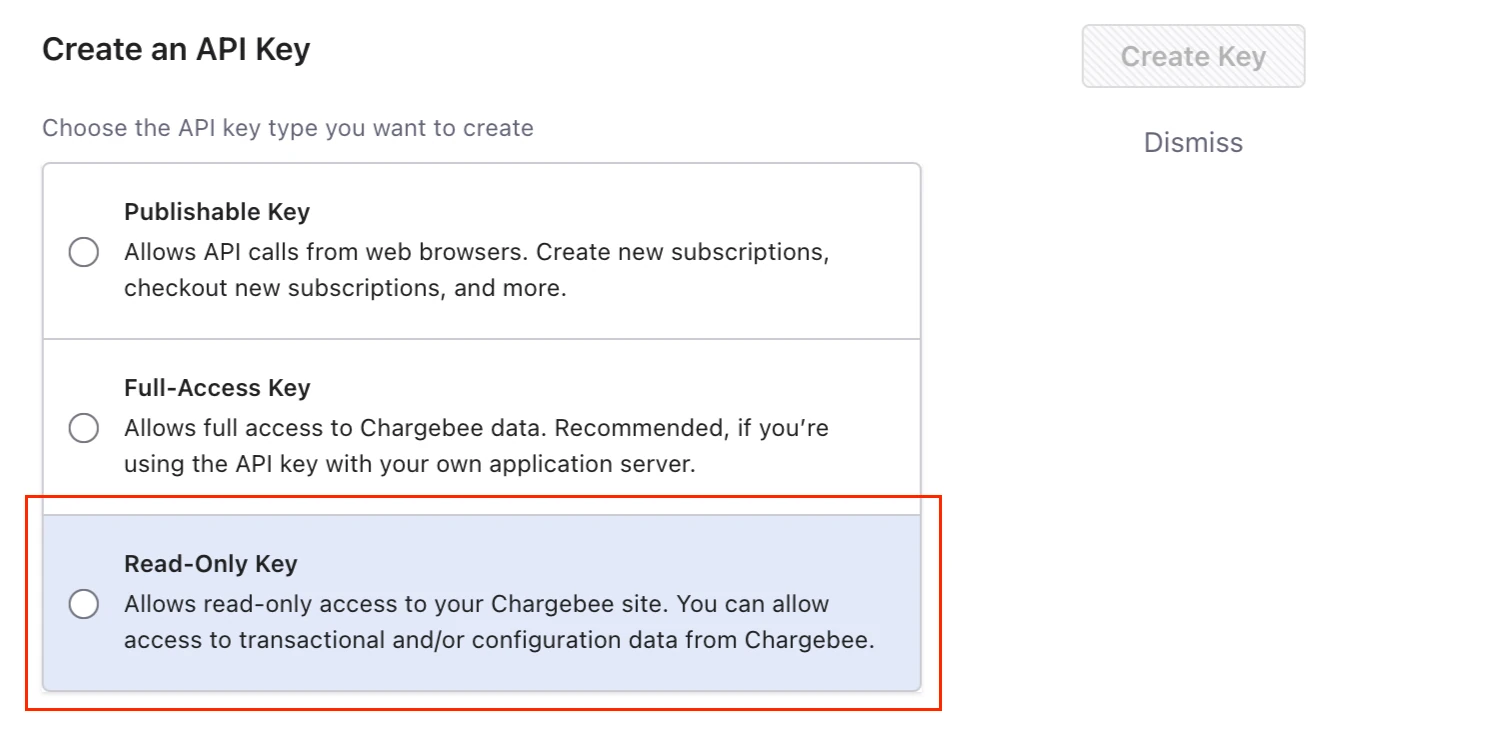
Select All and enter a name for the API key, then click Create Key.
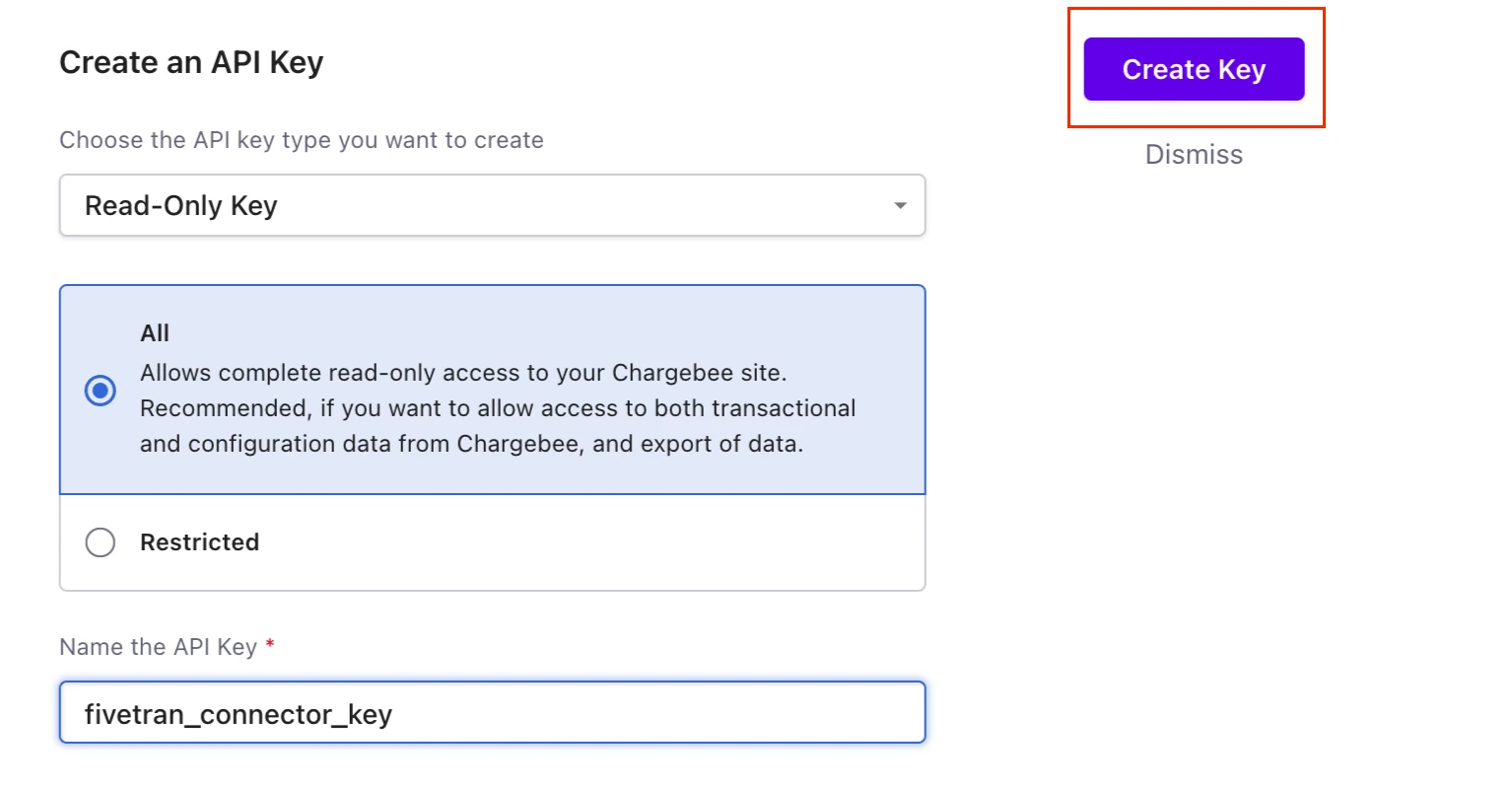
Find the API key you just created on the next page and make a note of it. You will need it to configure Fivetran.
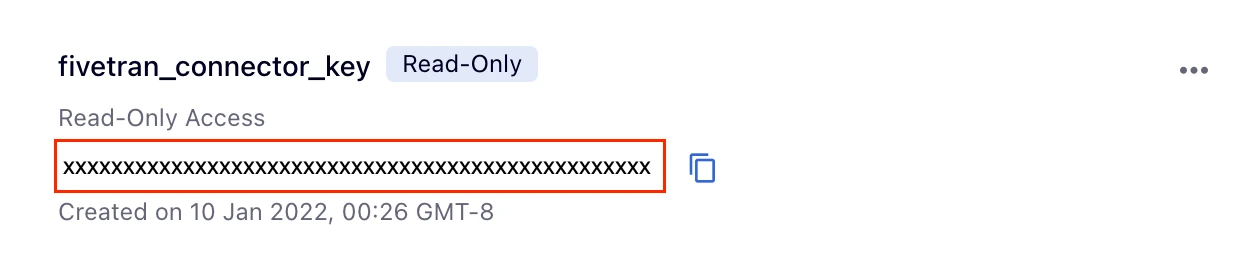
Find subdomain
Find your account's subdomain in your Chargebee URL and make a note of it. For example, if your Chargebee URL is https://fivetrantest-test.chargebee.com, then your subdomain is fivetrantest-test.

Finish Fivetran configuration
- In the connection setup form, enter your chosen Destination schema name.
- Enter your Chargebee API key that you created in Step 1.
- Enter your Subdomain that you found in Step 2.
(Hybrid Deployment only) If your destination is configured for Hybrid Deployment, the Hybrid Deployment Agent associated with your destination is pre-selected for the connection. To assign a different agent, click Replace agent, select the agent you want to use, and click Use Agent.
- Click Save & Test. Fivetran will take it from here and sync your data from your Chargebee account.