ON24 Setup Guide Lite
Follow our setup guide to connect ON24 to Fivetran.
Prerequisites
To connect ON24 to Fivetran, you need an ON24 account with API access.
Setup instructions
Find region
Find your account's host region in your ON24 URL and make a note of it. For example:
- If your URL is
https://api.on24.com, then your account is hosted in theNorth Americaregion. - If your URL is
https://api.eu.on24.com, then your account is hosted in theEuropean Unionregion.
Generate API access token
Log in to your ON24 account.
Go to the Analytics tab.
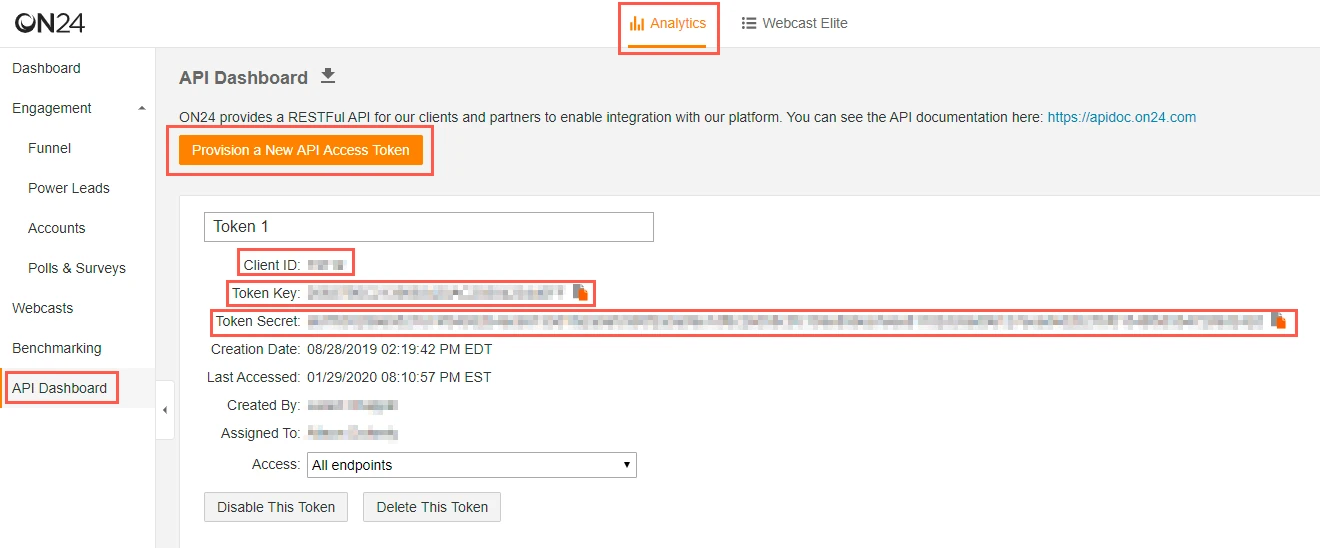
On the navigation menu, click API Dashboard.
Click Provision a New API Access Token.
Make a note of the Client ID, Token Key, and Token Secret. You will need them to configure Fivetran.
Finish Fivetran configuration
In the connection setup form, enter your Destination schema name.
In the Region drop-down menu, select the region you found in Step 1.
Enter the Client ID, Token key, and Token secret and you found in Step 2.
(Hybrid Deployment only) If your destination is configured for Hybrid Deployment, the Hybrid Deployment Agent associated with your destination is pre-selected for the connection. To assign a different agent, click Replace agent, select the agent you want to use, and click Use Agent.
Click Save & Test. Fivetran will take it from here and sync your ON24 data.