Rollbar Setup Guide Lite
Follow our setup guide to connect Rollbar to Fivetran.
Prerequisites
To connect Rollbar to Fivetran, you need a Rollbar account.
Setup instructions
Create project access token
Log in to your Rollbar account.
On the navigation menu, click Projects.
Select your project and then click Project Access Tokens.
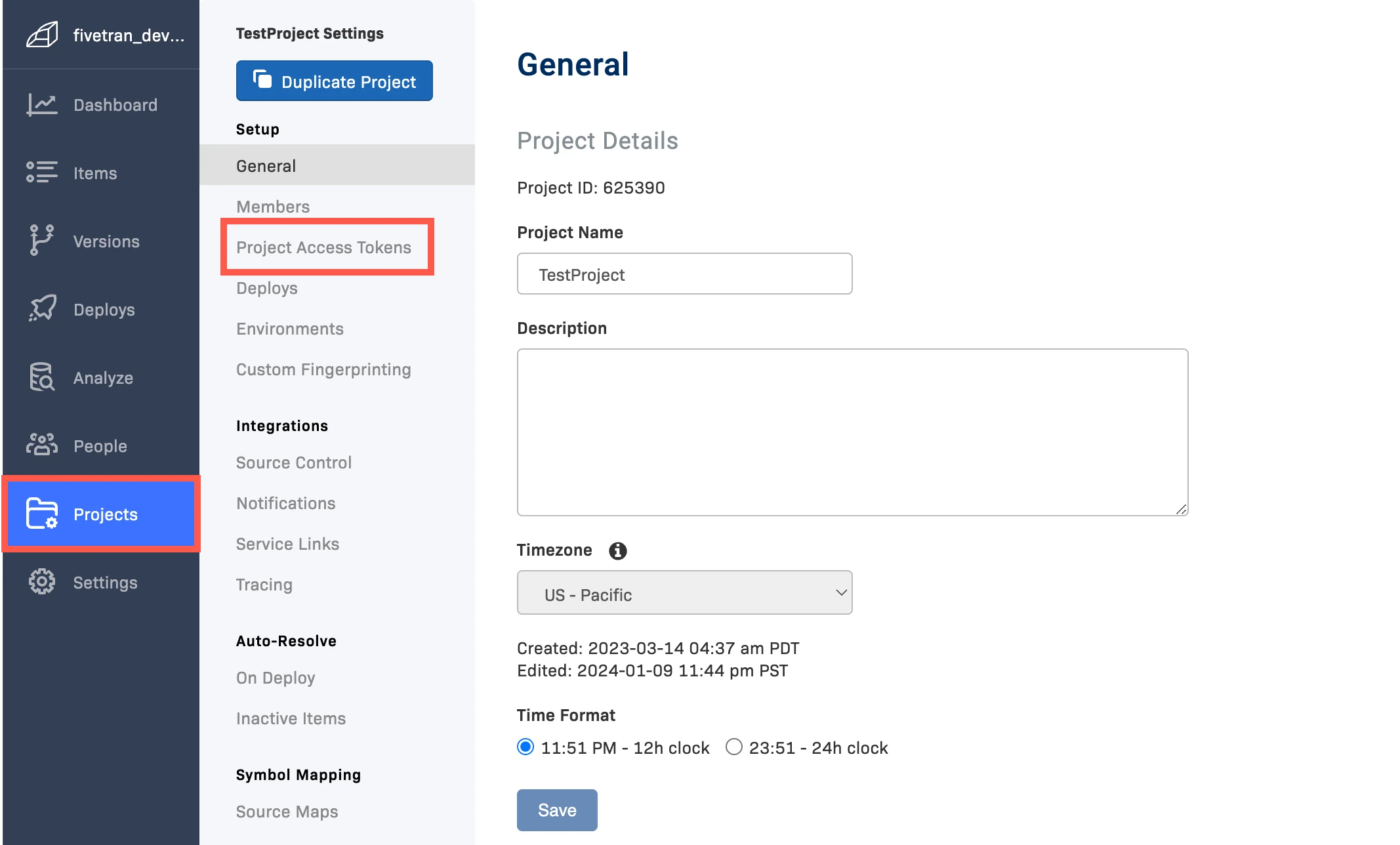
Click + Create New Token.
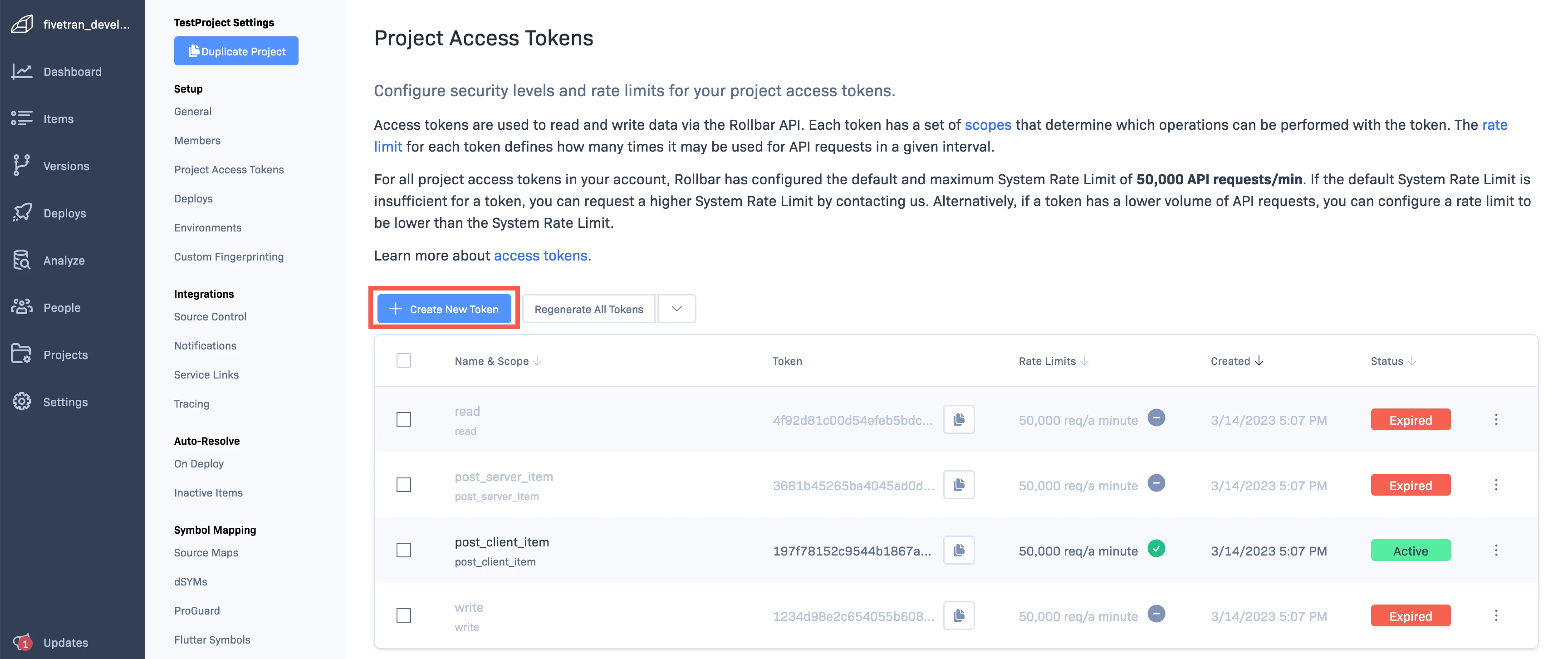
Enter a Name for the token.
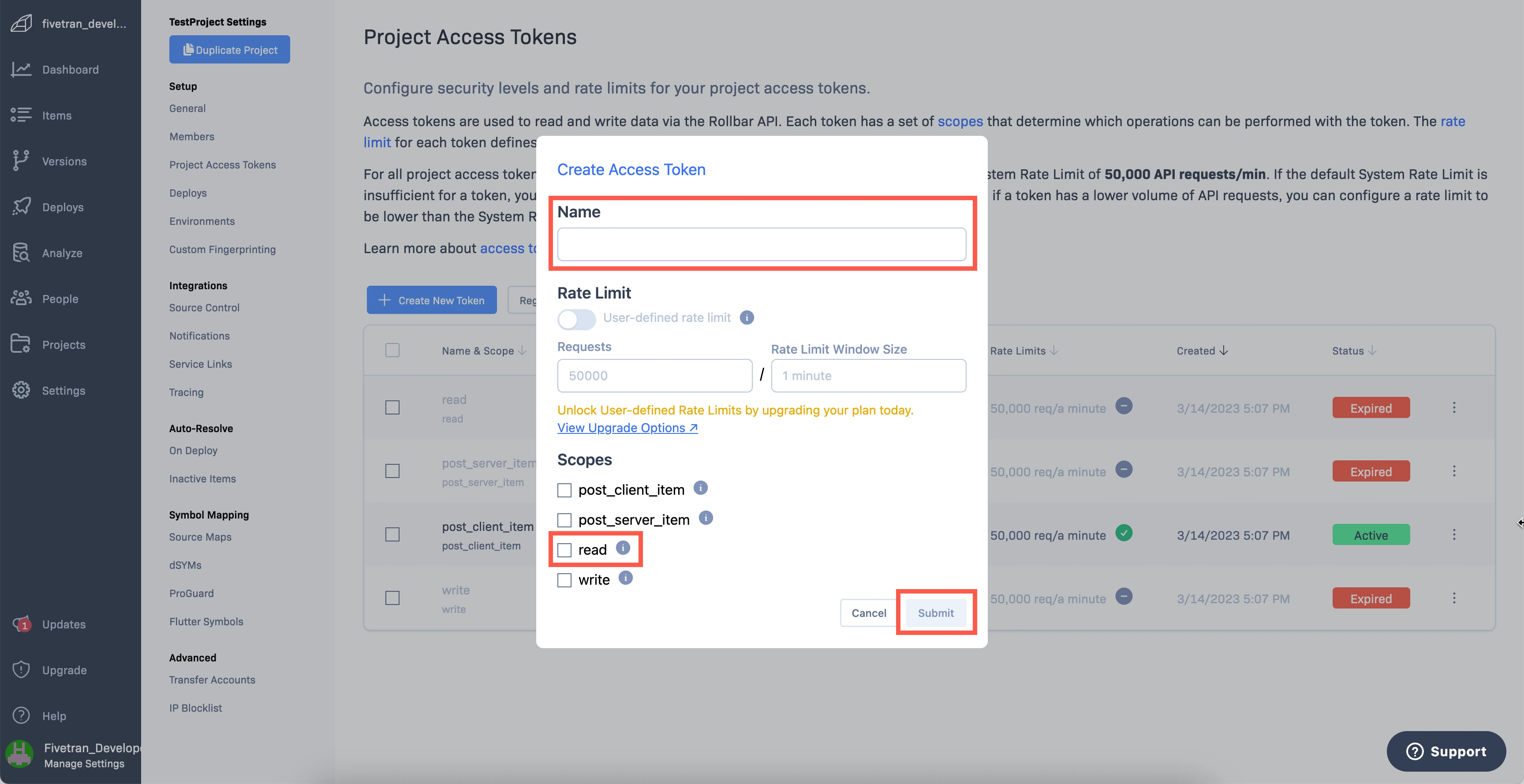
In the Scopes section, select the read checkbox.
Click Submit.
Make a note of the access token. You will need it to configure Fivetran.
Create account access token
On the navigation menu, go to Settings > Account Access Tokens.
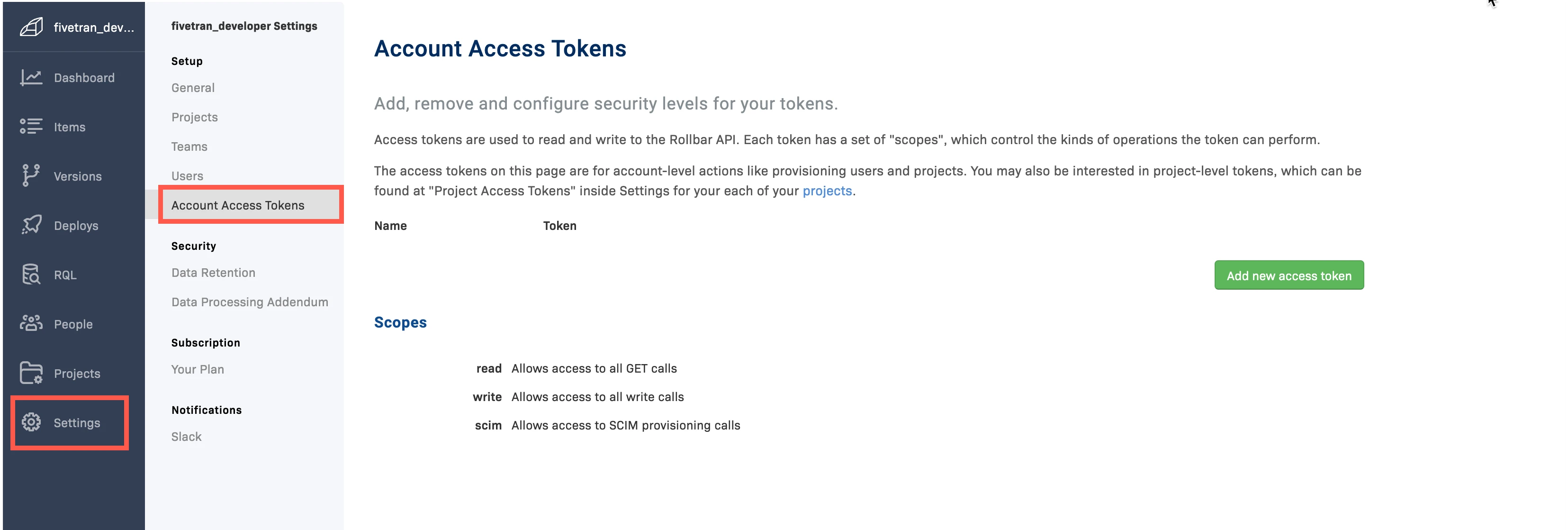
Click Add new access token to create an access token.
Make sure that the access token has read scope.
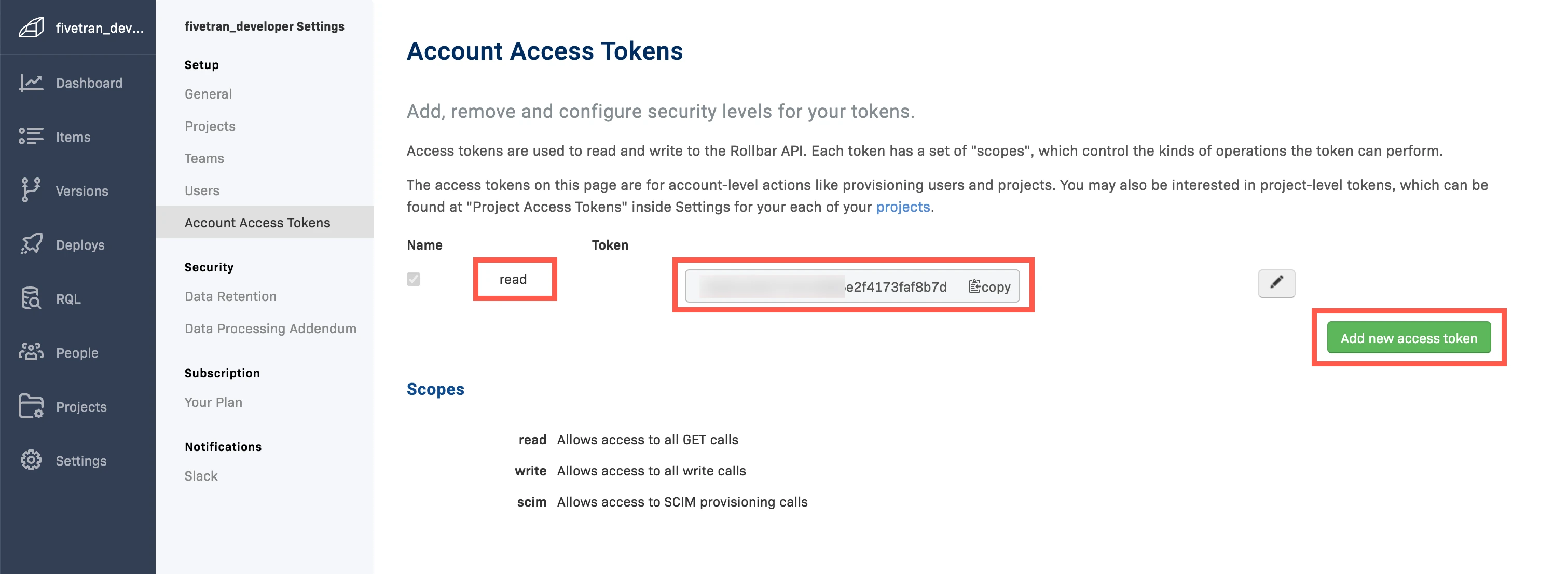
Make a note of the access token. You will need it to configure Fivetran.
Finish Fivetran configuration
- In the connection setup form, enter the Destination schema name of your choice.
- Enter the Project access token you found in Step 1.
- Enter the Account access token you found in Step 2.
(Hybrid Deployment only) If your destination is configured for Hybrid Deployment, the Hybrid Deployment Agent associated with your destination is pre-selected for the connection. To assign a different agent, click Replace agent, select the agent you want to use, and click Use Agent.
- Click Save & Test. Fivetran will take it from here and sync your Rollbar data.