WooCommerce Setup Guide Lite
Follow our setup guide to connect WooCommerce to Fivetran.
Prerequisites
To connect WooCommerce to Fivetran you need:
- A WordPress account
- The WooCommerce plugin
There are two ways to connect WooCommerce to Fivetran:
- Using Site ID for WordPress-hosted WooCommerce instances
- Using Domain Name for non-WordPress-hosted or self-hosted WooCommerce instances
Setup instructions
Find domain credentials
For WordPress-hosted WooCommerce instances
Log in to your WordPress account.
Click the arrow under My Sites.
Make a note of the WordPress Site ID. You will need it to configure Fivetran.
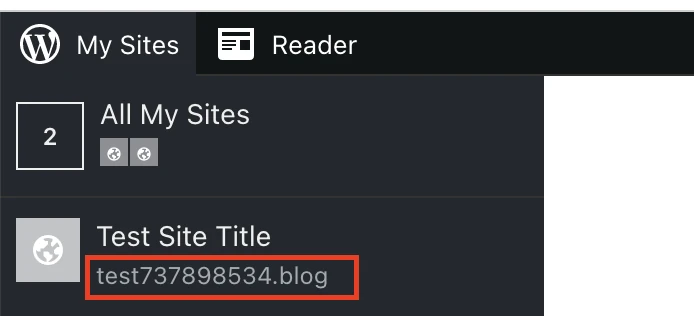
For non-WordPress-hosted or self-hosted WooCommerce instances
Open the WooCommerce plugin in your browser.
In the Store management section, click View my store.
Make a note of the Domain Name. You will need it to configure Fivetran.
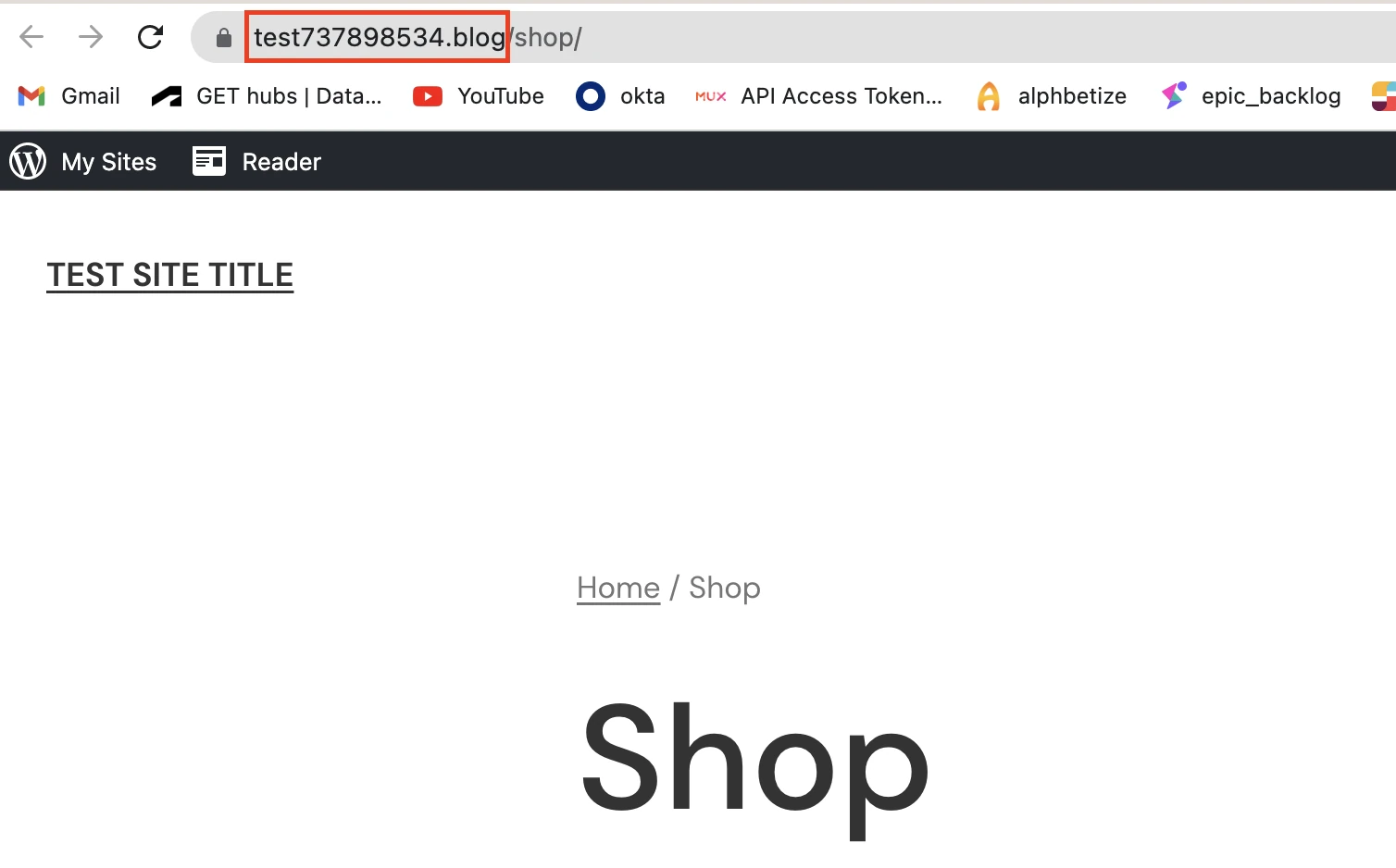
Create personal access tokens
Log in to your WordPress account.
On the navigation menu, click WooCommerce and then click Settings.
Go to the Advanced tab. Go to the REST API tab and then click Add key.
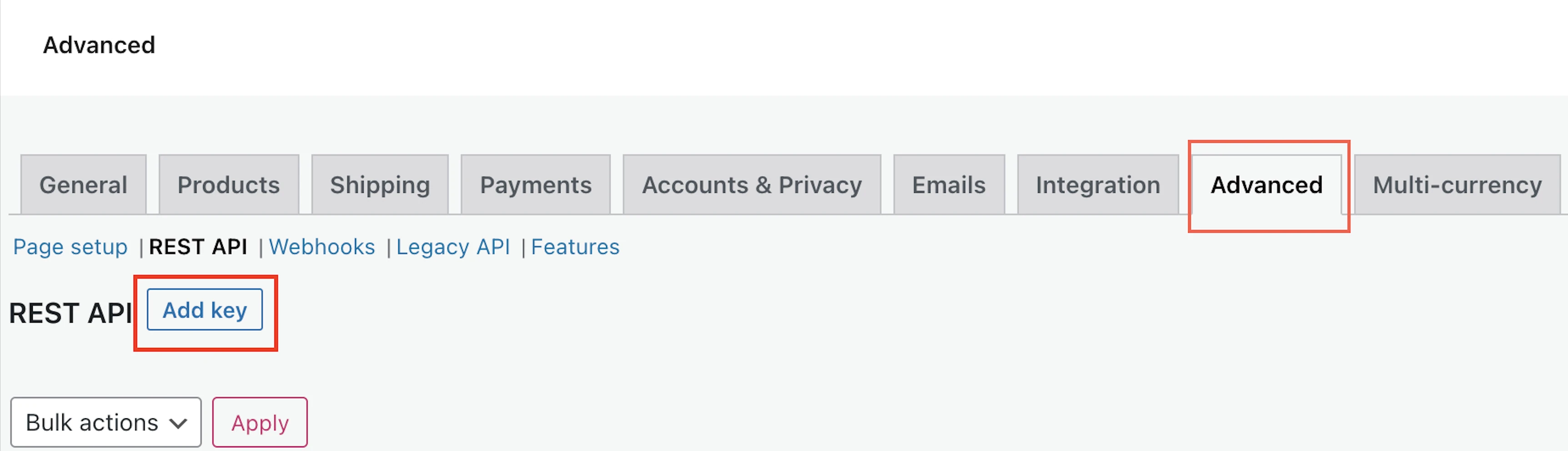
Enter the Description, User, and Permissions for the key and then click Generate API key.
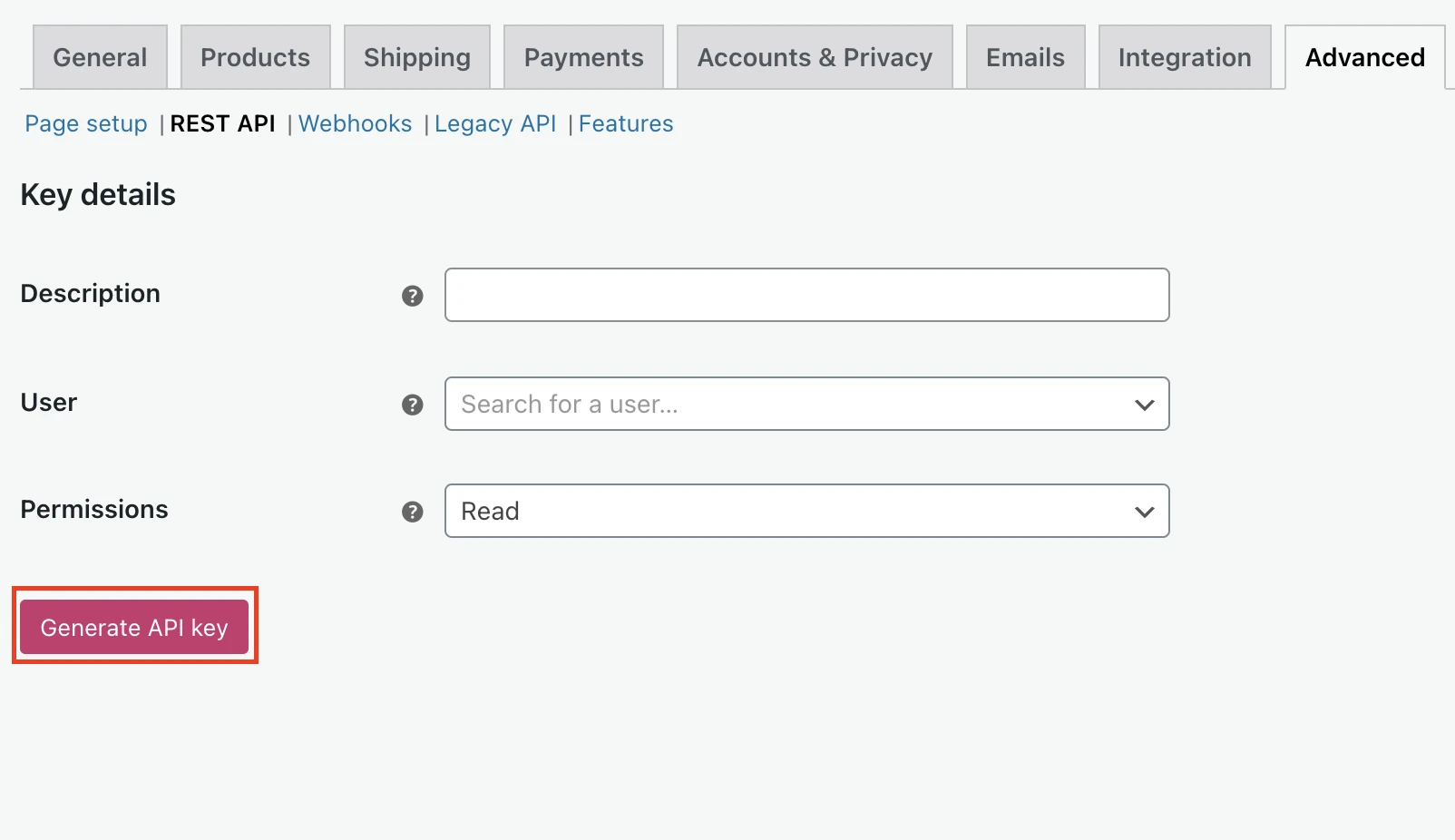
Make a note of the Consumer key and Consumer secret. You will need them to configure Fivetran.
Finish Fivetran configuration
- In the connection setup form, enter your chosen Destination schema name .
- Enter your WordPress Site ID or WooCommerce Domain Name you found in Step 1.
- Enter the Consumer key and Consumer secret you created in Step 2.
(Hybrid Deployment only) If your destination is configured for Hybrid Deployment, the Hybrid Deployment Agent associated with your destination is pre-selected for the connection. To assign a different agent, click Replace agent, select the agent you want to use, and click Use Agent.
- Click Save & Test. Fivetran will take it from here and sync your data from your WooCommerce plugin.