Zoho Inventory Setup Guide Lite
Follow our setup guide to connect Zoho Inventory to Fivetran.
Prerequisites
To connect Zoho Inventory to Fivetran, you need a Zoho Inventory account.
A pricing plan with a minimum of 20000 API calls per day is required. We recommend that you use a pricing plan that supports up to 30000 API calls per day.
Setup instructions
Create API credentials
Log in to the Zoho API Console.
Depending on whether or not your application is already registered in your Zoho Inventory account, do one of the following:
If you want to register an application for the first time, click GET STARTED.
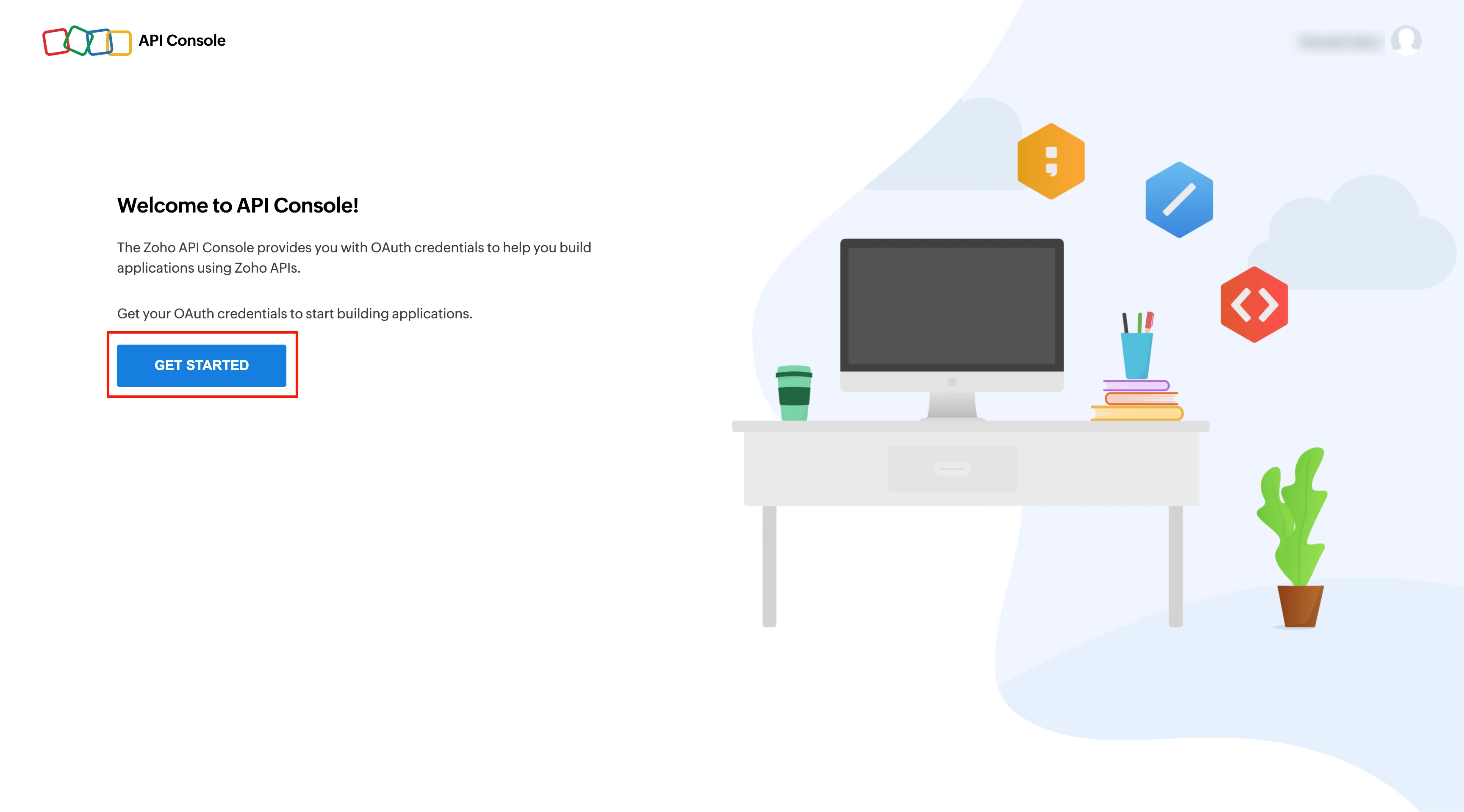
If you already have an application registered in the API console, click ADD CLIENT.
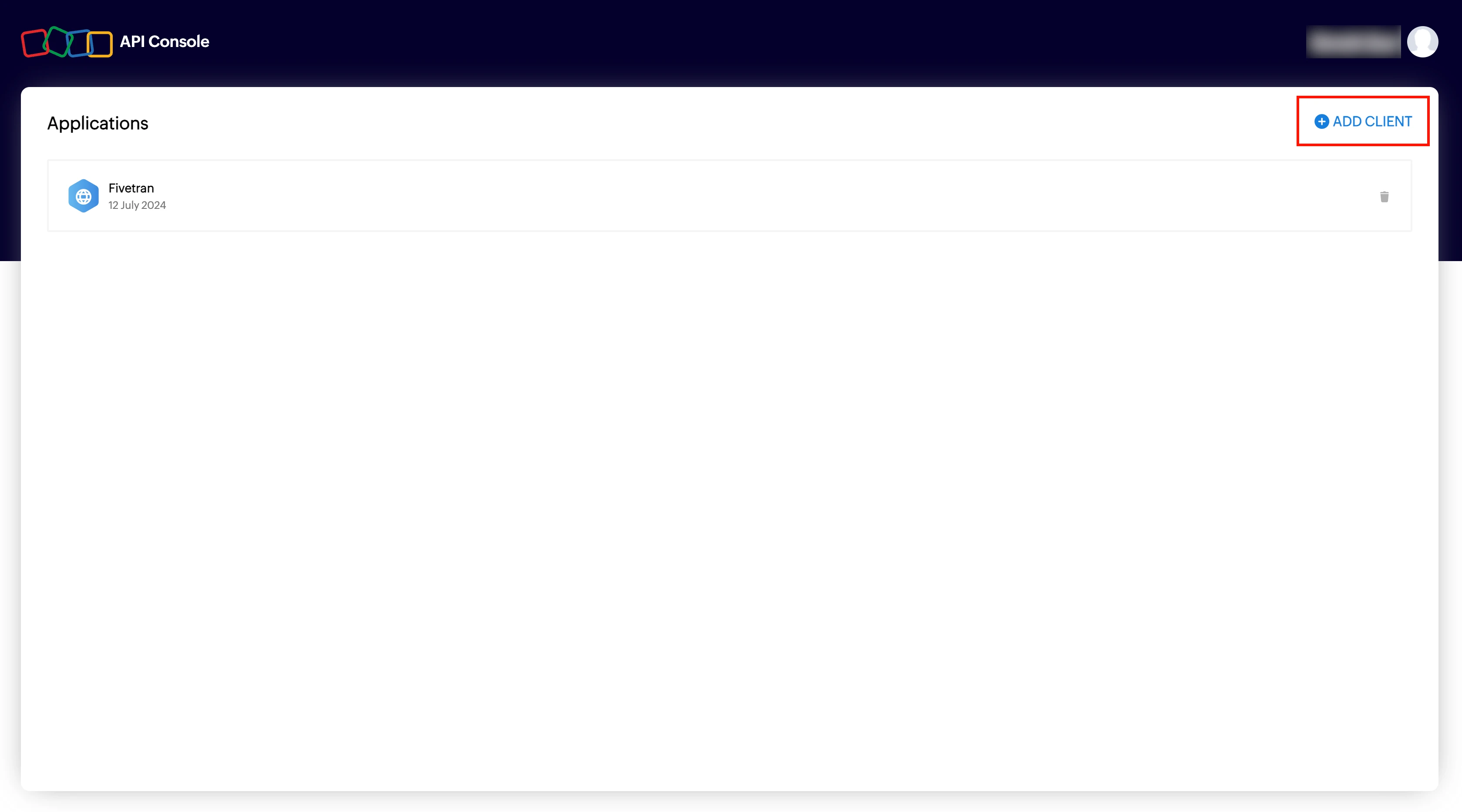
Select the Server-based Applications client type and click CREATE NOW.
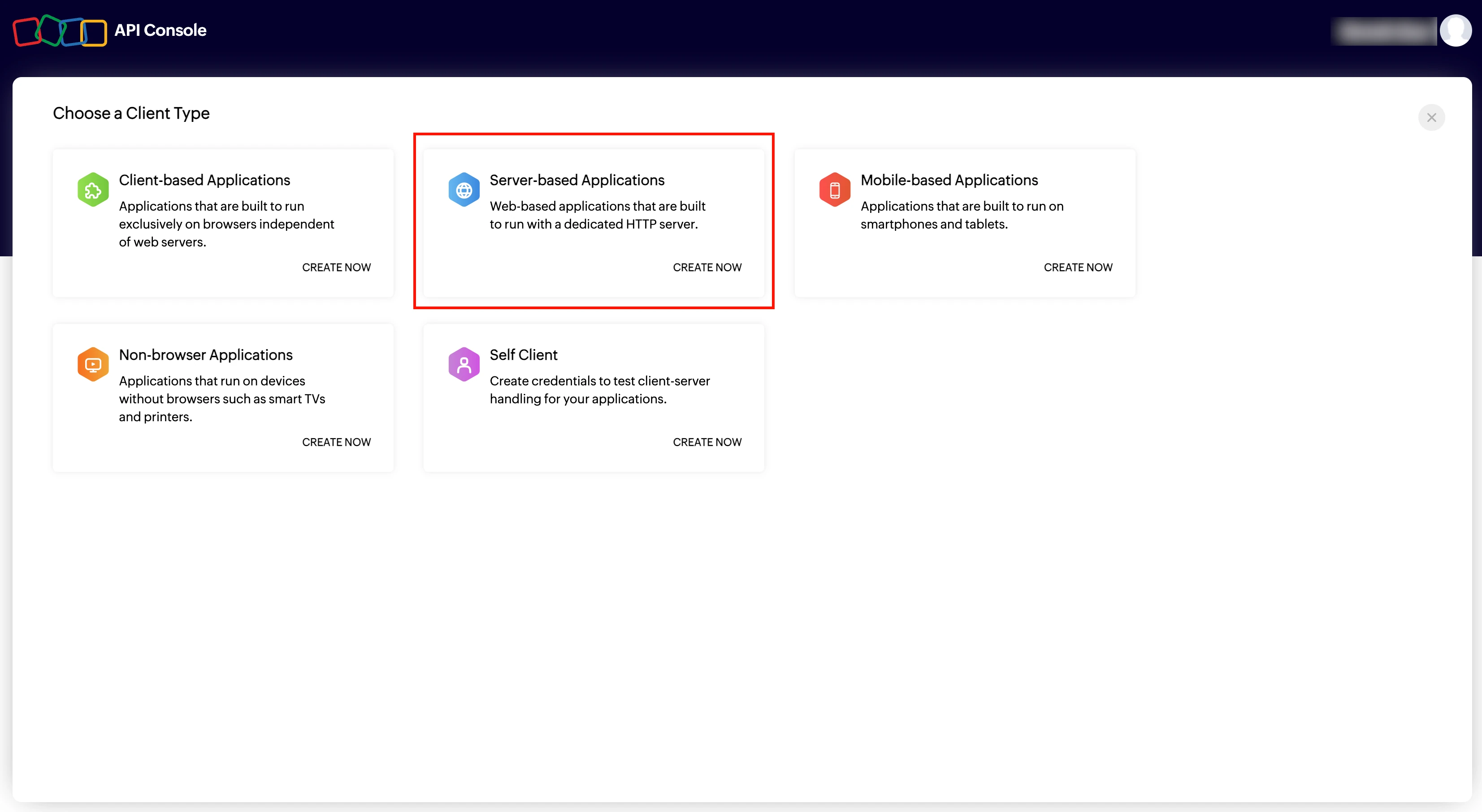
In the Client Name field, enter a name for the application you want to register.
In the Homepage URL field, enter the URL of your website.
In the Authorized Redirect URIs field, enter
https://fivetran.com/integrations/zoho_inventory/oauth2/return.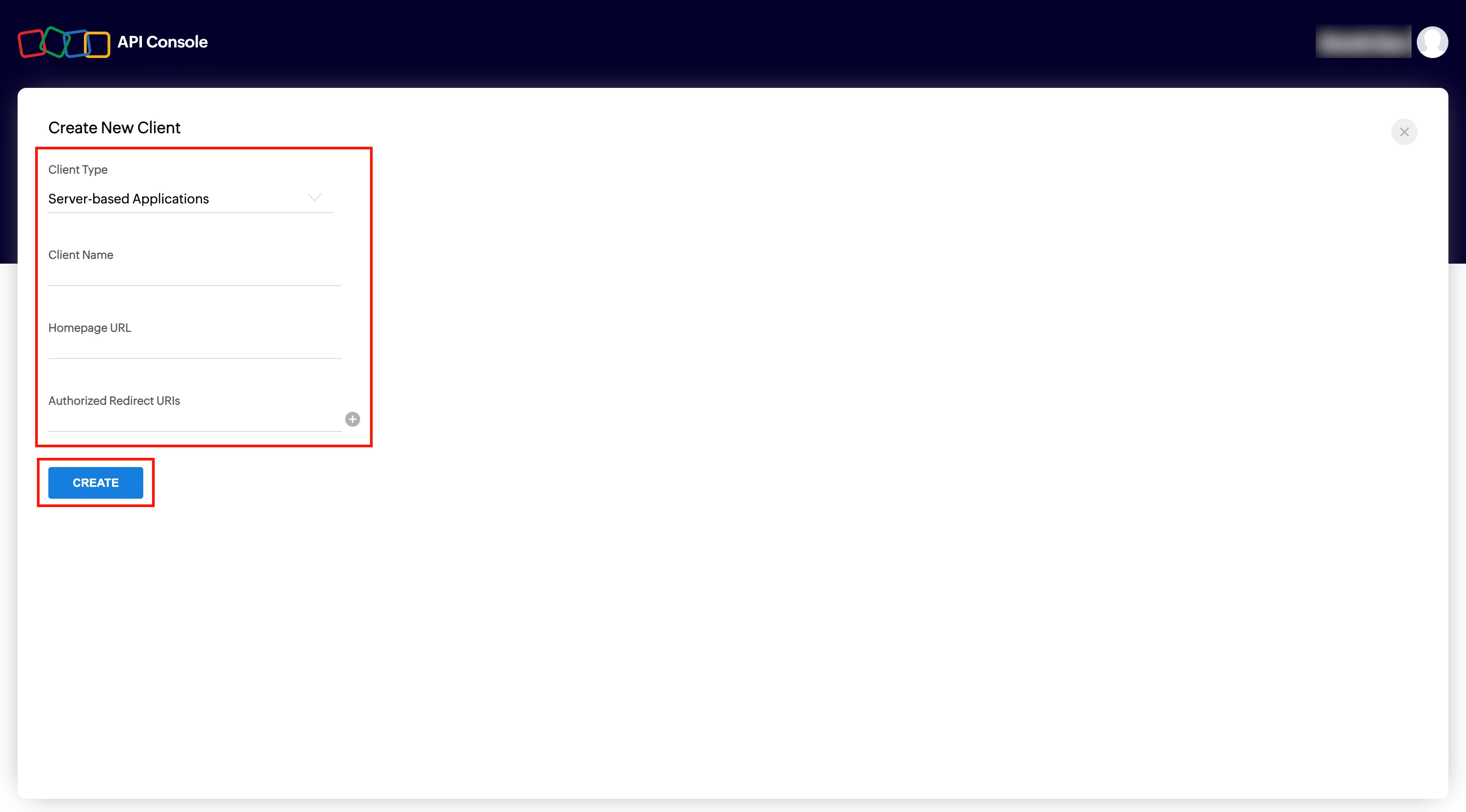
Click CREATE.
Make a note of the Client ID and Client Secret. You will need them to configure Fivetran.

Find organization ID
In the top navigation pane of your Zoho Inventory homepage, click your organization name.
Make a note of the Organization ID. You will need it to configure Fivetran.
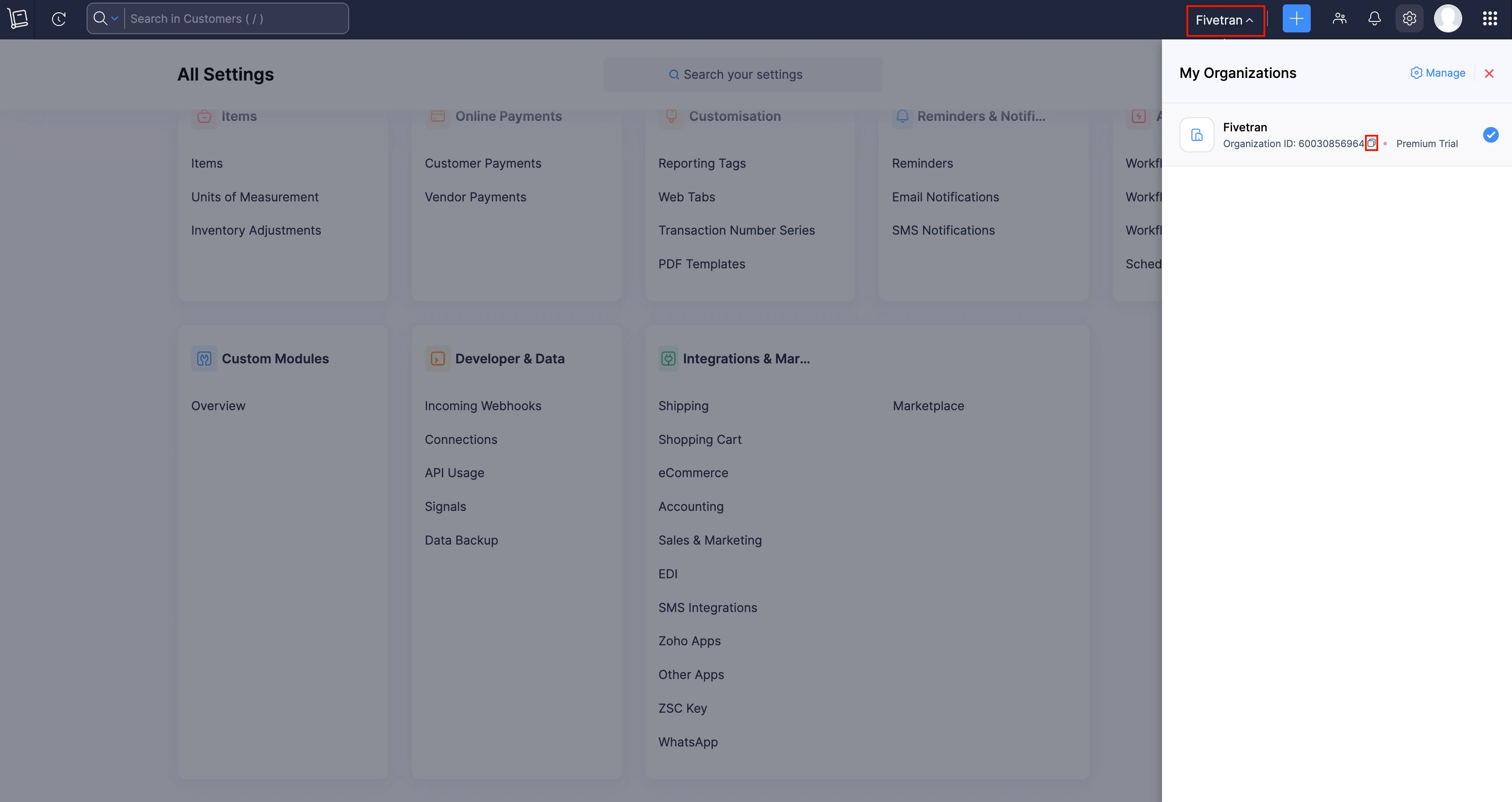
Find region
Find your application region in your Zoho Inventory URL and make a note of it. Your domain represents the application host region.
- If your URL is
https://accounts.zoho.comand your domain iscom, then your app is hosted in the United States. - If your URL is
https://accounts.zoho.euand your domain iseu, then your app is hosted in Europe. - If your URL is
https://accounts.zoho.inand your domain isin, then your app is hosted in India. - If your URL is
https://accounts.zoho.com.auand your domain iscom.au, then your app is hosted in Australia. - If your URL is
https://accounts.zoho.jp, and your domain isjp, then your app is hosted in Japan. - If your URL is
https://accounts.zoho.com.cn, your domain iscom.cn, then your app is hosted in China.
Finish Fivetran configuration
- In the connection setup form, enter your chosen Destination schema name.
- Enter the Client ID and Client secret you created.
- Enter the Organization ID you found.
- Select the Region you found.
- Click Authorize to allow Fivetran to access your Zoho Inventory account using OAuth. You will be redirected to your Zoho Inventory account to authorize Fivetran's access.
We recommend logging in while in Incognito mode to ensure authorization of the correct account.
- Log in to your Zoho Inventory account. Once you have finished, you will be redirected back to Fivetran.
(Hybrid Deployment only) If your destination is configured for Hybrid Deployment, the Hybrid Deployment Agent associated with your destination is pre-selected for the connection. To assign a different agent, click Replace agent, select the agent you want to use, and click Use Agent.
- Click Save & Test. Fivetran will take it from here and sync your data from your Zoho Inventory account.