Shopify Setup Guide
Follow our setup guide to connect Shopify to Fivetran.
Prerequisites
To connect your Shopify account to Fivetran, you need:
- Access to a Shopify account
- A shop and shop name
- Authenticated access scopes for Shopify's Admin API. For more information, see Shopify's documentation.
- You need to log in to your Shopify account before starting the setup process, if creating a connection via API.
Only use an HTTPS URL with TLS version 1.2 or above.
Supported authentication methods
You can create the connection using one of the following authentication methods for Shopify:
- OAuth2.0
- Custom App
Setup instructions - OAuth 2.0
Expand for instructions
Install Fivetran app
- On the Fivetran app page, click Install.
- Log in to your Shopify account.
- In the Shopify App Store, select the store whose data you want to sync.
- Depending on whether or not your application is already installed in your Shopify account, do one of the following:
- If the app is not installed, click Install.
- If the app is already installed, click Update.
- Once you have finished, you will be redirected back to Fivetran, and the Shop name will be automatically populated.
Finish Fivetran configuration
- In the connection setup form, enter your chosen Destination schema name.
- Select OAuth2.0 as your authentication method.
- Click Continue Setup with Shopify. You will be redirected to the Shopify app store.
- Click Authorize to allow Fivetran to access your Shopify account using OAuth.
- In the Historical Sync Time Frame drop-down menu, select the amount of historical data you want to include in your initial sync:
- Select Sync all historical data to sync all available historical data from your source.
- Select Sync data from selected date and choose a date in the Historical Sync Start Date field to limit the historical data synced for certain tables. This speeds up the initial sync. For a list of affected tables, see our Shopify connector historical sync time frame documentation.
- Click Save & Test. Fivetran will take it from here and sync your Shopify data.
We recommend that you create only one connection for each Shopify store.
Setup instructions - Custom App
Expand for instructions
Create custom app
Follow the instructions below to create a custom app in your Shopify account and get the Admin API access token required for Fivetran configuration.
Log in to your Shopify account.
On the left-hand navigation menu, click Apps, and then select App and sales channel settings.
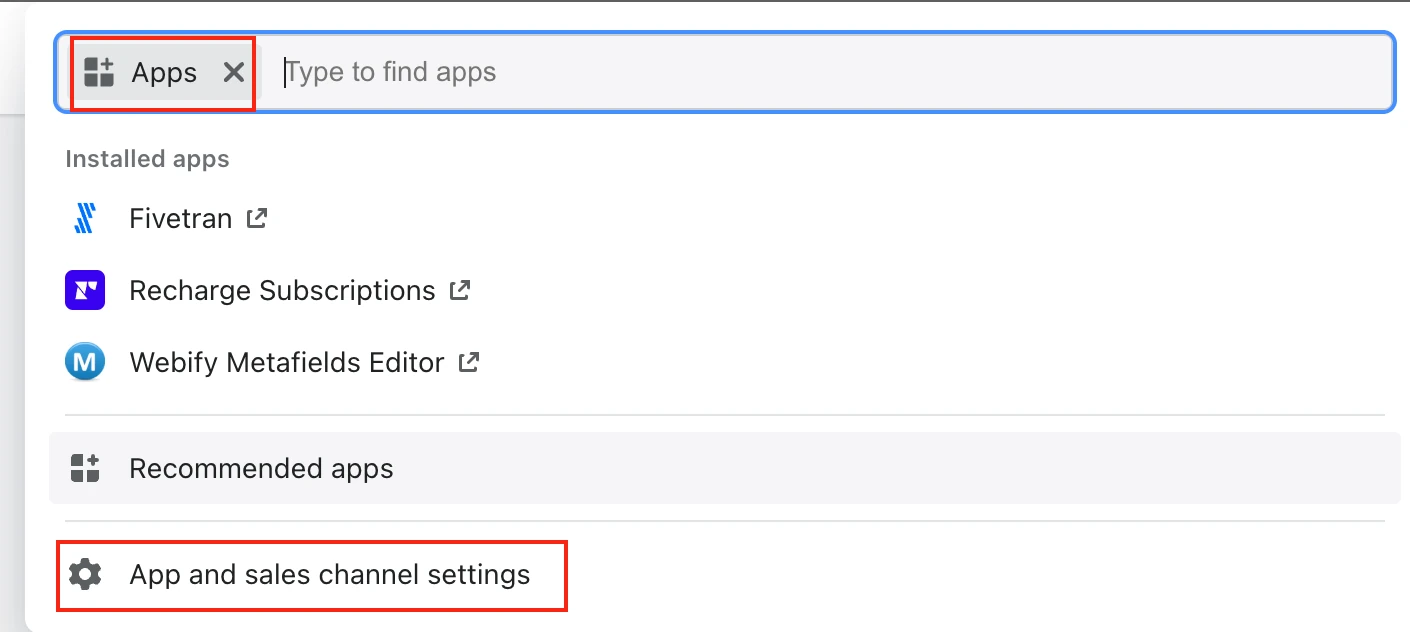
Click Develop apps.
Click Create an app.
Enter an App name.
In the App developer drop-down menu, select the appropriate developer.
Click Create app.
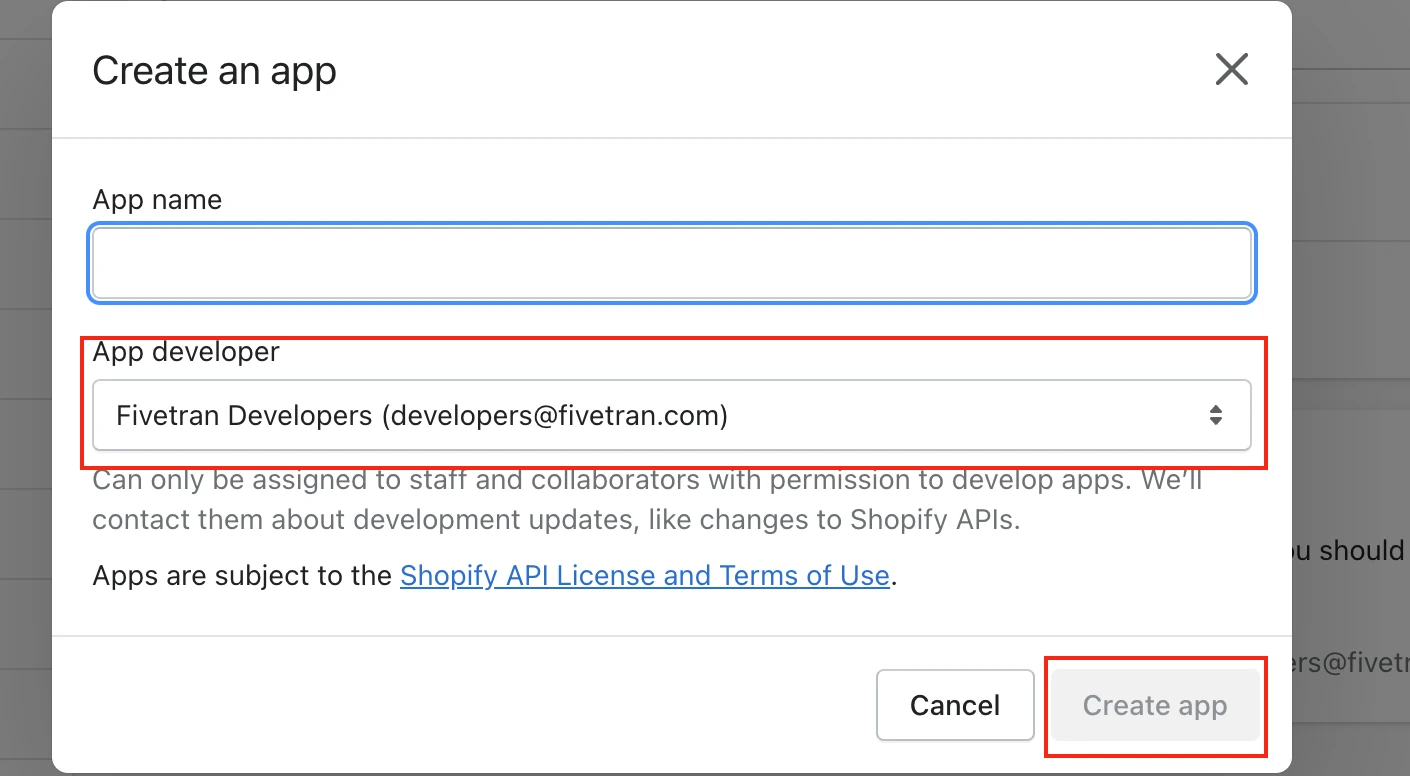
Configure the following Admin API scopes:
read_analyticsread_assigned_fulfillment_ordersread_contentread_customersread_discountsread_draft_ordersread_filesread_fulfillmentsread_inventoryread_localesread_locationsread_marketing_eventsread_merchant_managed_fulfillment_ordersread_ordersread_price_rulesread_product_listingsread_productsread_publicationsread_reportsread_resource_feedbacksread_returnsread_script_tagsread_shippingread_shopify_payments_accountsread_shopify_payments_disputesread_shopify_payments_payoutsread_themesread_third_party_fulfillment_ordersread_translations
The
read_gift_cardsandread_usersscopes are available only for Shopify Plus accounts. To sync data from theGIFT_CARDandUSERtables, contact Shopify Support to enable these scopes for your account.Click Install App.
On the API credentials page, make a note of the Admin API access token. You will need it to configure Fivetran.
Finish Fivetran configuration
- In the connection setup form, enter your chosen Destination schema name.
- Select Custom App as your authentication method.
- Enter your Shop name.
You can find your shop name immediately before
.myshopify.comin your Shopify URL. For example, if your URL isshopname.myshopify.com, then your shop name isshopname. - Enter the Admin API access token you found.
- In the Historical Sync Time Frame drop-down menu, select the amount of historical data you want to include in your initial sync:
- Select Sync all historical data to sync all available historical data from your source.
- Select Sync data from selected date and choose a date in the Historical Sync Start Date field to limit the historical data synced for certain tables. This speeds up the initial sync. For a list of affected tables, see our Shopify connector historical sync time frame documentation.
- Click Save & Test. Fivetran will take it from here and sync your data from your Shopify account.
Related articles
description Connector Overview
account_tree Schema Information
settings API Connection Configuration