Zendesk Support Setup Guide
Follow our setup guide to connect Zendesk Support to Fivetran.
Prerequisites
To connect Zendesk Support to Fivetran, you need:
- Your Zendesk Support domain name. Your Zendesk Support domain is the beginning of your help desk URL. It's usually your company name, for example
fivetraninfivetran.zendesk.com. - A Zendesk account with an Administrator role. If you don't know if your account is an Administrator, proceed to the In Zendesk section.
In Zendesk
To check if your account is an Administrator, log in to Zendesk and go to your profile.
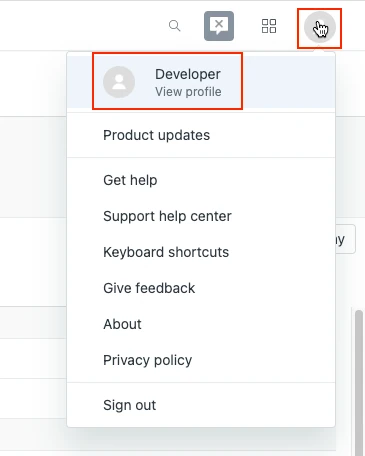
Verify that your user type is Administrator.
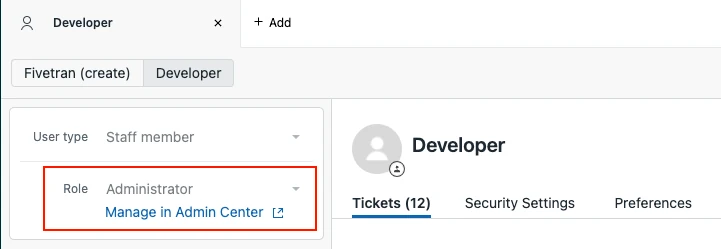
If you don't have an administrator login for Zendesk, you can invite someone else in your company who does.
Setup instructions
In the connection setup form, enter the Destination schema name of your choice.
Enter your Zendesk Support Domain name.
In the Historical sync time frame drop-down menu, select the option on how you'd like the data to be synced.
- If you choose Sync all historical data option, Fivetran will sync all the historical data.
- If you choose Sync data from selected date option, enter a date in the Historical Sync Start Date field. Fivetran will sync the data from the specified date.
The Historical sync time frame field is visible only if you have entered the Domain in the setup form.
In the Max Zendesk API usage (%) field, enter the maximum percentage of Zendesk API usage you want to allow for this connection. The default value is 90%.
Click Authorize. You will redirected to Zendesk's login page.
Log in to your Zendesk account and follow the instructions to authorize Fivetran's access.
We recommend logging in while in Incognito mode to ensure authorization of the correct account.
(Hybrid Deployment only) If your destination is configured for Hybrid Deployment, the Hybrid Deployment Agent associated with your destination is pre-selected for the connection. To assign a different agent, click Replace agent, select the agent you want to use, and click Use Agent.
We do not support the following webhook tables in Hybrid Deployment:
AGENT_CHANNEL_HISTORYAGENT_MAX_CAPACITY_HISTORYAGENT_STATUS_HISTORYAGENT_UNIFIED_STATUS_HISTORY
Click Save & Test. Fivetran will take it from here and sync your data from your Zendesk account.