Recharge Setup Guide
Follow our setup guide to connect Recharge to Fivetran.
Prerequisites
To connect Recharge to Fivetran, you need a Recharge account with permissions to create API tokens.
By default, only store owners can view and access API tokens. The store owners can update the permissions for other accounts to provide them API access.
Setup instructions
Create API token
Log in to your Recharge account.
On the navigation menu, go to Apps > API tokens.
Click Create API token.
In the Details section, enter a name and contact email for the token.
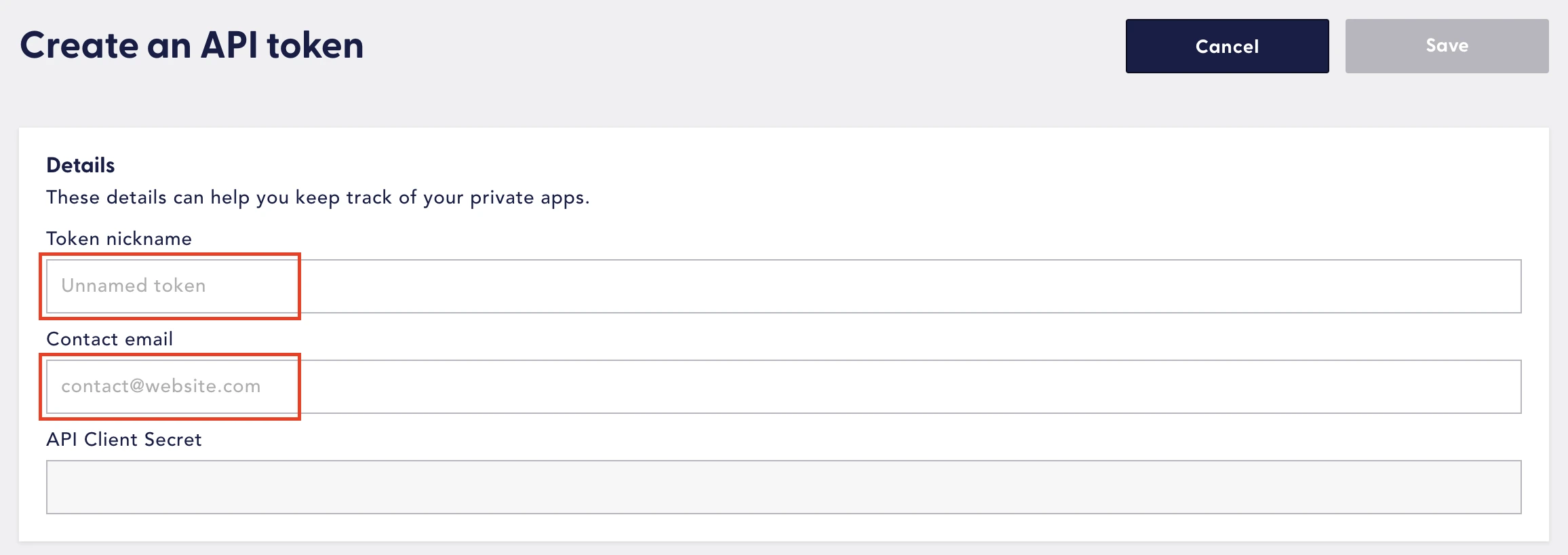
In the Permission section, select the type of access for each of the permissions you want to grant to the token.
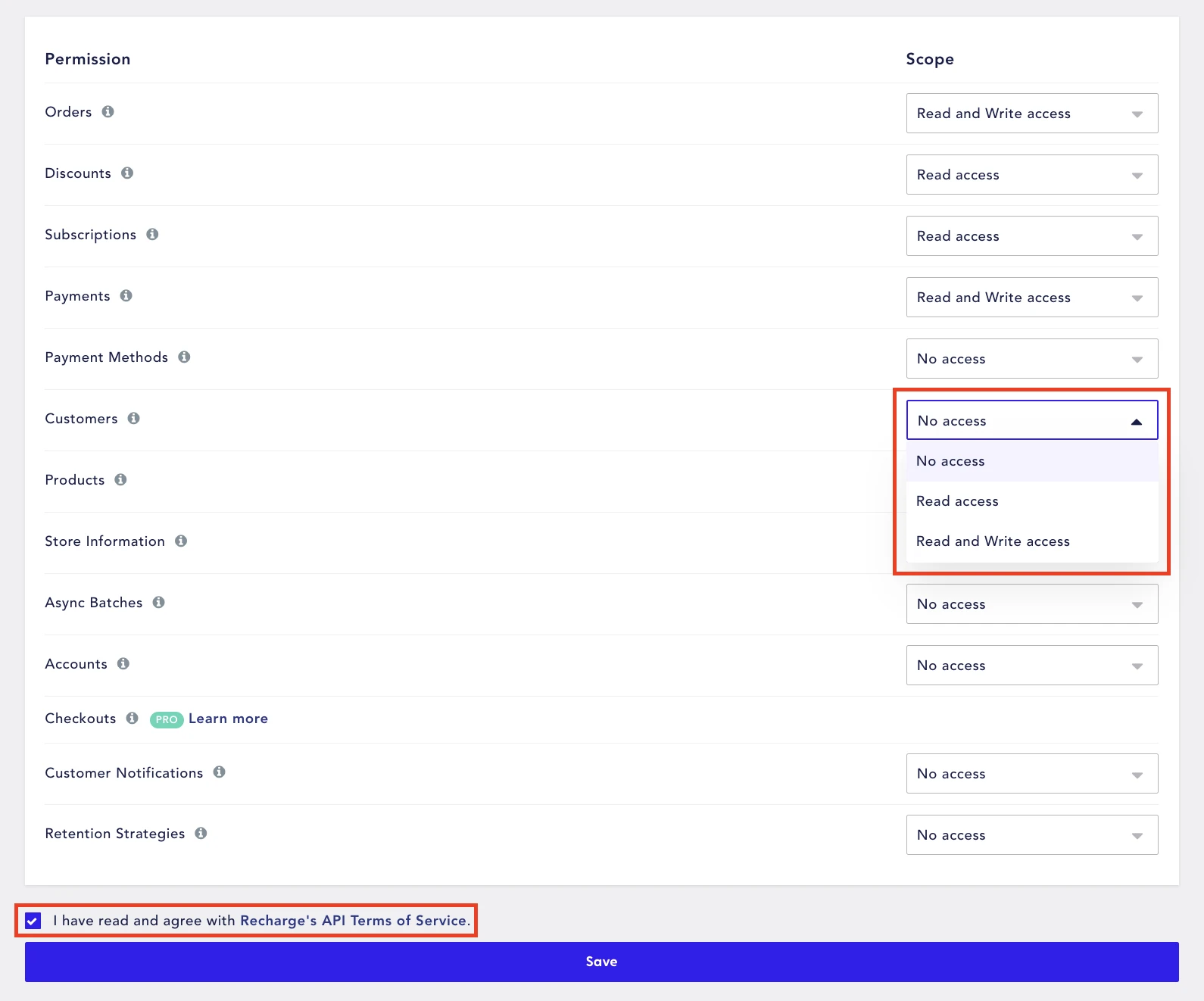
Read and accept Recharge's API Terms of Service and click Save.
Make a note of the API token. You will need it to configure Fivetran.
Finish Fivetran configuration
Enter your chosen destination schema name in the connection setup form.
Enter the API token you found in Step 1.
Click Save & Test. Fivetran will take it from here and sync your Recharge data.