LiveChat Setup Guide Lite In Dev
Follow our setup guide to connect LiveChat to Fivetran.
Prerequisites
To connect LiveChat to Fivetran, you need an active LiveChat account.
Setup instructions
Find your Client Id and Client Secret
Log in to your LiveChat account.
Go to dashboard, Select Apps and then click on Create new app.
Select Building blocks > App Authorization.
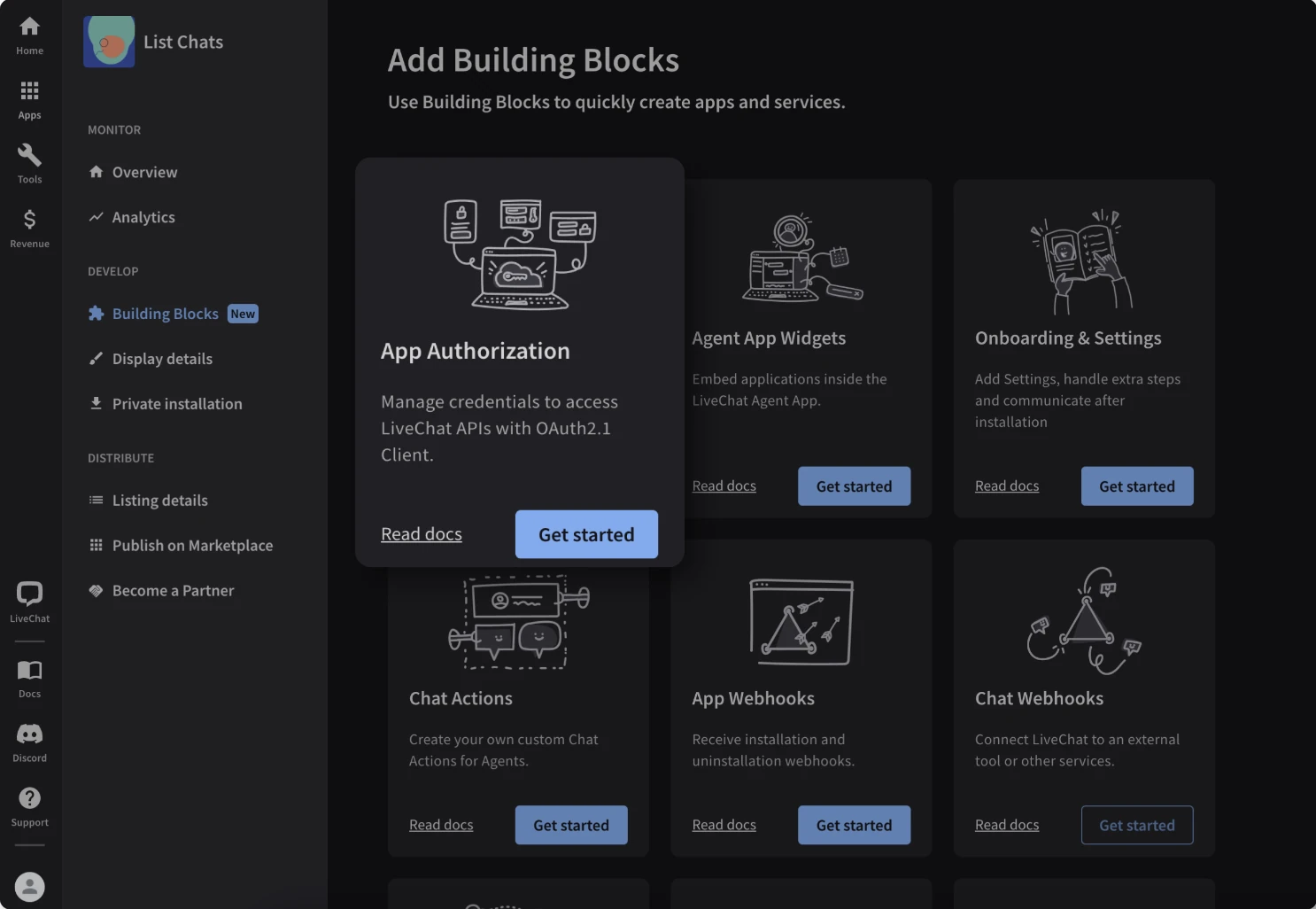
Select Server-side app and then click on Continue.
If you select JavaScript app, you will be able to choose only implicit grant authorization type.

Click on Authorization.
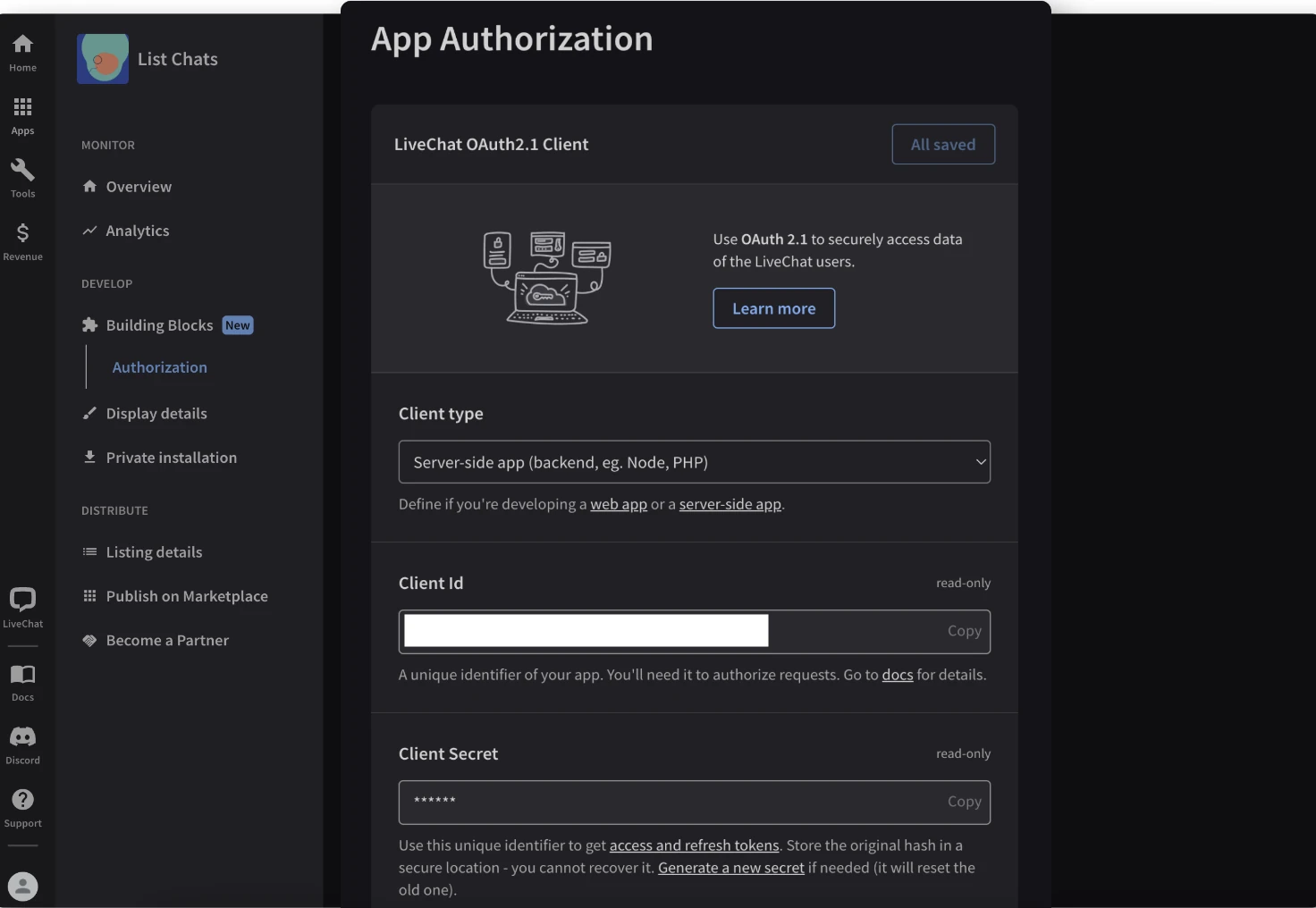
In the Redirect URI whitelist column, enter the redirect URI
https://fivetran.com/integrations/livechat/oauth2/return.Copy your Client Id and Client Secret under App Authorization. You will need it to configure Fivetran.
In Authorization, select the Scopes for the parts of APIs your app can access.For example, if you need access Report API, you will have to select reports_read scope.
Finish Fivetran configuration
- In the connection setup form, enter your chosen Destination schema name.
- Enter the Client Id and Client Secret you created in Step 1.
- Click Authorize to allow Fivetran to access your LiveChat account using OAuth. You will be redirected to your LiveChat account to authorize Fivetran's access.
- Log in to your LiveChat account. Once you have finished, you will be redirected back to Fivetran.
- Click Save & Test. Fivetran will take it from here and sync your data from your LiveChat account.