Greenhouse Setup Guide
Follow our setup guide to connect Greenhouse to Fivetran.
Prerequisites
To connect Greenhouse to Fivetran, you need:
- An active Greenhouse Recruiting account.
- If you plan to sync demographic data, your account must be on the Greenhouse Expert plan, which provides access to the Demographic Data endpoint.
- A Site Admin user with Developer permissions enabled, allowing the creation and management of API credentials.
Only use an HTTPS URL with TLS version 1.2 or above.
Setup instructions
Find your webhook URL
- In the Fivetran connection setup form, find the automatically generated webhook URL.
- Make a note of this URL. You will need to register the URL in Greenhouse in a later step.
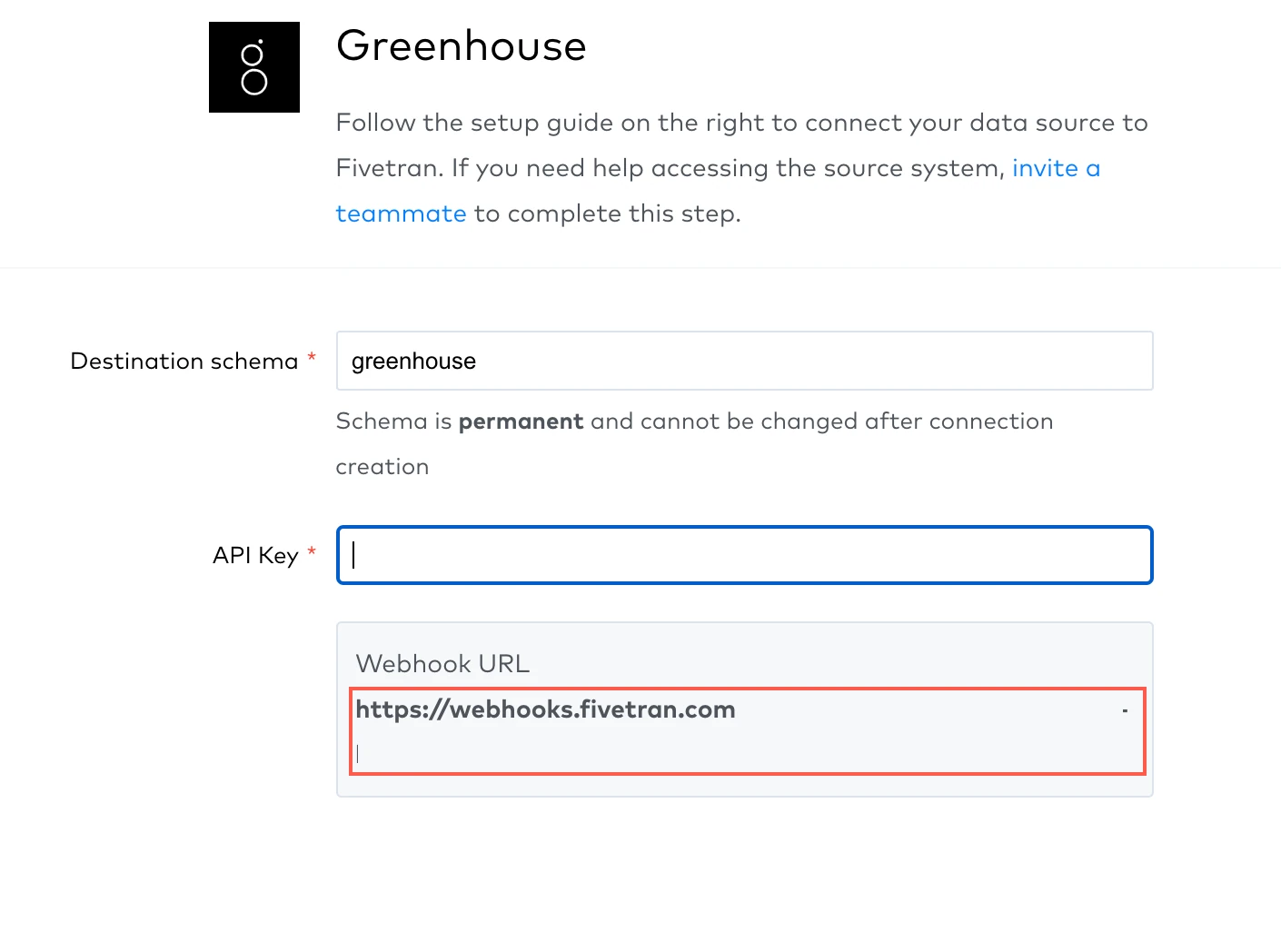
Generate or use an existing Harvest API key
Log in to your Greenhouse Recruiting account.
Click Settings.
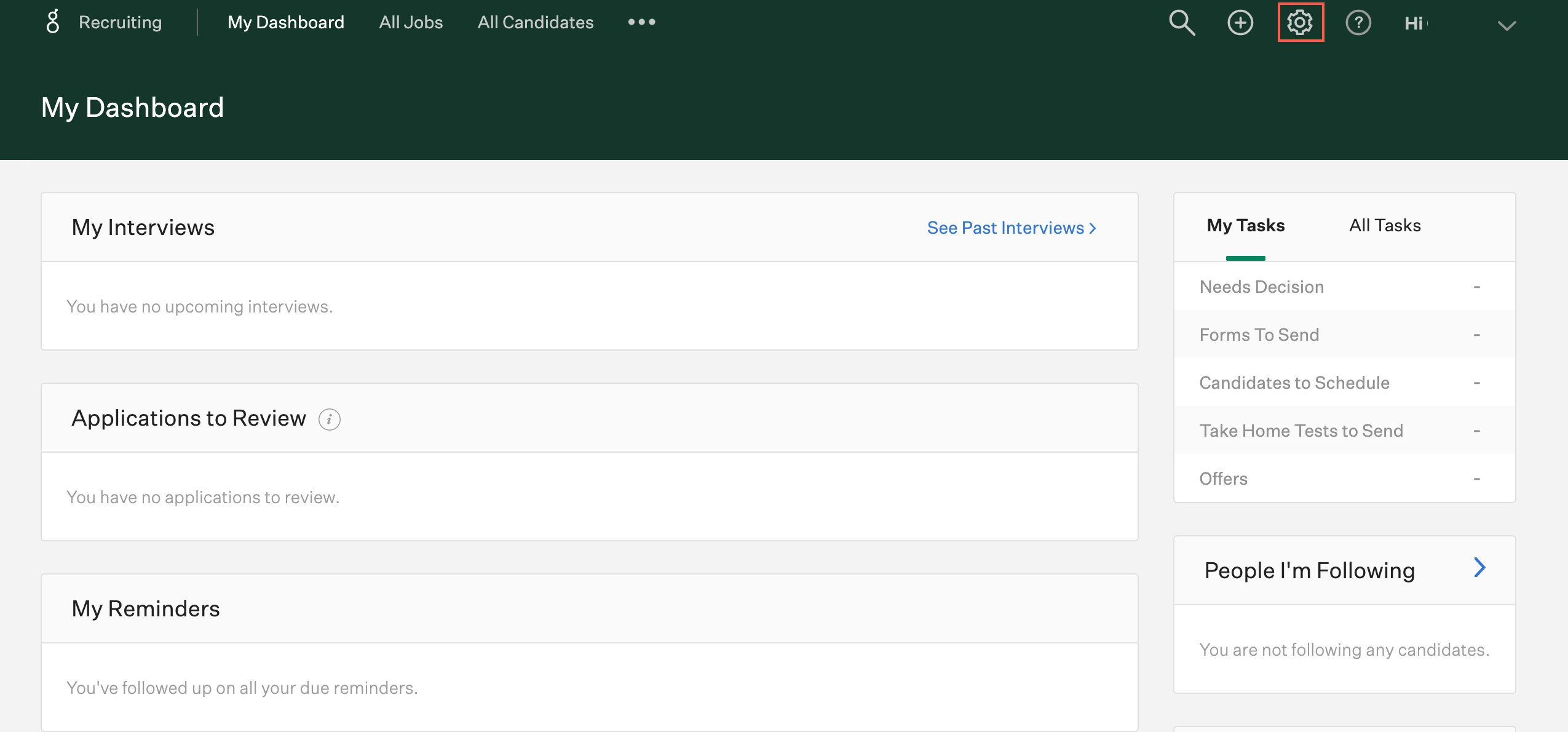
Go to Dev Center > API Credential Management.
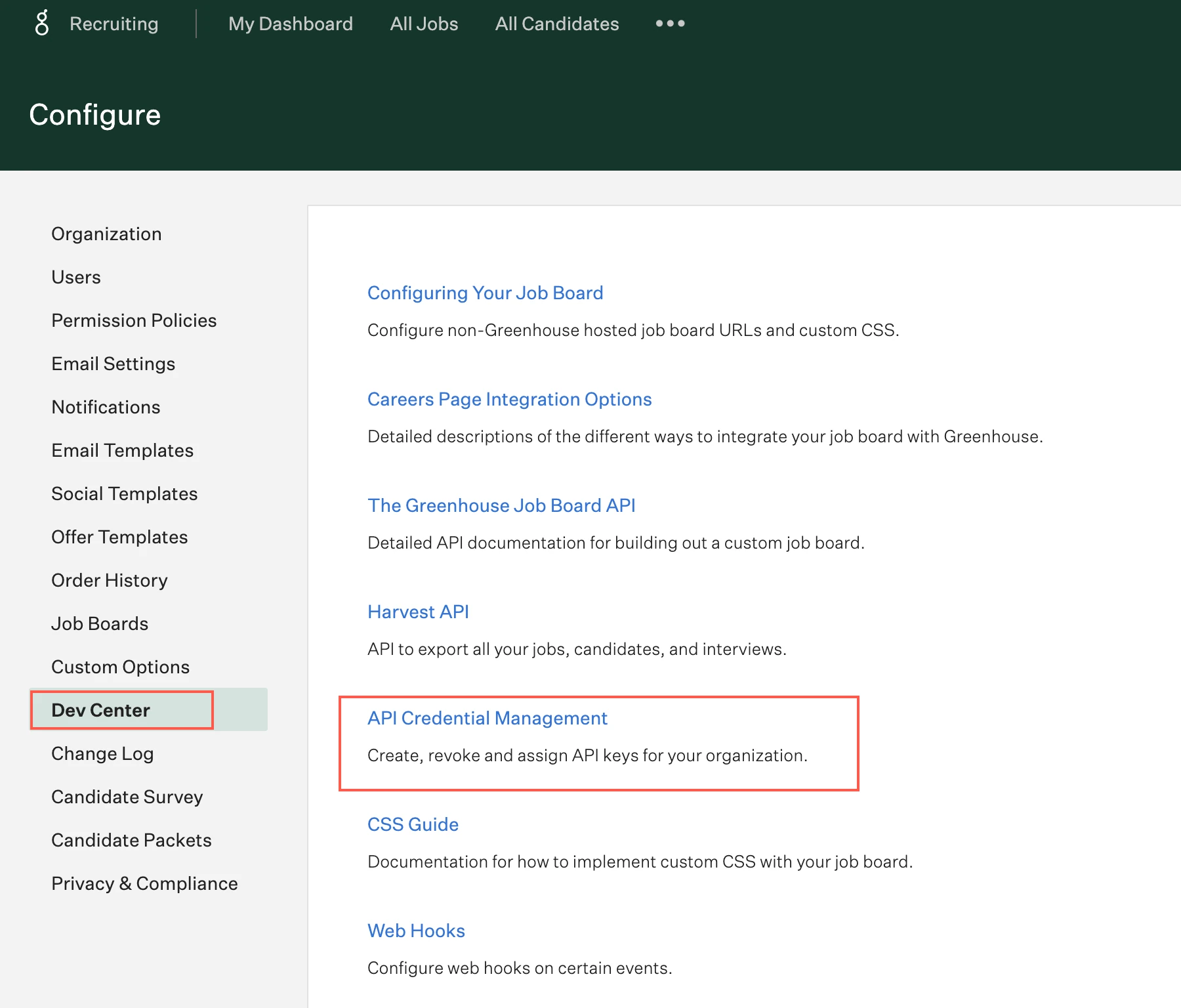
Click Create New API Key.
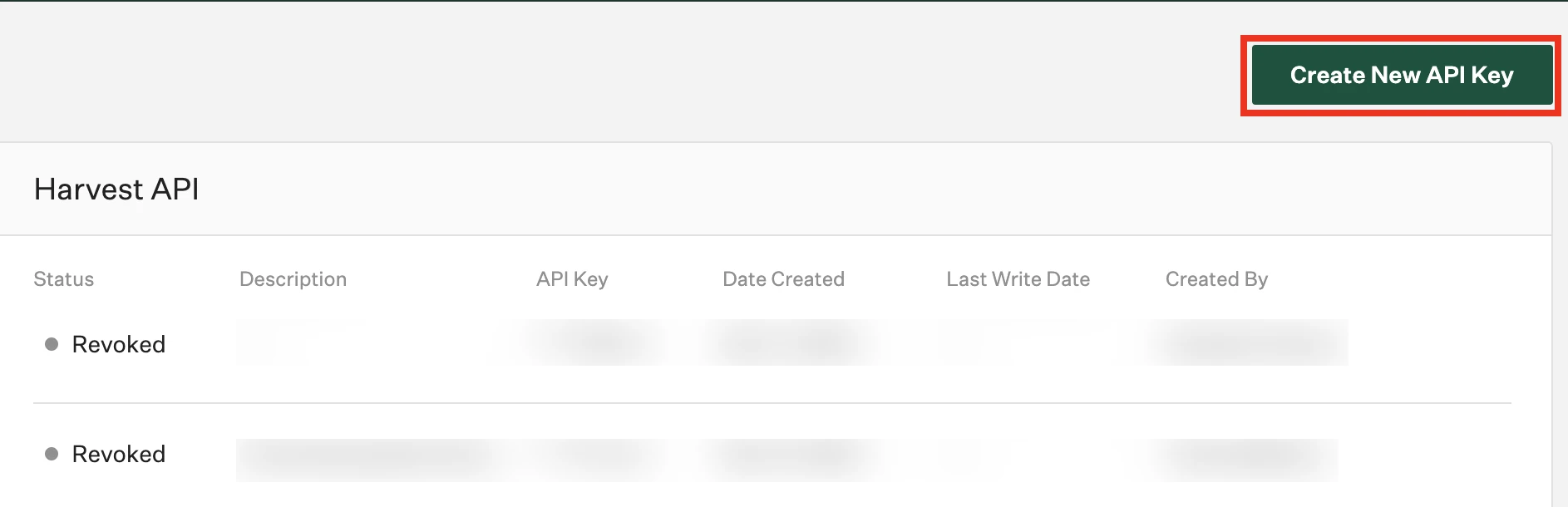
You can use an existing Harvest API key instead if it has the required permissions.
- To use an existing key, click Copy and save it for later use.
- If the key’s permissions need to be updated, continue to the Change API key permissions section.
- If the key already includes the necessary access (such as Candidates and Demographic Data), proceed directly to Finish Fivetran configuration.
Enter a description for the API key.
In the API Type drop-down menu, select Harvest, then click Manage Permissions.
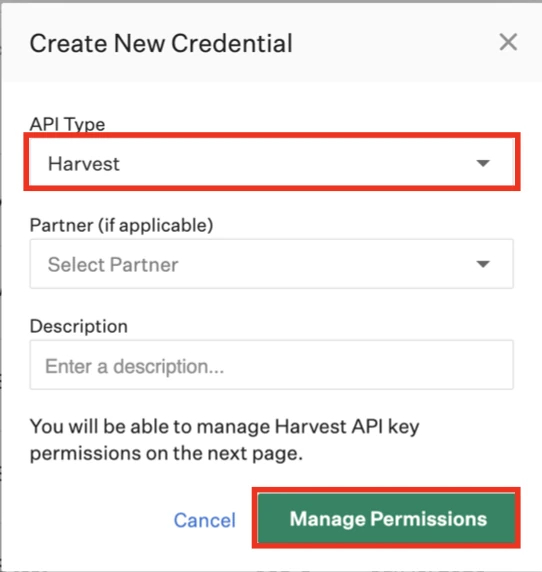
Fivetran only supports the Harvest API.
Click Copy to make a note of your API key. You will need it to configure Fivetran.
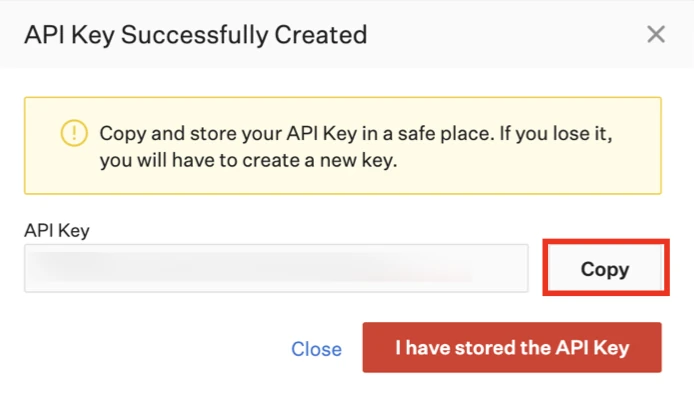
Click Close.
Under Manage Permissions, enable access to the Candidates endpoint.
Your account must have access to the Candidates object to select this permission.
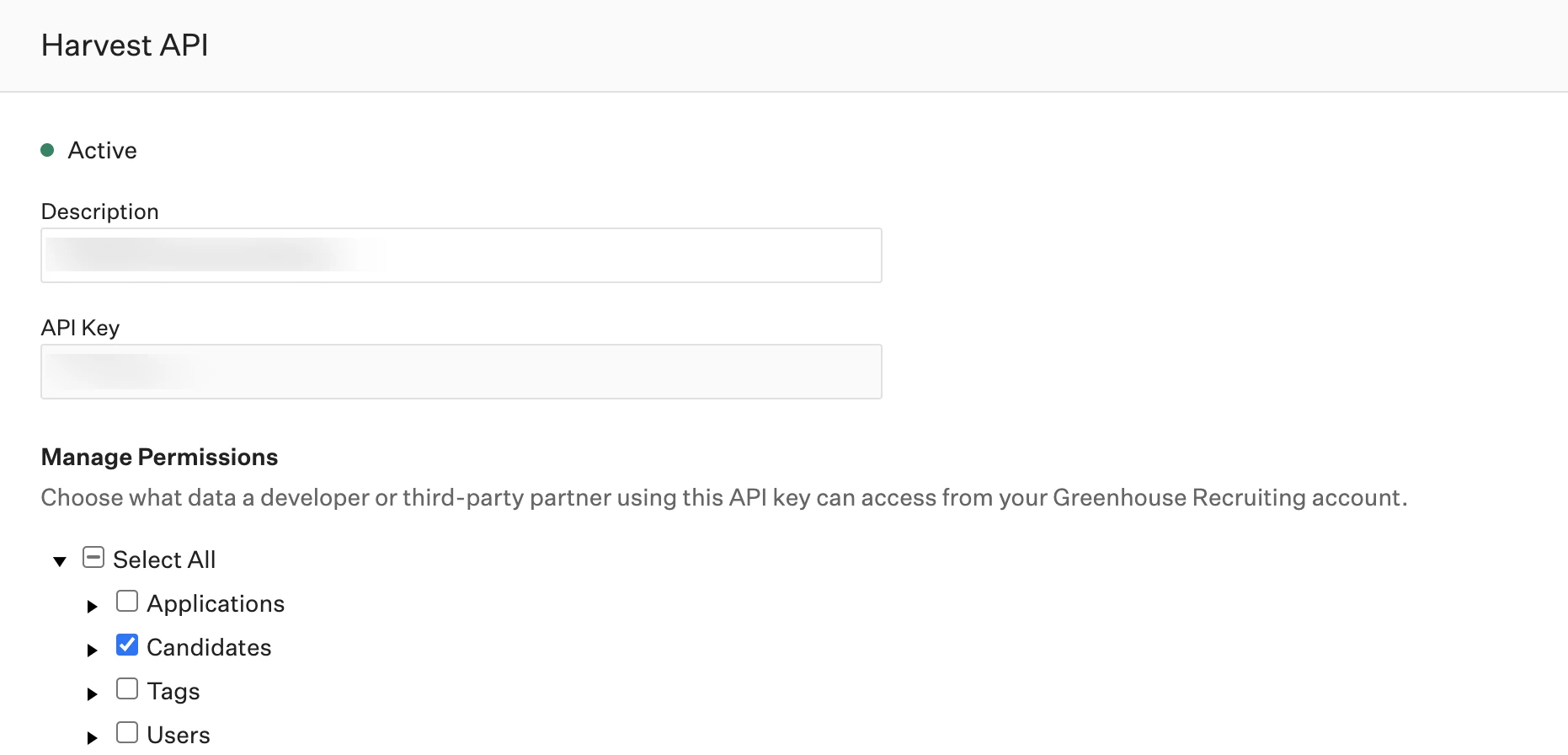
(Optional) Enable access to the Demographic Data endpoint if you want to sync demographic data.
This endpoint is only available on the Greenhouse Expert plan.
(Optional) Enable any other endpoints relevant to your data sync needs.
Click Save to apply the permissions.
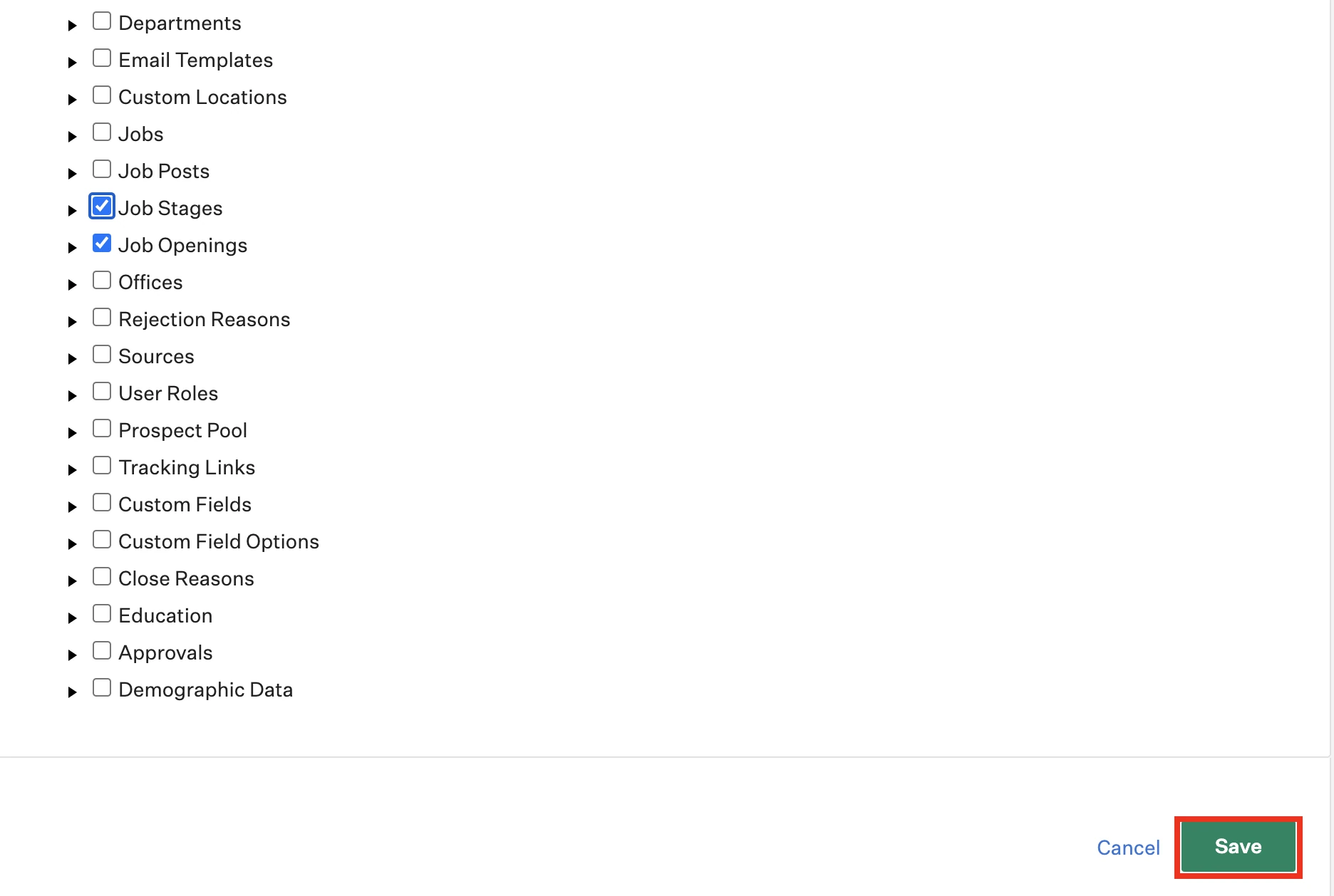
If you modify API key permissions after completing the connection setup in Fivetran, return to your connection dashboard and reload the schema. Failure to do so may result in sync errors or incomplete data extraction.
(Optional) Change API key permissions
To adjust access for an existing API key:
Go to Dev Center > API Credential Management.
Click the pencil icon next to the API key you want to update.

Update permissions and click Save.
Finish Fivetran configuration
In the Fivetran connection setup form, enter the Destination schema name of your choice.
Enter the API key from the Generate or find your Harvest API key step.
Click Save & Test.
Configure webhooks in Greenhouse
In Greenhouse, go to Dev Center > Web Hooks.
Click Web Hooks.
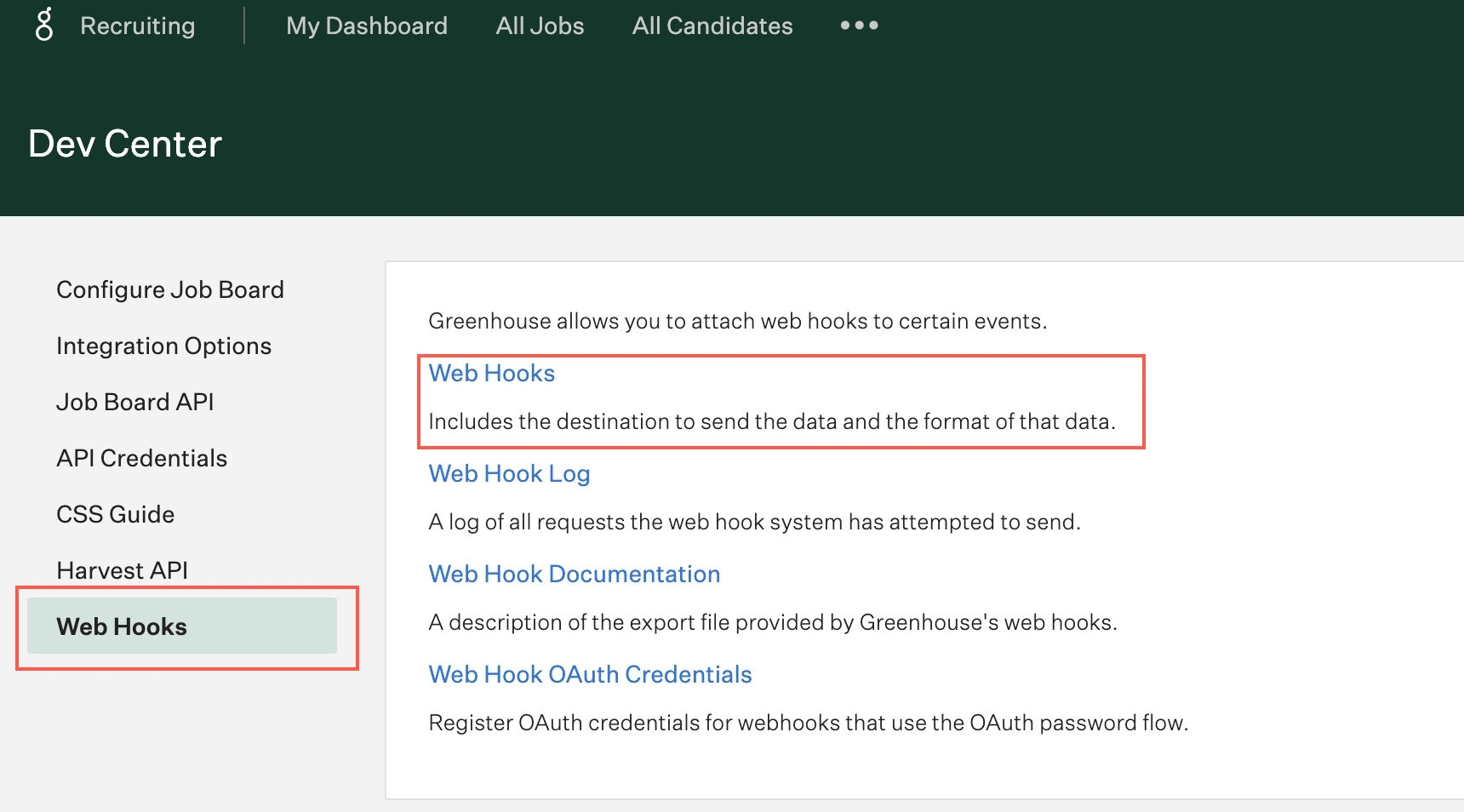
In the Create A New Webhook dialog:
- Name this webhook: Enter a descriptive name.
- When: Select the event type you want to capture.
- Endpoint URL: Paste the webhook URL from the Find webhook URL step.
- Secret Key: Enter your Harvest API key from the Generate or find your Harvest API key step.
In the When drop-down menu, select the event type you want to capture.
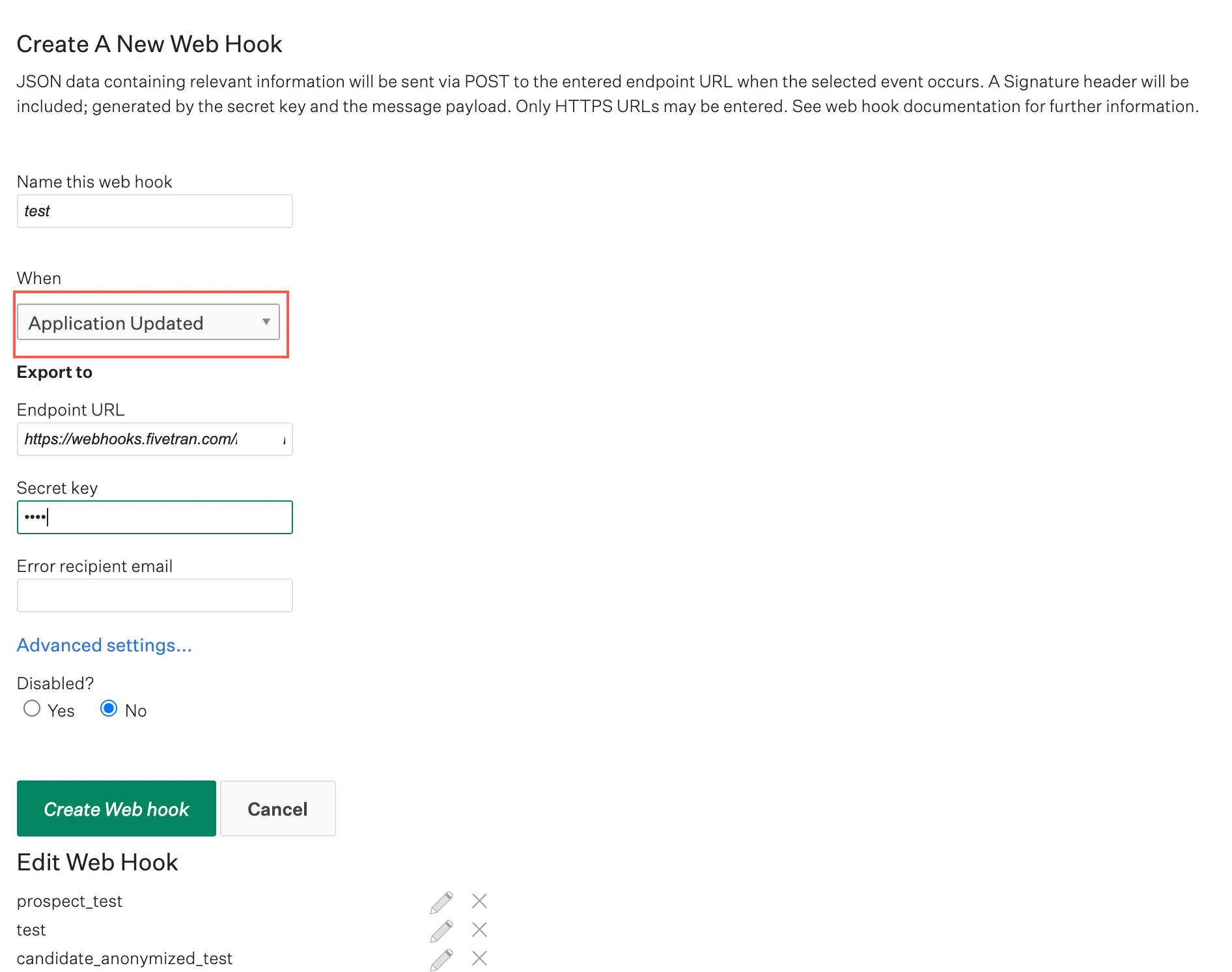
Enter the Endpoint URL from the Find webhook URL step.
In the Secret key field, enter API key from the Find API key step.
Click Create Web hook.
Repeat the above steps for each of the following events using the same endpoint URL and secret key:
- APPLICATION UPDATED
- CANDIDATE HIRED
- CANDIDATE REJECTED
- CANDIDATE STAGE CHANGES
- CANDIDATE UNHIRED
- CANDIDATE UNREJECTED
- DELETE APPLICATION
- DELETE CANDIDATE
- DEPARTMENT DELETED
- INTERVIEW DELETED
- JOB CREATED
- JOB DELETED
- JOB INTERVIEW STAGE DELETED
- JOB POST DELETED
- JOB UPDATED
- MERGED CANDIDATE
- NEW CANDIDATE APPLICATION
- OFFER CREATED
- OFFER DELETED
- OFFER UPDATED
- OFFICE DELETED
- SCORECARD DELETED
Once setup is complete, Fivetran starts syncing data from Greenhouse using both the API and webhooks.