Customer.io Setup Guide
Follow our setup guide to connect Customer.io to Fivetran.
Prerequisites
To connect Customer.io to Fivetran, you need a Customer.io account with Administrator permissions.
Setup instructions
Create App API Key
Log in to your Customer.io account as an Administrator.
On the navigation menu, click Settings > Account Settings.
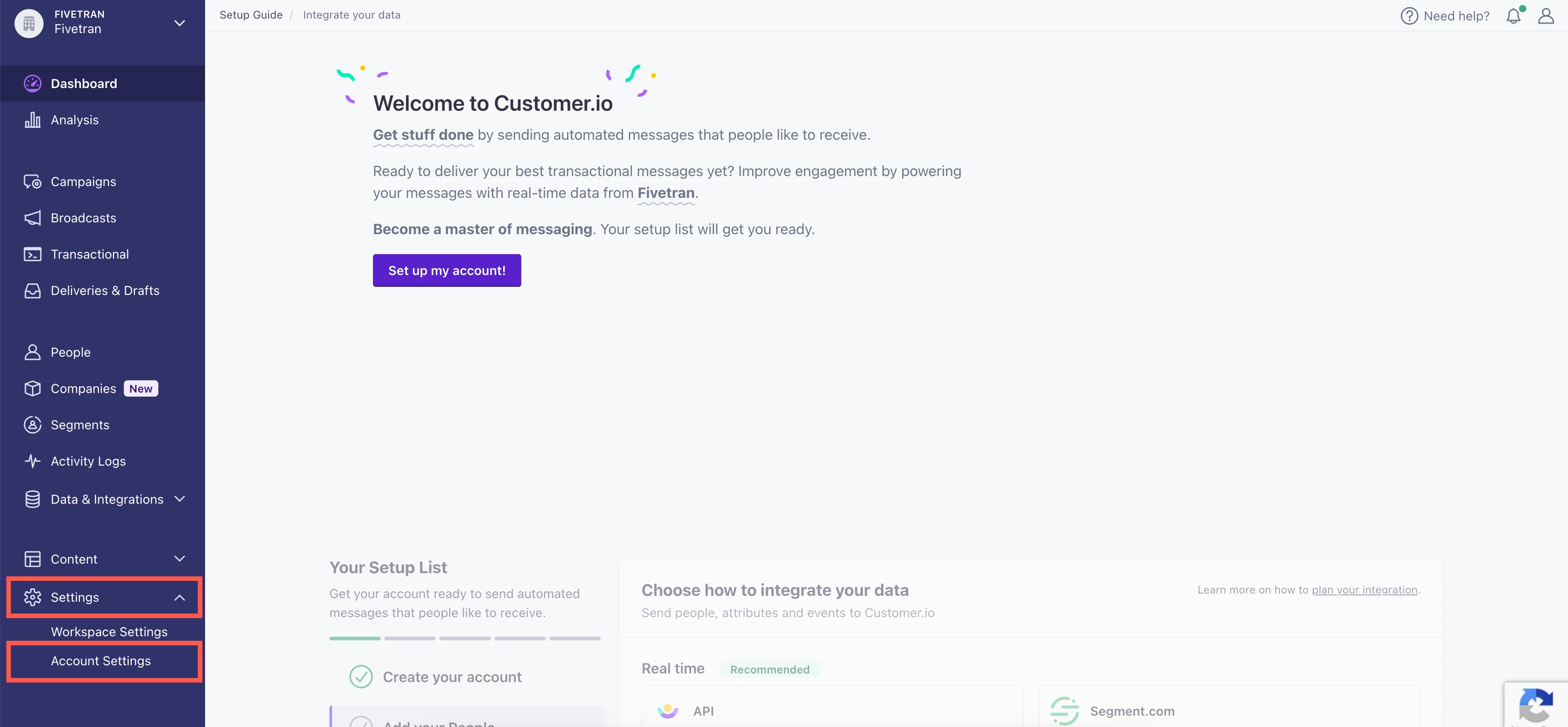
Click API Credentials.
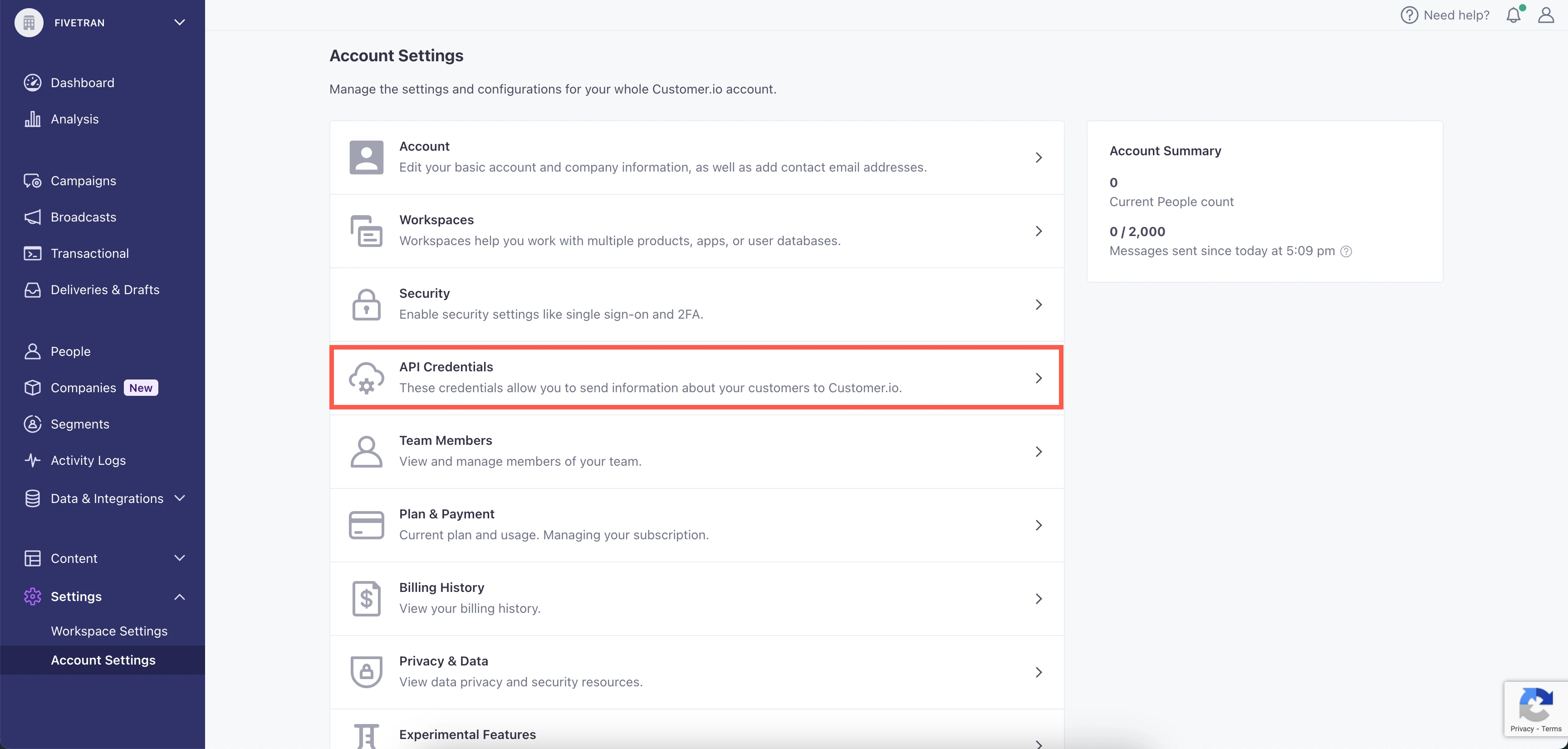
Go to the App API Keys tab, and then click Create App API Key.
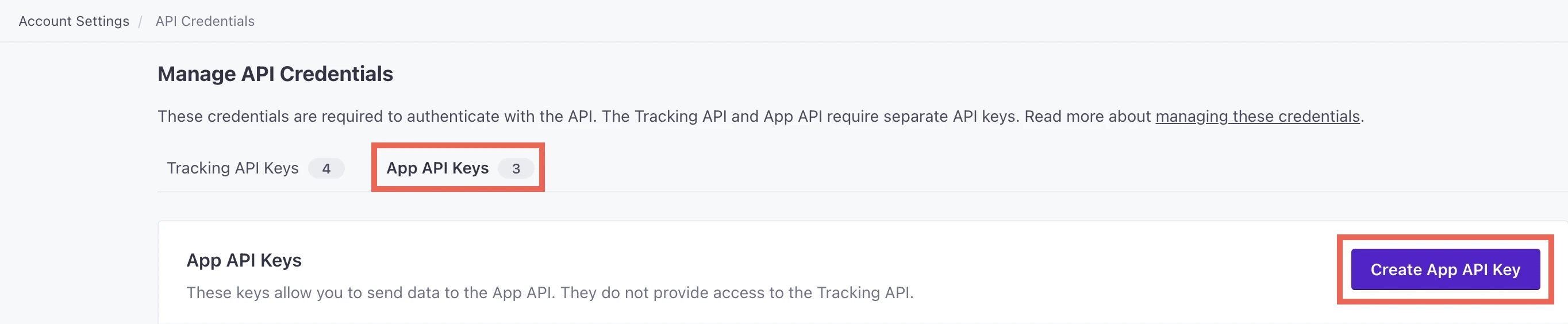
Enter a NAME, choose a WORKSPACE, and then click Create App API Key.

Make a note of the App API Key. You will need it to configure Fivetran.
Find your account subdomain
On the Account Settings page, click Privacy & Data.
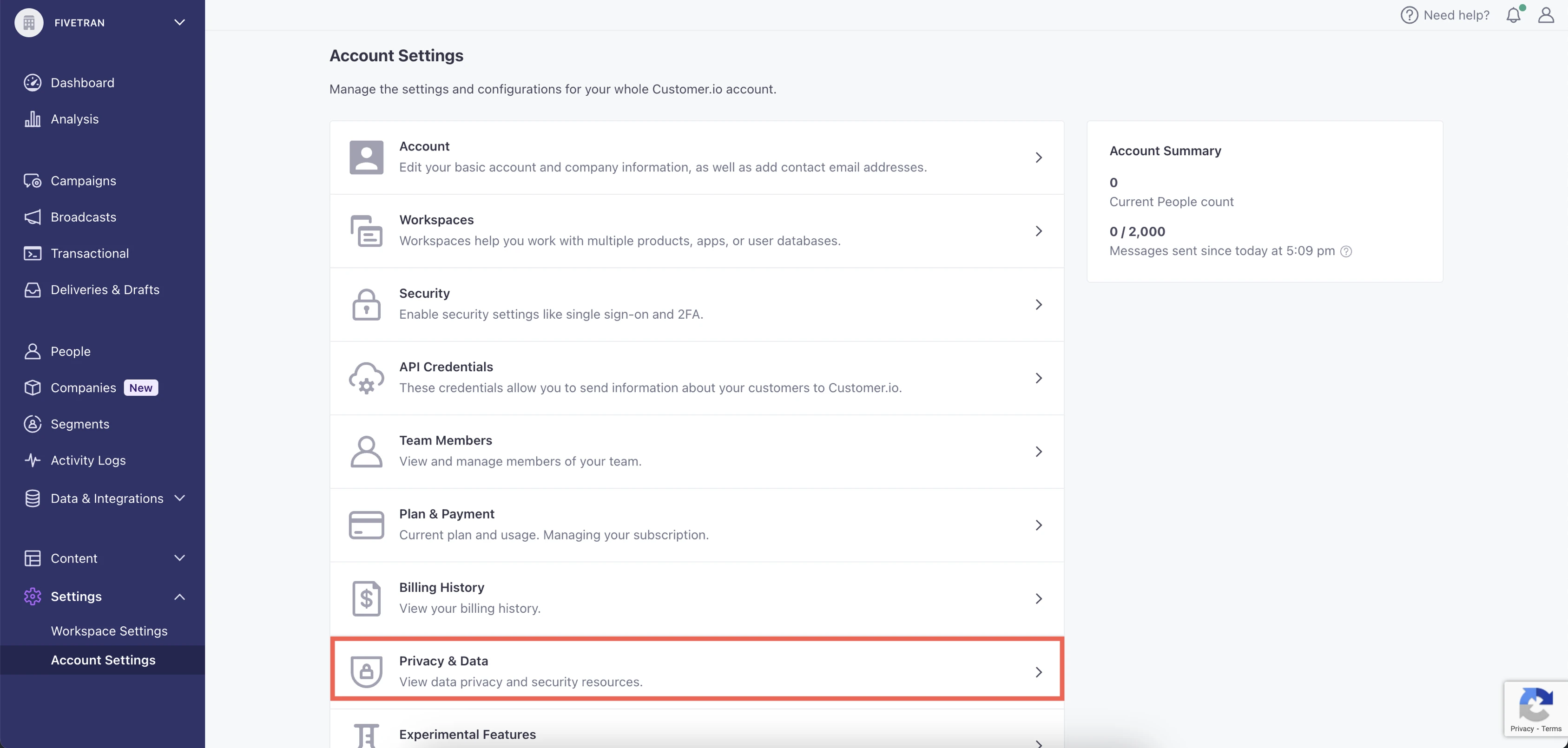
Make a note of your account region that appears in the Data Center section. You will need it to configure Fivetran.
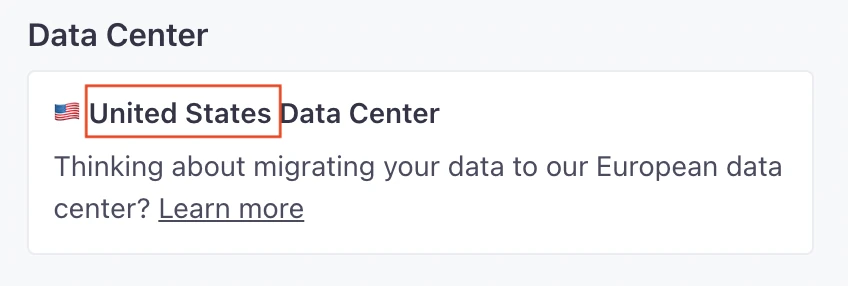
Finish Fivetran configuration
In the connection setup form, enter your chosen Destination schema name.
Enter the App API Key you created in Step 1.
Select the Subdomain corresponding to the region you found in Step 2.
Click Save & Test. Fivetran will take it from here and sync your Customer.io data.
Make a note of the webhook URL at the bottom of the connection setup form. Fivetran registers this webhook URL in Customer.io. If you want to change your webhook configuration, you can use this URL to identify the webhook on your Customer.io dashboard.
Related articles
description Connector Overview
account_tree Schema Information