Apple Search Ads Setup Guide
Follow our setup guide to connect Apple Search Ads to Fivetran.
Prerequisites
To connect Apple Search Ads to Fivetran, you need:
- An Apple Search Ads account with the Account Admin role, associated with your Apple ID.
- To use Search Ads, you must link your Apple ID to your App Store Connect (formerly iTunes Connect) account.
Setup instructions
Invite users
Each API user account can only be invited to one Fivetran connection.
- Log in to Apple Search Ads. Select Sign In > Advanced and log in as an account administrator.
- In the Users menu in the top-right corner, select the account where you want to invite users.
- Select Account Settings > User Management.
- Click Invite Users.
- In the User Details section, enter the user’s first name, last name, and Apple ID.
- In the User Access and Role section, select the API Account Manager role.
If you select the API Read Only role, the required public key to configure Fivetran will not be displayed.
- Click Send Invite. The invited user receives an email with a secure URL and code. The user must sign in using the provided link and code to activate the account.
Upload a public key
In the Fivetran connection setup form, copy the automatically generated Public Key.
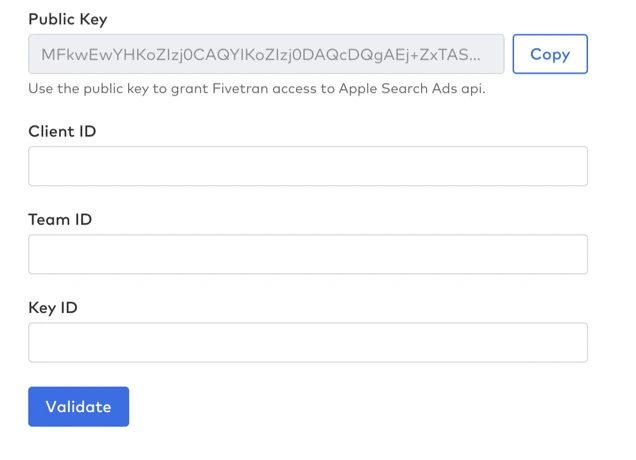
In the Apple Search Ads dashboard, navigate to Account Settings > API for the user you invited in the Invite users step.
In the Public Key field, paste the public key you copied from the Fivetran connection setup form.
Click Save. A group of credentials will appear above the Public Key field.
Copy the Client ID, Team ID, and Key ID values. You will need them to configure Fivetran.
Finish Fivetran configuration
- In the Fivetran connection setup form, enter your chosen Destination schema name.
- Enter the Client ID, Team ID, and Key ID you found in the Upload a public key step.
- Click Validate to save and test your credentials.
- Choose the Sync mode:
- Sync All Organizations: Fivetran syncs data from all accessible organizations.
- Sync Specific Organizations: Select which organizations you want to sync. You will be prompted with a list of available organizations in your account.
- Choose the Reporting time zone:
- UTC: Use Coordinated Universal Time.
- Account Time zone: Use the time zone set in your Apple account.
- Select how many months of reporting data to include in your initial sync. Apple may restrict access to historical data beyond a certain time frame.
- Click Save and Test. Fivetran will validate your configuration and begin syncing data from your Apple Search Ads account.