Salesloft Setup Guide
Follow our setup guide to connect Salesloft to Fivetran.
Prerequisites
To connect Salesloft to Fivetran, you need the following:
- An active Salesloft account
- The Admin privilege
Do not create multiple connections to sync data from a single user in the Salesloft account.
Setup instructions
Create read-only role
Log in to your Salesloft account as an Admin user.
Click Settings under the username in the top-right corner.
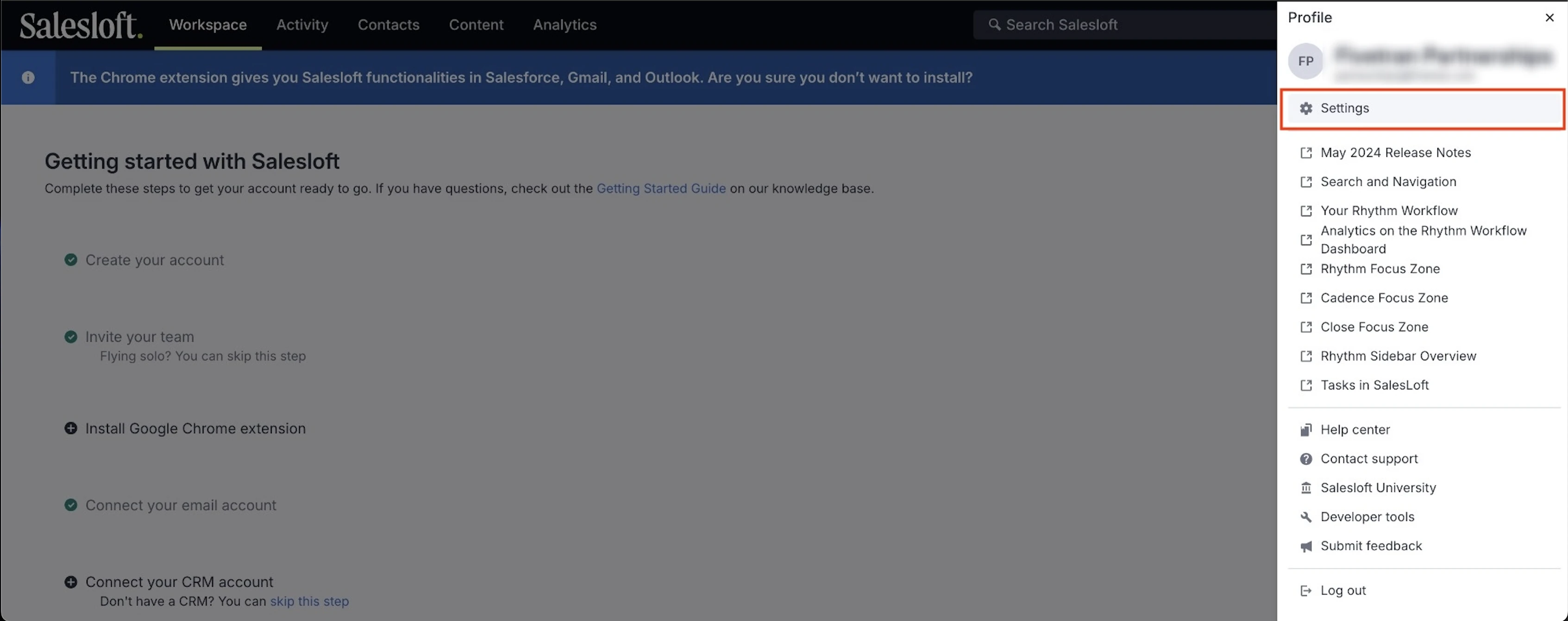
Click Roles and Permissions under Administration.
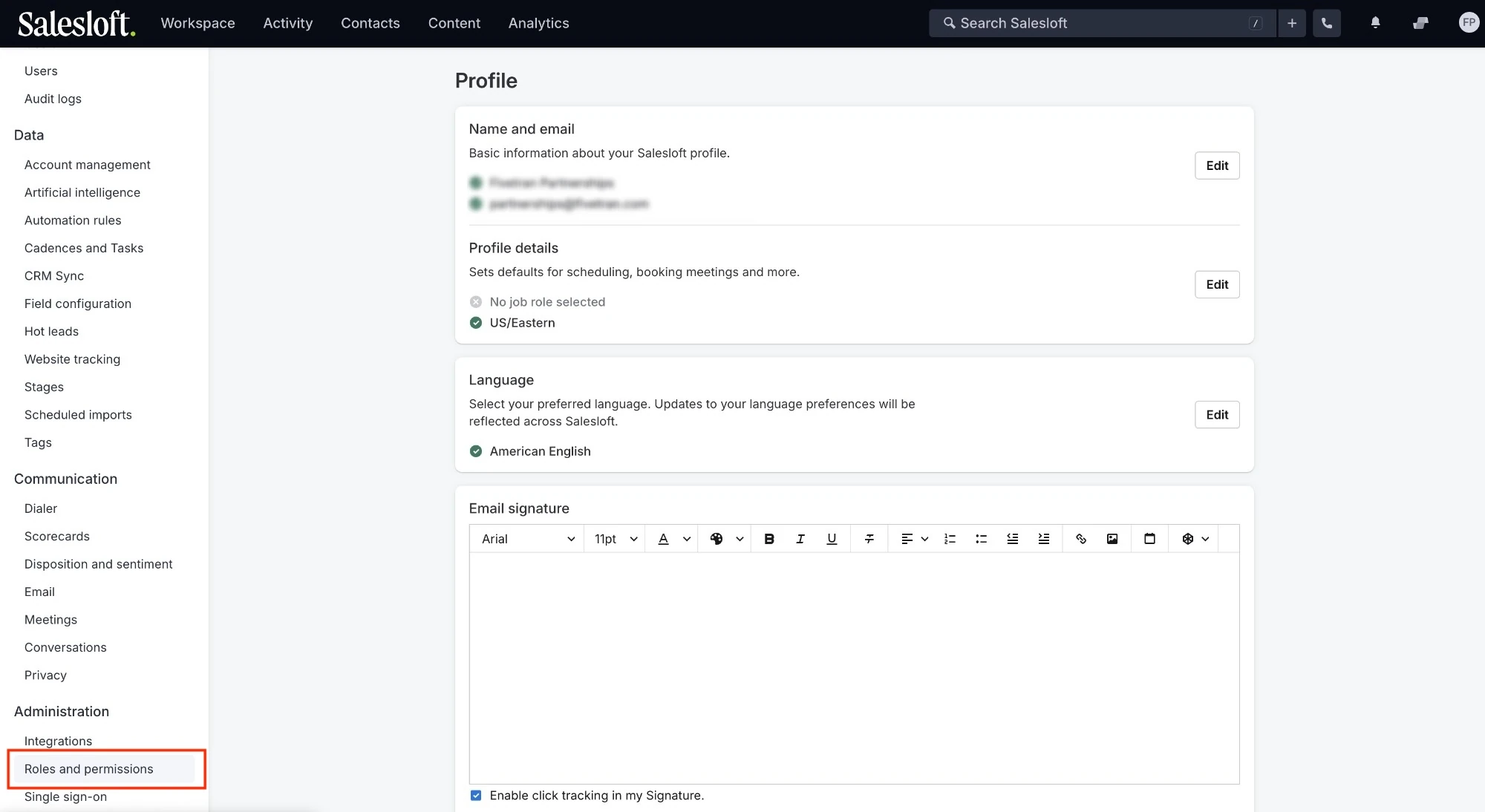
Click Add Role.
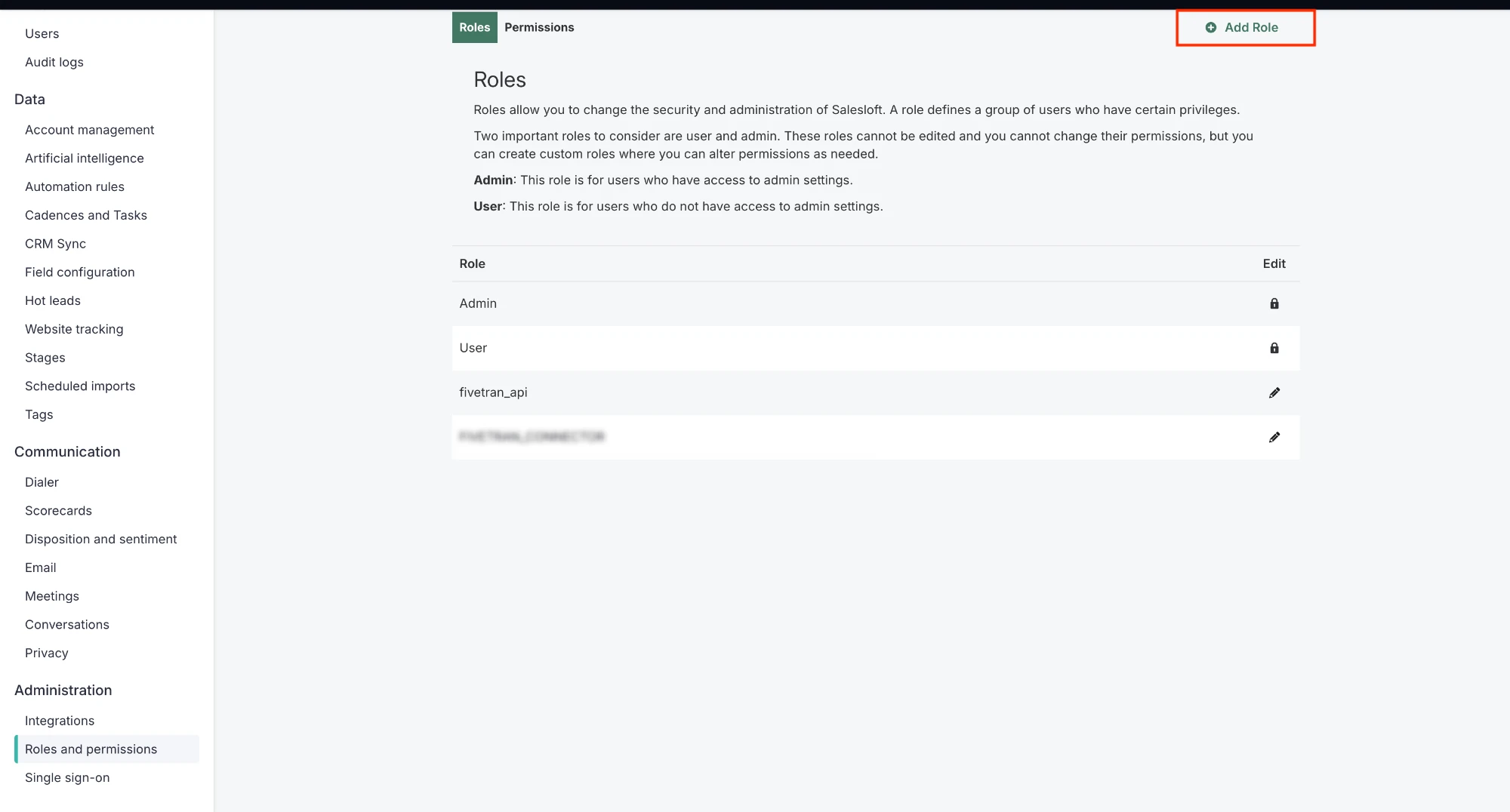
A pop-up window opens asking you to Add Role. Select User in the Please select an existing role to copy: drop-down. Enter the Custom Name: of the role.
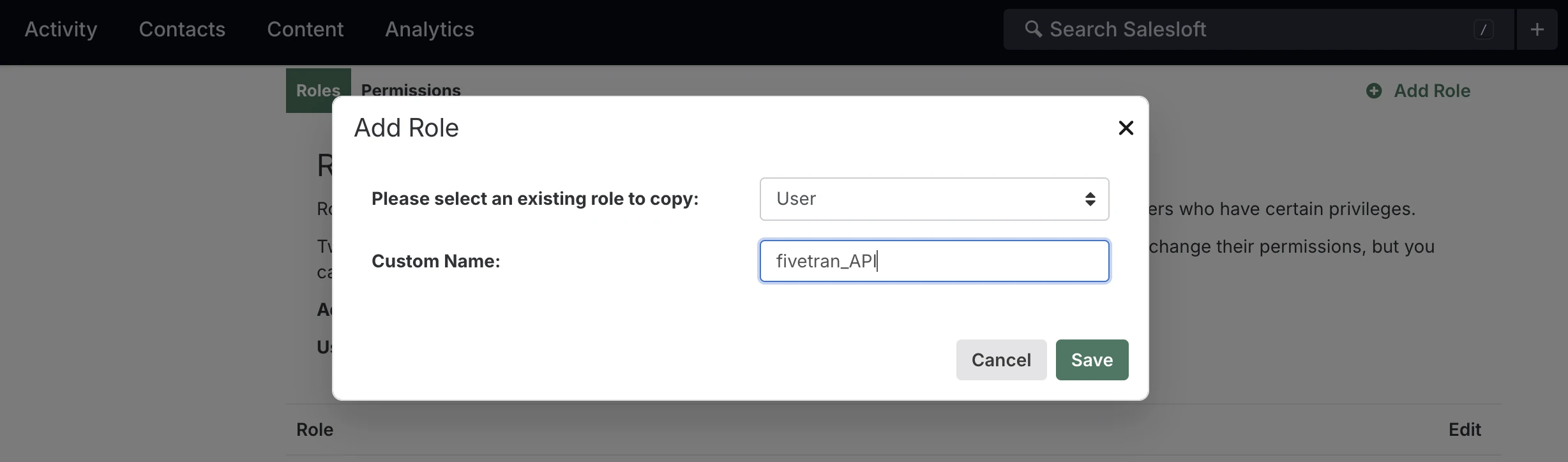
A new role is created. Click Edit Role on the newly created role.
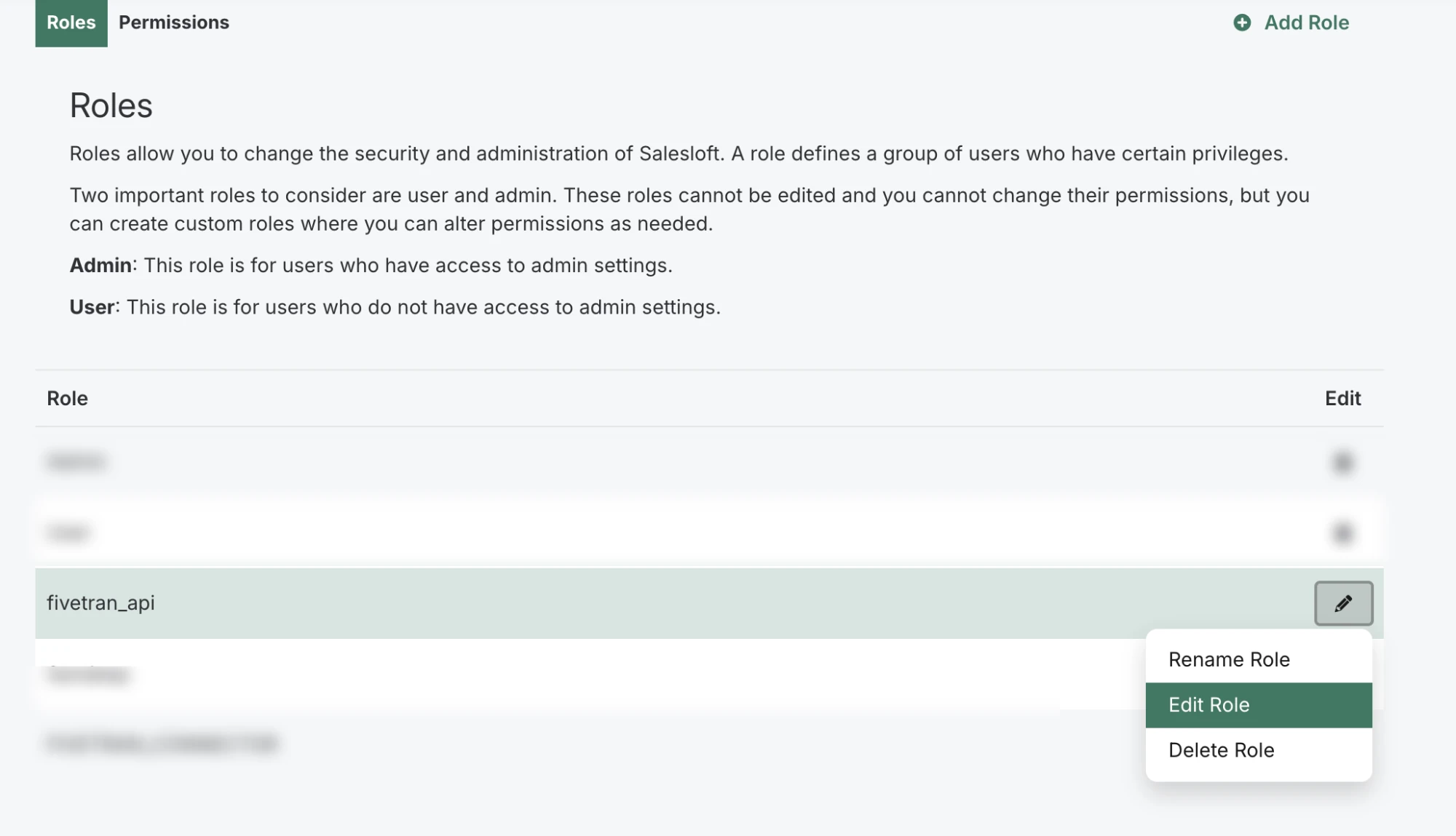
You must select multiple permissions. See the Required Permission List for the complete set of permissions.
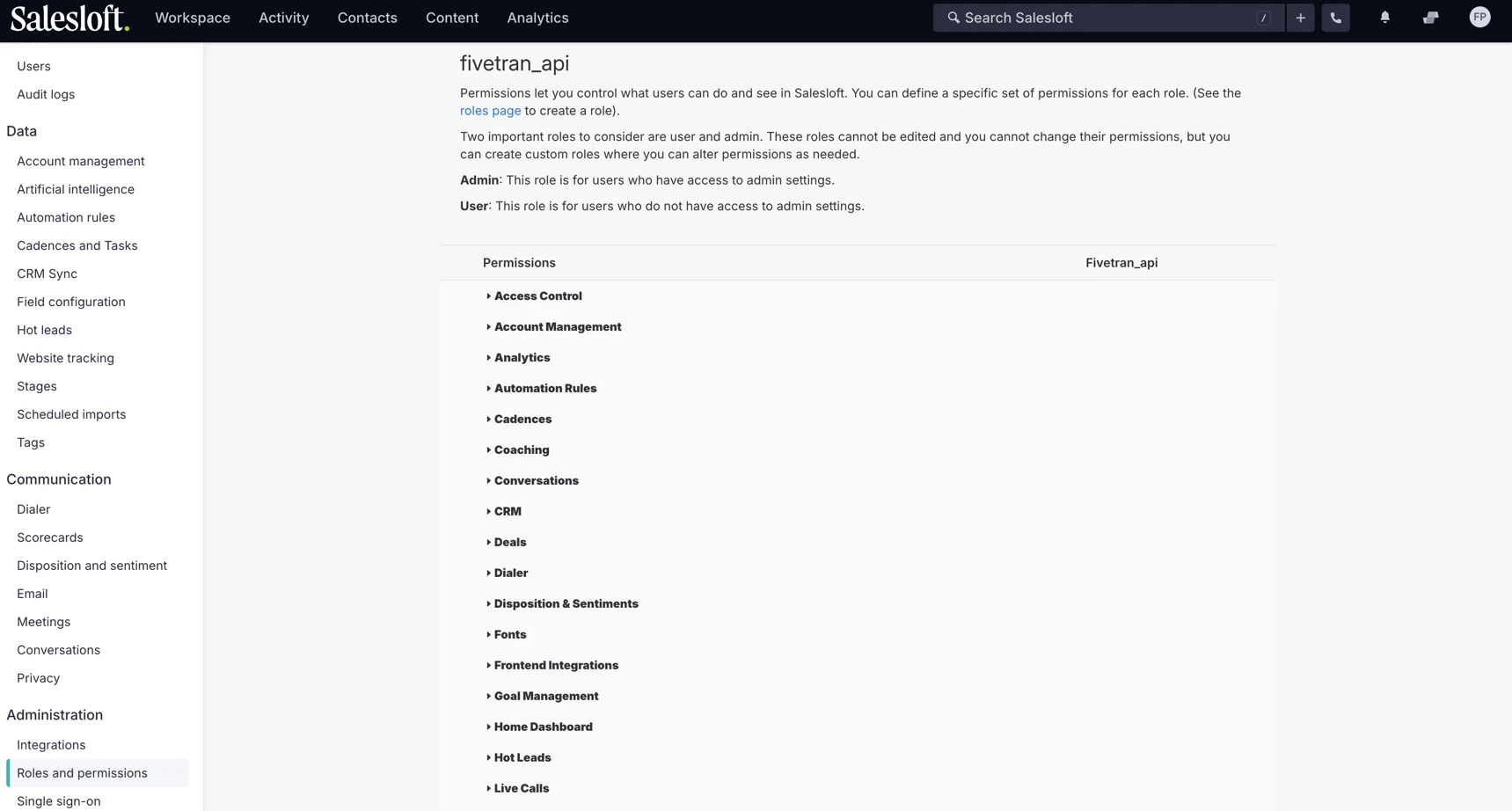
Assign read-only role to user
Click Users under Team in settings panel.
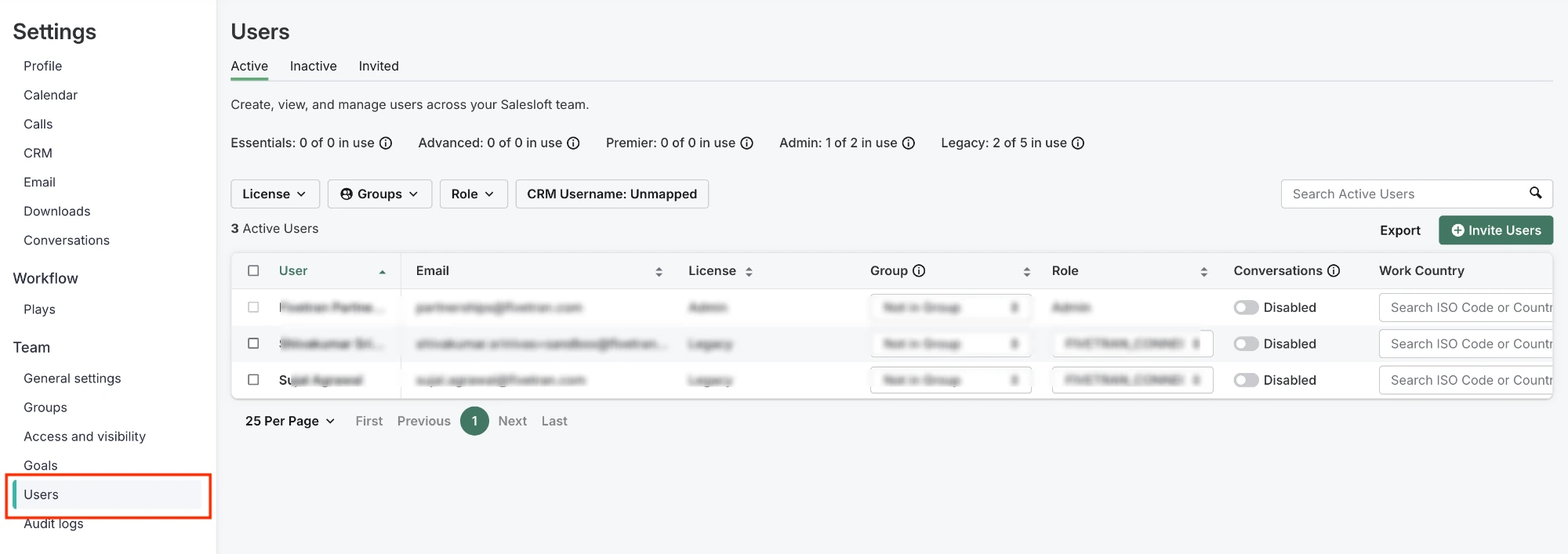
For a user, click on the Role column, a picklist with available roles should appear as shown below, assign the role created in Step 1.
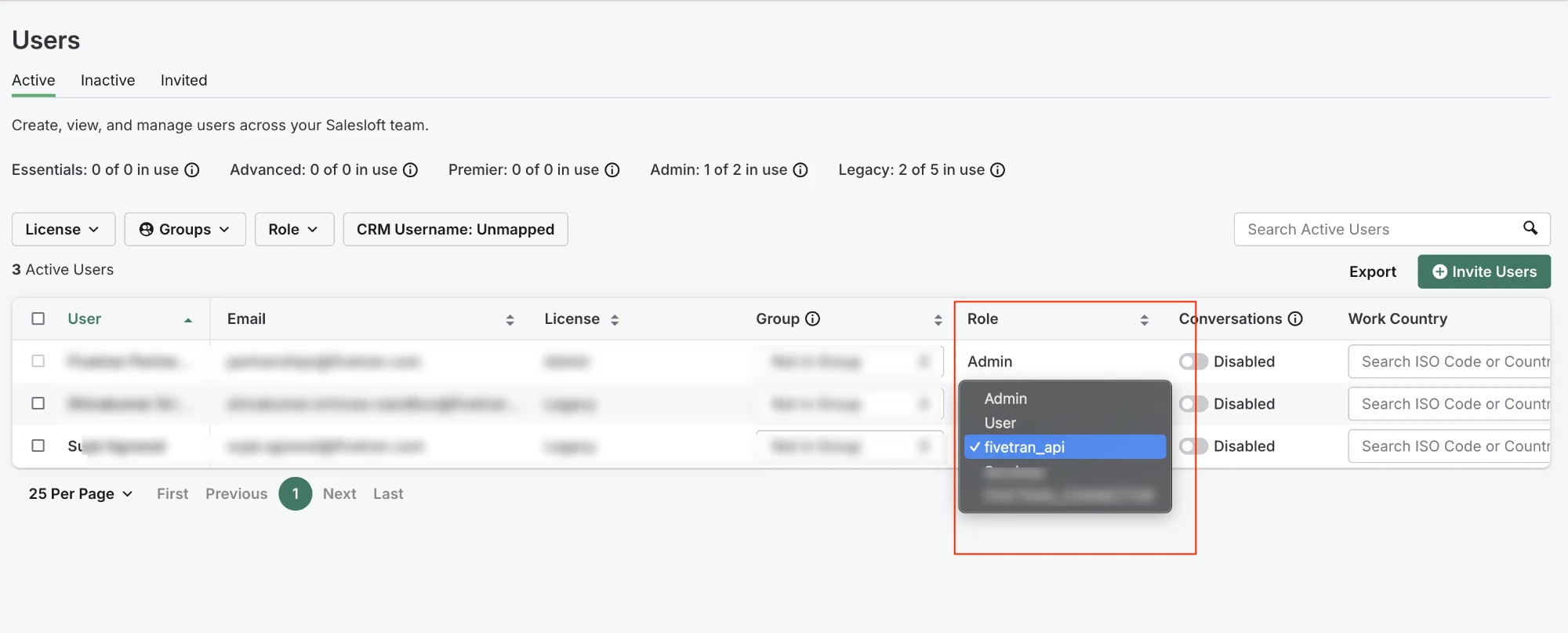
Create App
Log in to your Salesloft as a User whom you assigned the role in Step 2.
In a new browser tab, open Salesloft OAuth Application page.
Click Create your first app if this is your first app, or Create New under Oauth applications.

Enter the following details for the new app:
- Name - the name of the App
- Redirect URI - this should be
https://fivetran.com/integrations/salesloft/oauth2/return. - Application Type - by default this will be set to public application, Select
No, this will be a private team application.
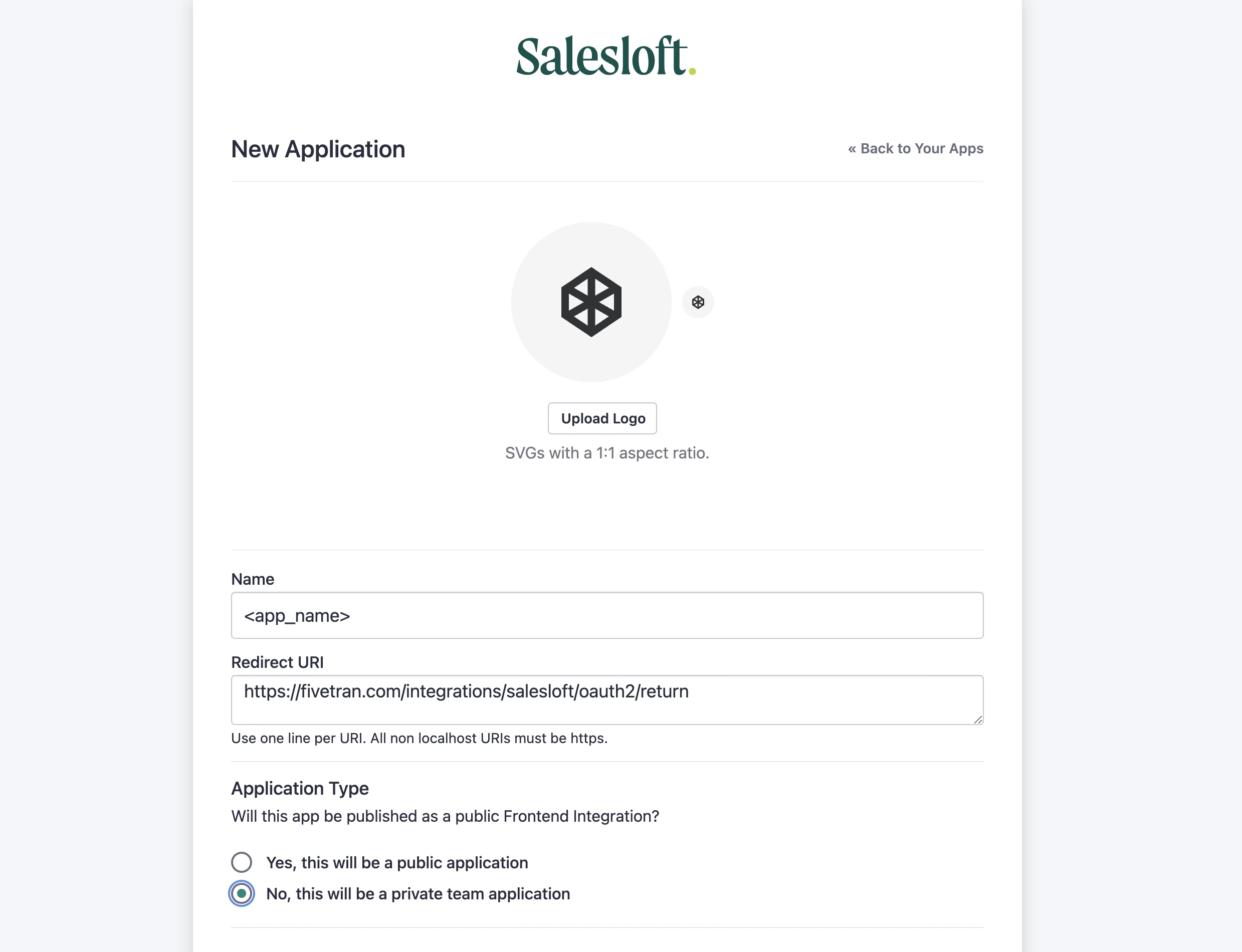
A new app is created. Make a note of the
ApplicationIdandSecret. You will need them to configure Fivetran.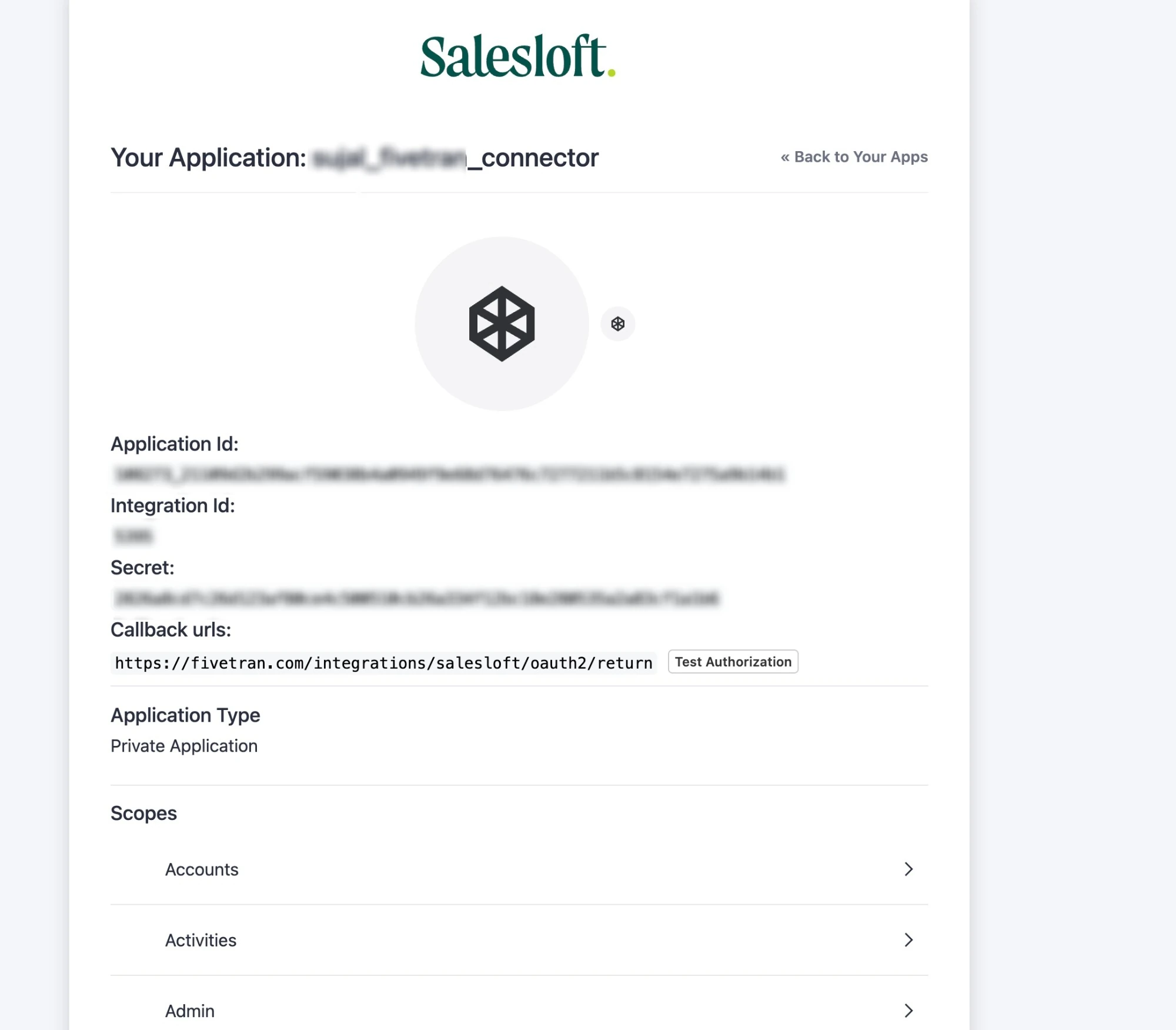
Finish Fivetran configuration
In the connection setup form, enter your Destination schema name.
Enter the Application Id you obtained in Step 3.
Enter the Secret you obtained in Step 3.
Click Authorize.
You will be redirected to Salesloft website. Click Authorize to allow Fivetran to read data.
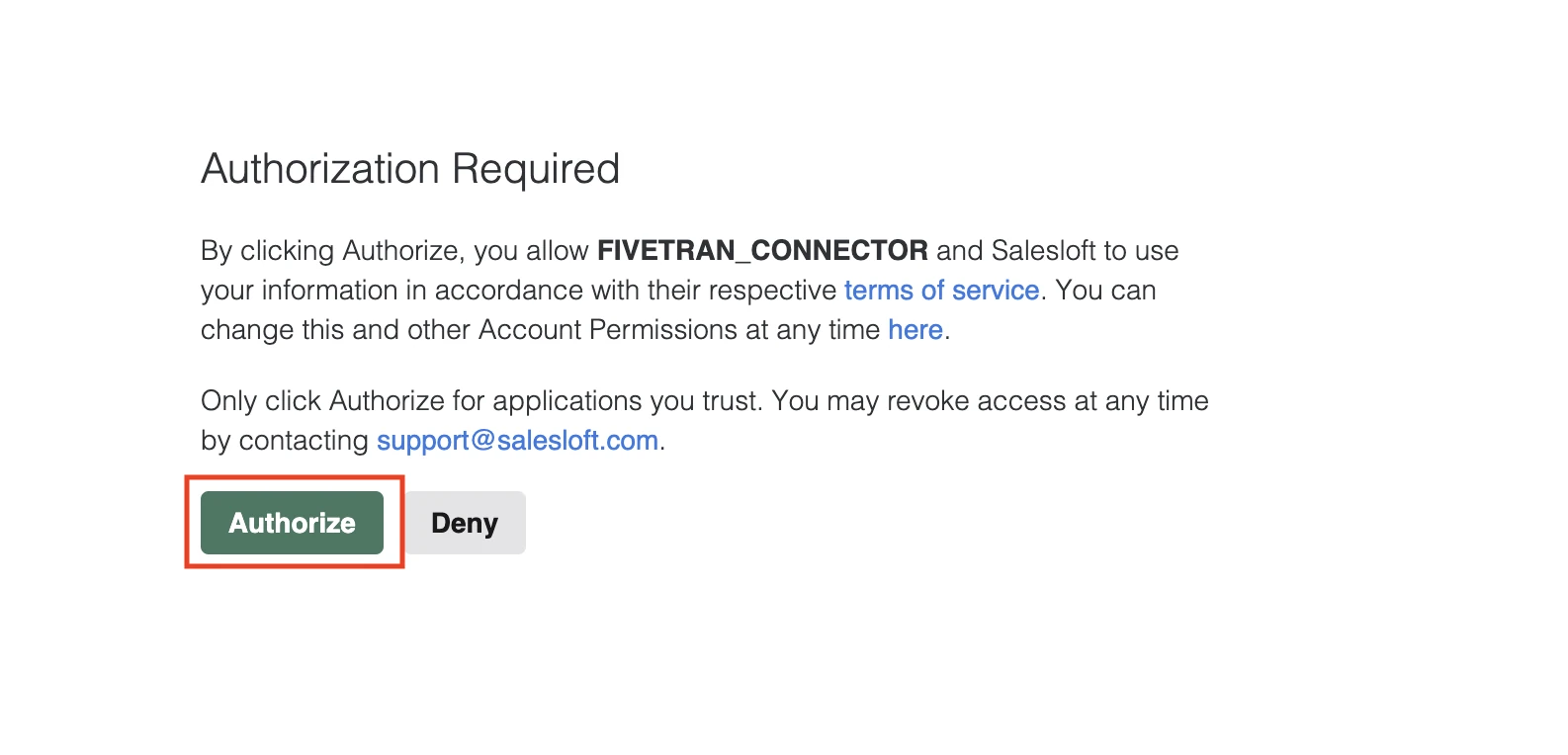
We recommend logging in while in Incognito mode to ensure authorization of the correct account.
Click Save & Test. Fivetran will take it from here and sync your Salesloft data.
Required Permission List
- Under Access Control:
View All PeopleView All AccountsView All OpportunitiesView all recordings
- Under Cadences:
Personal Cadences: Manage- Required for creating webhooksPersonal Cadences: View & Copy Public Cadences- Required for creating webhooksTeam Cadences: View
- Under Coaching:
Team ViewView Email Content
- Under Deals:
View Deals Analytics
- Under Dialer:
View Team Calls
- Under Snippets:
View Others Personal SnippetsView Team Snippets
- Under Templates:
View Team Templates
- Under Team Management:
Manage team- Required forMAILING_SETTINGendpoint