Mandrill Setup Guide
Follow our setup guide to connect Mandrill to Fivetran.
Prerequisites
Before getting started, you need to have a Mandrill account.
Only use an HTTPS URL with TLS version 1.2 or above.
Setup instructions
Add Fivetran to New API Key
Log in to Mandrill.
Click Settings, then New API Key.
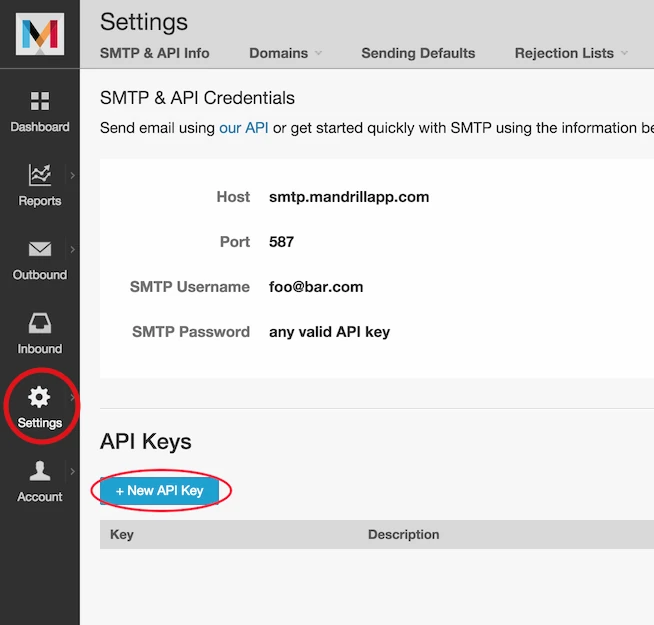
Enter "fivetran" as the description, then select the Only Allow This Key To Use Certain API Calls option.
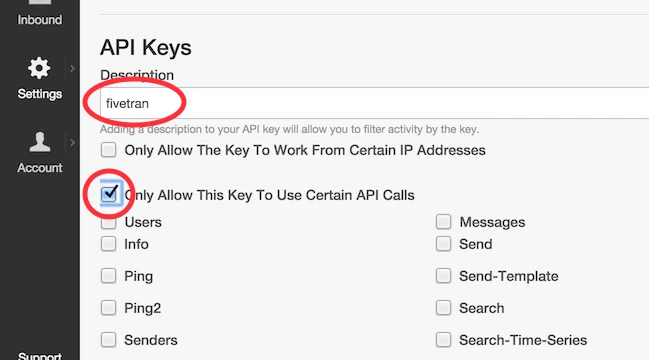
Do NOT check the Only Allow The Key To Work From Certain IP Addresses option. If checked, API calls will not be permitted for Fivetran.
Select Template type
Scroll down. Under Templates, select List.
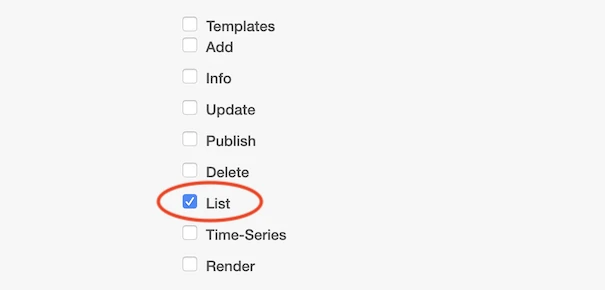
Configure Webhooks
Under Webhooks, select List, Add and Delete.
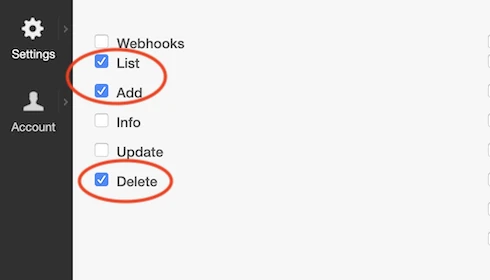
Create API key
Click Create API Key.
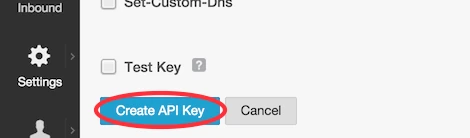
Copy the API key. You will need it to fill in your Fivetran Mandrill setup form.
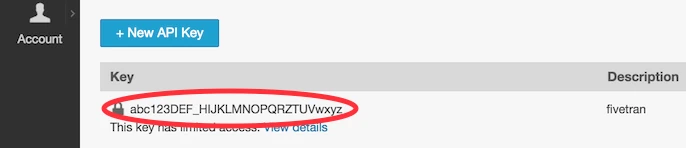
Finish Fivetran configuration
In the connection setup form, enter the API key you found in Step 2.
(Hybrid Deployment only) If your destination is configured for Hybrid Deployment, the Hybrid Deployment Agent associated with your destination is pre-selected for the connection. To assign a different agent, click Replace agent, select the agent you want to use, and click Use Agent.
Click Save & Test. Fivetran will take it from here and sync your data from your Mandrill account.