SendGrid Setup Guide
Follow our setup guide to connect SendGrid to Fivetran.
Prerequisites
You need a SendGrid account.
Only use an HTTPS URL with TLS version 1.2 or above.
Setup instructions
Create API key
Log in to your SendGrid account.
Go to Settings > API Keys.
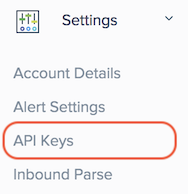
Click Create API Key.
Give a descriptive name to the Fivetran API key and select Restricted Access.
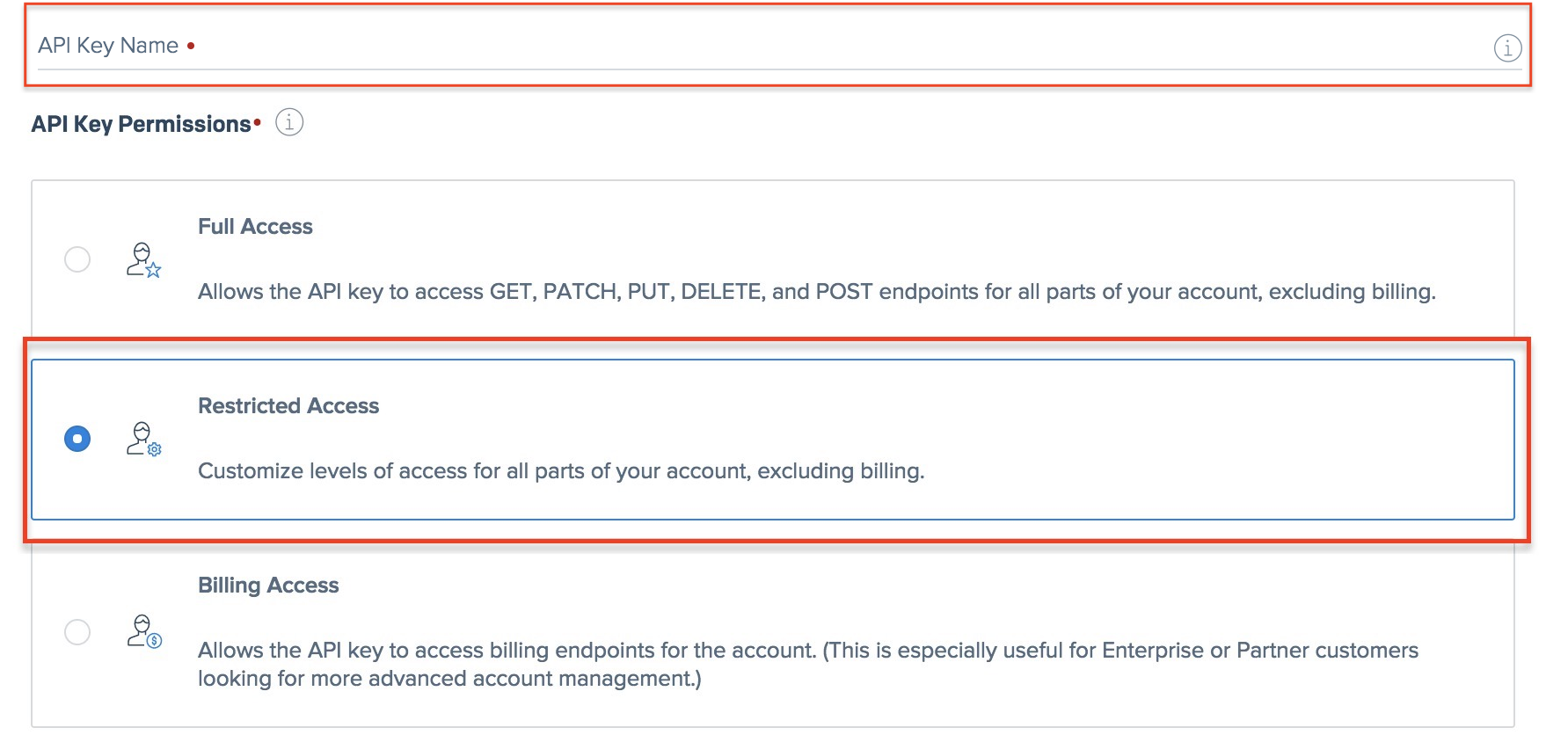
In the Access Details section, select the required permissions. Fivetran needs these to access your data.
Collapsing categories, such as Mail Settings, will reset the selections. Do not collapse categories.
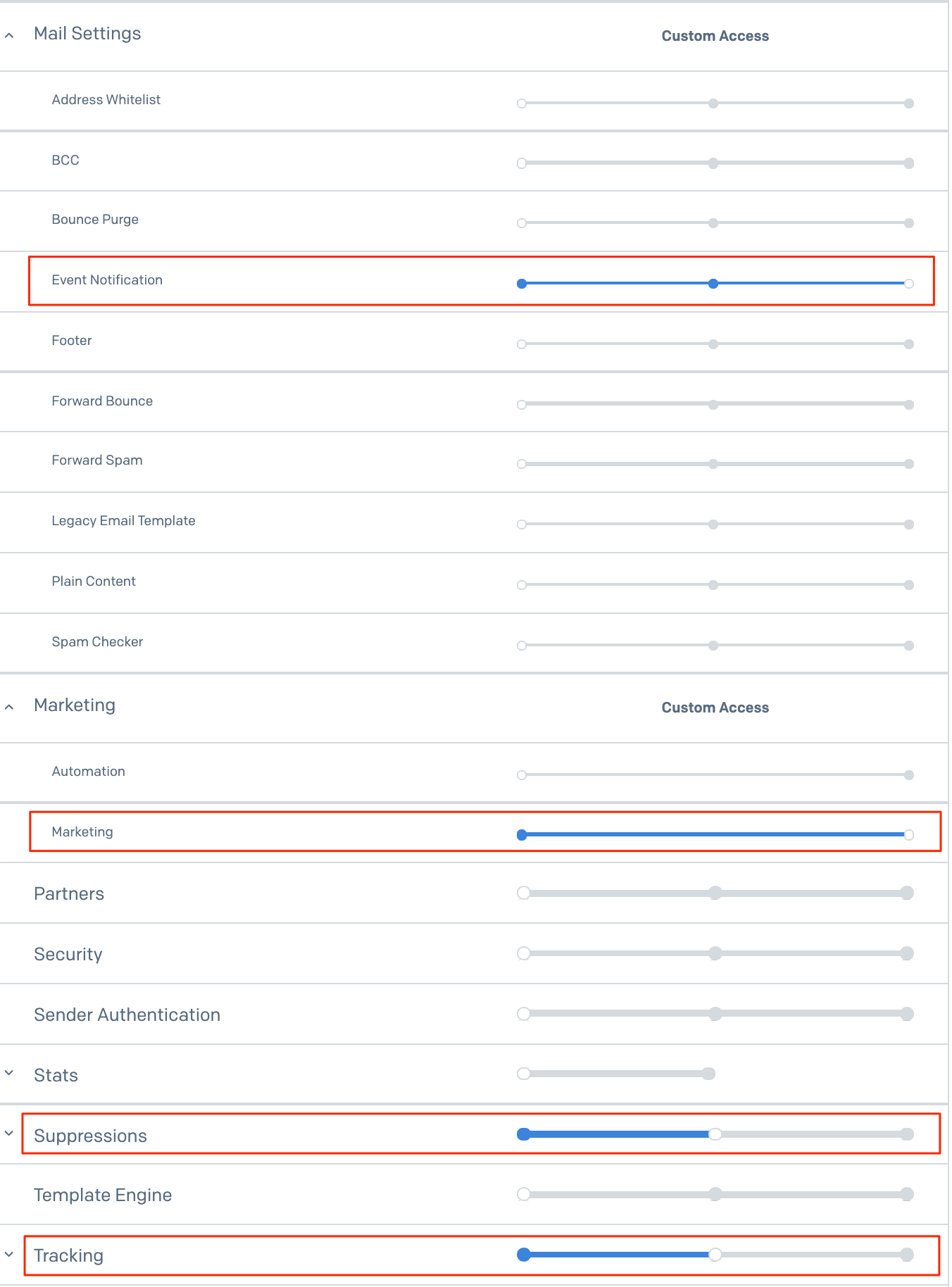
To retrieve data from legacy marketing campaigns, select the Marketing Campaigns permission. If you're using a legacy account and want to sync both legacy and new marketing data, select both Marketing Campaigns and Marketing permissions.
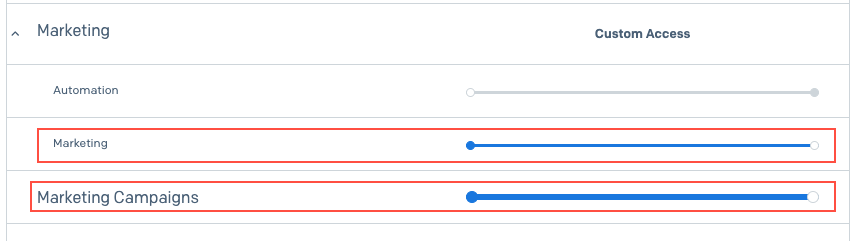
Click Create & View.
Copy the API key and save it somewhere safe. You will not be able to view it again.
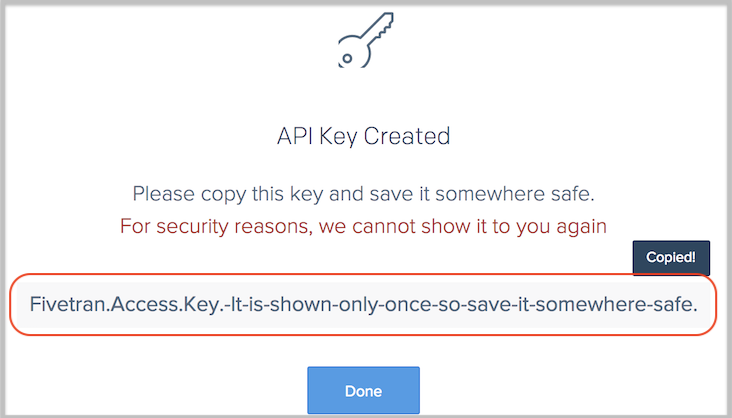
Activate tracking
Go to Settings > Tracking.
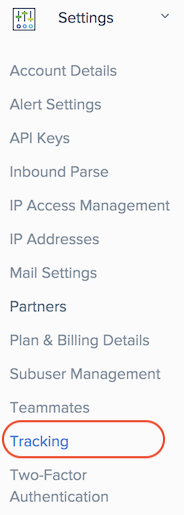
Enable Click Tracking, Open Tracking, and Subscription Tracking to allow Fivetran to sync event data.
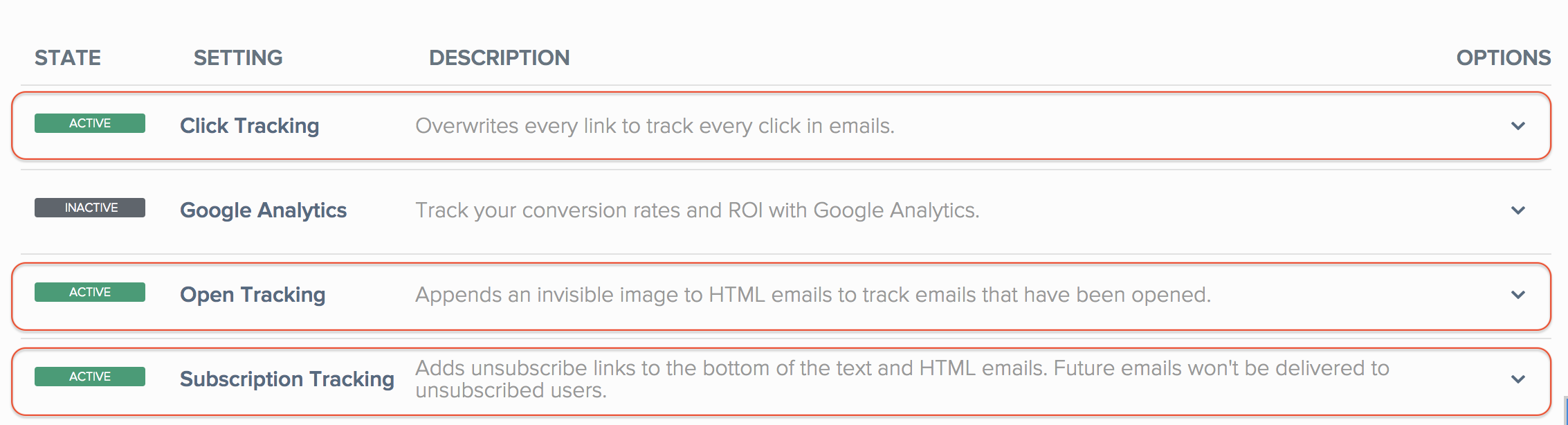
Finish Fivetran configuration
In the connection setup form, enter the Destination schema name of your choice.
Enter the API key you created in the Create API key step.
Click Save & Test. Fivetran will begin syncing your SendGrid data.
Related articles
description Connector Overview
account_tree Schema Information
settings API Connection Configuration