Qualtrics Setup Guide
Follow our setup guide to connect Qualtrics to Fivetran.
Prerequisites
You must have a Qualtrics account with an Administrator role.
Setup instructions
Find data center
Log in to your Qualtrics account.
Find your data center from your Qualtrics URL. For example, if your URL is
youraccount.ca1.qualtrics.com, then the data center isca1.
(Optional) Grant permissions to access XM Directory
If you use XM Directory and want to sync the TRANSACTION_BATCH and BATCH_TRANSACTION_MEMBERSHIP tables, do the following:
Go to Admin.
You must be a Brand Administrator to access this page.
In the Users tab, open the permissions window, and then select the Contacts tab.
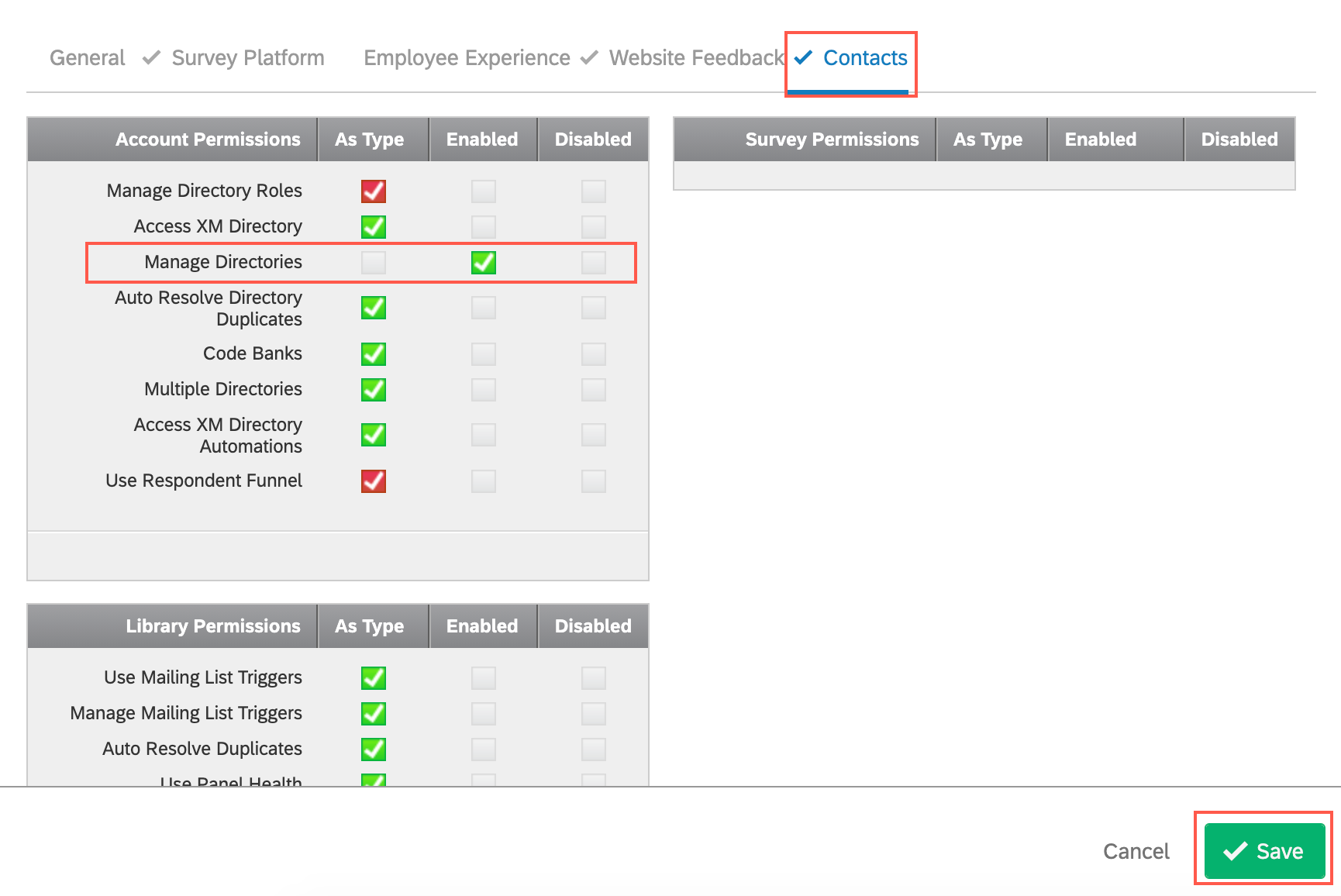
Enable the Manage Directories permission.
Click Save.
Configure authentication method
Follow the configuration instructions for your chosen authentication method.
Qualtrics connections created on or after July 25, 2024, must authenticate using either standard or advanced authentication methods.
Standard (recommended): This method uses 1-way TLS (Transport Layer Security) with OAuth 2.0 (refresh-token flow) authorization.
Expand for setup instructions
Standard authentication
In the connection setup form, select Standard (recommended) as the Authentication method.
Click Authorize.
When prompted, log in to your Qualtrics account.
We recommend logging in while in Incognito mode to ensure you authorize the correct account.
Select the organization that you want to sync data for.
Click Grant access. Once you have finished, you will be redirected back to Fivetran.
Advanced: This method uses mutual TLS (mTLS authentication) with OAuth 2.0 (client credential flow) authorization to enable two-way authentication. Qualtrics and Fivetran exchange and verify certificates to establish a secure, trusted connection before any data exchange occurs. For frequently asked questions, see the FAQ section.
We do not recommend advanced authentication mode for most users because it requires extra configurations in your Qualtrics account. You cannot use mTLS for just Fivetran - you must enable mTLS for all users of your public APIs. If your Qualtrics account already has active API clients using standard authentication, those connections will fail unless they are updated to support mTLS. See the Qualtrics mTLS guide for additional information.
Expand for setup instructions
Advanced authentication
Enabling mTLS impacts ALL users who access your public APIs. Before you set up this authentication method, ensure that all users in your organization who access your APIs can support mTLS. If not, use standard authentication instead.
Generate the client certificate and private key by following the instructions in the Qualtrics mTLS doc.
Ensure the generated client certificate and its private key are in the
.certand.pemformats.Make a note of the client certificate, private key, and pass phrase. You will need them to configure Fivetran.
Enable mutual authentication for your Qualtrics account by following Step 16 in the Qualtrics mTLS guide.
Configure a private app for the client credential by following the instructions provided in the Qualtrics Client Credential document.
In the scope section, assign the following scopes to the app:
read:contact_frequency_rulesread:contact_transactionsread:directoriesread:directory_contactsread:distributionsread:groupsread:librariesread:mailing_list_contactsread:mailing_listsread:organizationsread:samplesread:subscriptionsread:survey_responsesread:survey_sessionsread:surveysread:ticketsread:users
Make a note of the client ID and client secret. You will need them to configure Fivetran.
In the connection setup form, select Advanced as the Authentication method.
Enter the following information:
- In the Client ID field, enter the client ID of your private app.
- In the Client secret field, enter the client secret of your private app.
- In the Client certificate field, upload the client certificate file you generated.
- In the Private key field, upload the private key you generated.
- In the Pass Phrase field, enter the pass phrase for the private key you generated.
Expand for frequently asked questions
Advanced authentication - FAQ
Do I need to generate a private certificate or a public certificate?
Qualtrics mTLS works with a private certificate. There is no need for a public, CA-signed certificate.
Why do I need to configure a private app?
Setting up mTLS with a private app is the most secure option because it allows you full control over when to rotate your public and private key as well as what permissions you want to configure.
How is certificate rotation handled?
The certificate expires in one year and needs to be rotated manually in Qualtrics and uploaded to Fivetran's setup form. You must re-authenticate once the new certificate is uploaded in order to avoid disruption to your syncs.
Fivetran provides a warning 60 days before the certificate needs to be rotated.
Qualtrics documentation mentions that up to 10 active certificates can be in use at any one time. Qualtrics will deny requests for more than ten certificates until old certificates are revoked/deleted. You must manually revoke/delete certificates, because expiry will not remove them from counting against your certificate limit.
Finish Fivetran configuration
In the connection setup form, enter your chosen Destination schema name.
Enter the Data Center you found in the Find data center step.
Click Save & Test. Fivetran will verify the connection and begin syncing your Qualtrics data.
Related articles
description Connector Overview
account_tree Schema Information
settings API Connection Configuration