Zoom Setup Guide Lite
Follow our setup guide to connect Zoom to Fivetran.
Prerequisites
To connect Zoom to Fivetran, you need an active Zoom account with the admin role.
Setup instructions
Finish Fivetran configuration
- In the connection setup form, enter your chosen Destination schema name.
- Click Authorize to allow Fivetran to access your Zoom account using OAuth. You will be redirected to your Zoom account to authorize Fivetran's access.
We recommend logging in while in Incognito mode to ensure authorization of the correct account.
- Log in to your Zoom account. Once you have finished, you will be redirected back to Fivetran.
- (Hybrid Deployment only) If your destination is configured for Hybrid Deployment, the Hybrid Deployment Agent associated with your destination is pre-selected in the Select an existing agent drop-down menu. To use a different agent, select the agent of your choice, and then select the same agent for your destination.
- Click Save & Test. Fivetran will take it from here and sync your data from your Zoom account.
Finding Fivetran app in Zoom app marketplace
- Log in to your Zoom account.
- Navigate to Zoom App Marketplace by going to Advanced > App Marketplace.
- Search for
Zoom Connector By Fivetranin the search box at the top of the page.
Scopes used by Zoom connector
Our Zoom connector uses the following read scopes:
user:read:adminmeeting:read:adminwebinar:read:adminchat_channel:read:adminreport:read:admin
Disconnecting Zoom connector app
Log in to your Zoom account.
Navigate to Zoom App Marketplace by going to Advanced > App Marketplace.
On the navigation menu, click Added Apps under Personal App Management.
Click Remove beside Zoom Connector By Fivetran.
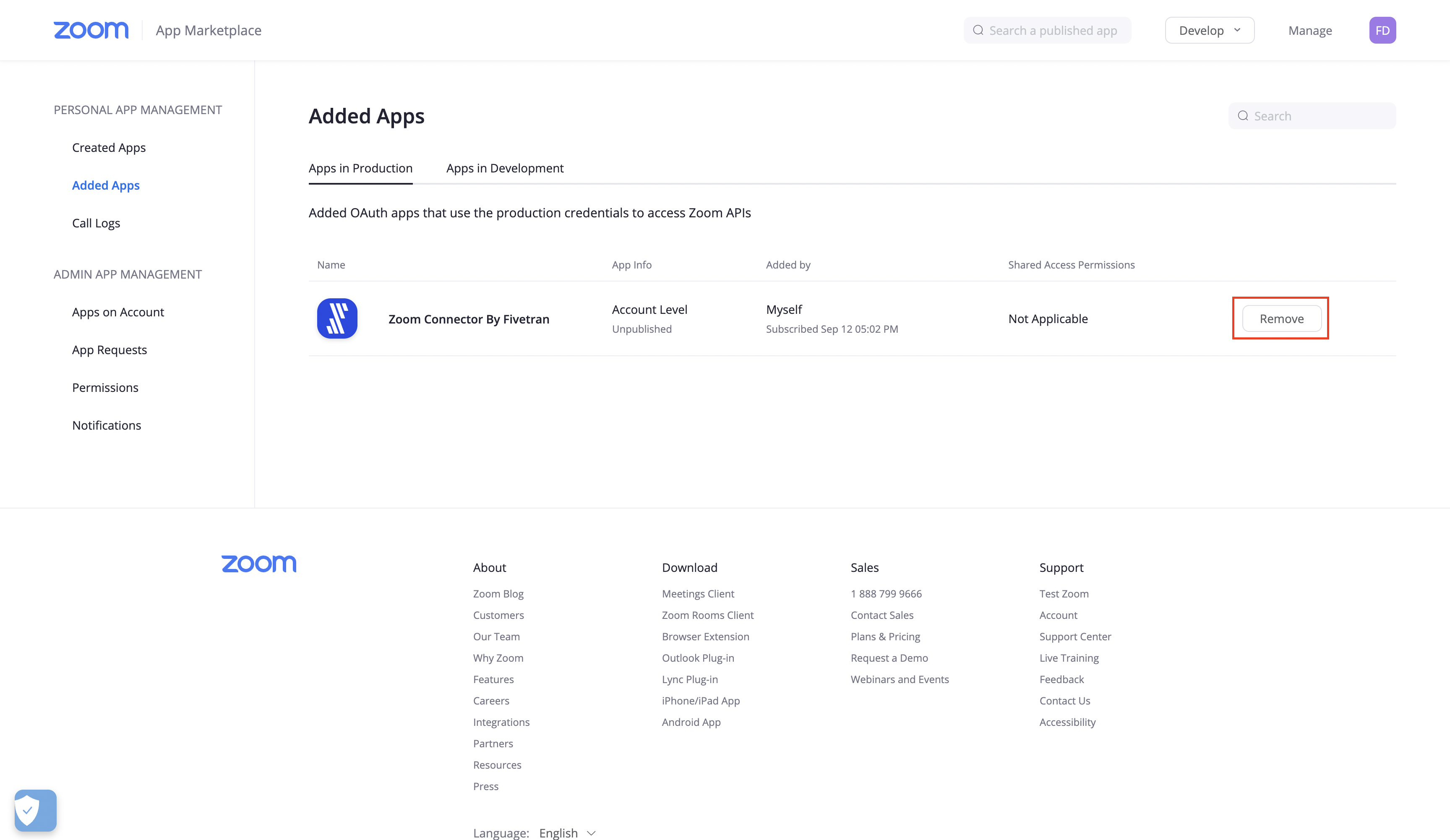
Related articles
description Connector Overview
account_tree Schema Information
settings API Connection Configuration