Pardot Setup Guide
Follow our setup guide to connect Pardot to Fivetran.
Prerequisites
To connect Pardot to Fivetran, you need:
- A Pardot account with an Administrator role
- Pardot Business Unit ID: There are two Business Unit IDs associated with Account Engagement. You need the ID for the Account Engagement API, which is 18 characters long and starts with
0Uv. It is found in Business Unit Setup in Salesforce Setup or Marketing Setup. To learn more, see the Salesforce Find your Account Engagement Business Unit ID documentation. - Salesforce access token (for authentication using HTTP Basic)
See Pardot's documentation for more information on Pardot Business Unit ID and Salesforce access token.
Setup instructions
Find API version and time zone
Log in to your Pardot account.
Navigate to the drop-down menu featuring your email. In the drop-down menu, click Settings.
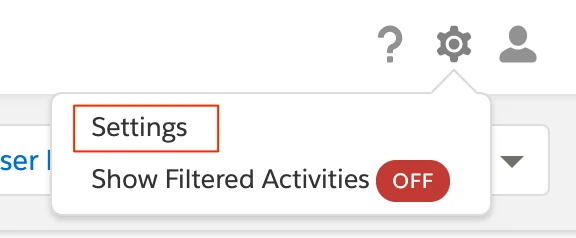
Navigate to Home > Administration > Account, then click My Profile.
Find the Time Zone and make a note of it. You will need it to configure Fivetran.
Find your API Version and make a note of it. If your account has the Allow Multiple Prospects with the Same Email Address (AMPSEA) feature enabled, your API version is V4. Otherwise, your API version is V3.
If you're not sure which version your account uses, see Pardot's API documentation.
Reset Salesforce SSO Account Security Token (For HTTP Basic only)
Log in to your Salesforce account.
Click Settings.
On the navigation menu, click My Personal Information and select Reset My Security Token.
Click Reset Security Token. Salesforce will send you an email containing your new security token.
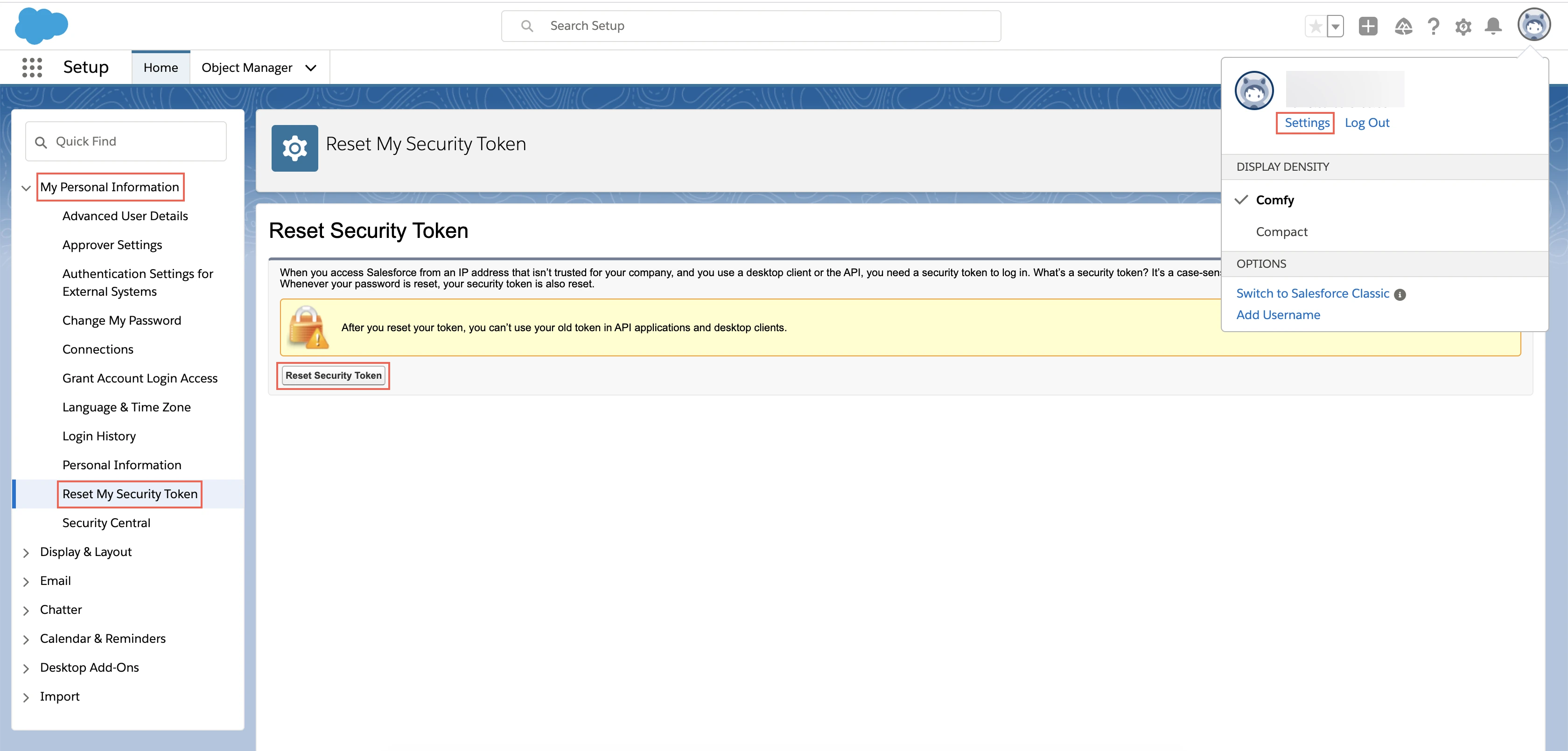
Check your email and make a note of the security token. You will need it to configure Fivetran.
Finish Fivetran configuration
In the connection setup form, enter your chosen Destination schema name.
Select your authentication method: OAuth or HTTP Basic.
- If you selected OAuth, click Authorize.
- If you selected HTTP Basic, enter your SSO account username, SSO account password, and Salesforce SSO Account Security Token you found in Step 2.
Enter your Pardot Business Unit ID.
(Optional) In the Prospects and Opportunties API Version drop-down menu, select your Pardot API version. We use this API version only to retrieve your data from the Opportunities, Prospects, TagObject, and Tags endpoints of Pardot's API.
(Optional) In the Historical sync time frame drop-down menu, select the amount of historical data you want to include in your initial sync.
- If you choose Sync data from selected date, enter a date in the Historic Sync Limit Date field.
(Optional) Enter your Daily API Call Limit. The REST API call limit is 150,000 per day by default.
(Optional) Select the Time Zone you found.
(Optional) Enter the Set up API rate limit for External Activities. By default, the daily API call limit for the
/external-activitiesendpoint is 150,000. For more information on the API limits for the endpoint, see Pardot's documentation.Click Save & Test. Fivetran will take it from here and sync your Pardot data.
Related articles
description Connector Overview
account_tree Schema Information
settings API Connection Configuration