Zendesk Chat Setup Guide
Follow our setup guide to connect Zendesk Chat to Fivetran.
Prerequisites
Before getting started, you need access to your Zendesk Chat account with the owner or administrative permissions.
Setup instructions
Find your Zendesk Chat subdomain
In Zendesk Chat, find your Zendesk Chat subdomain. For example, if your URL is fivetran.zendesk.com/chat, the subdomain is fivetran.
Add new API Client
To add a new API Client, proceed to your Zendesk Chat dashboard.
Select Settings
Select Account
Select API
Click on Add API Client
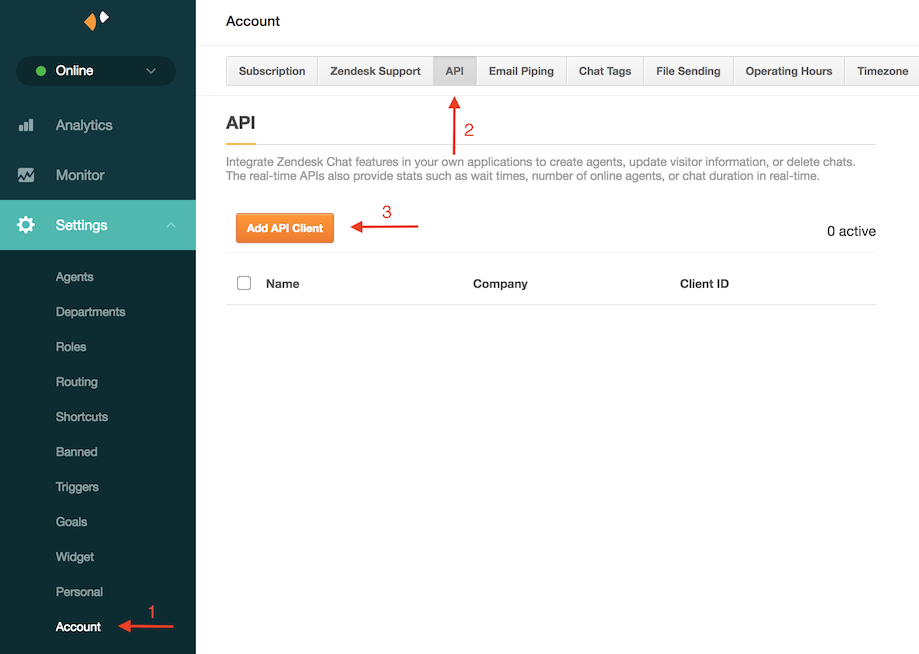
Enter the following details in the input fields:
- Client Name:
Fivetran - Company:
Fivetran - Redirect URL:
https://fivetran.com/integrations/zendesk_chat/oauth2/return
- Client Name:
Click on Create API Client
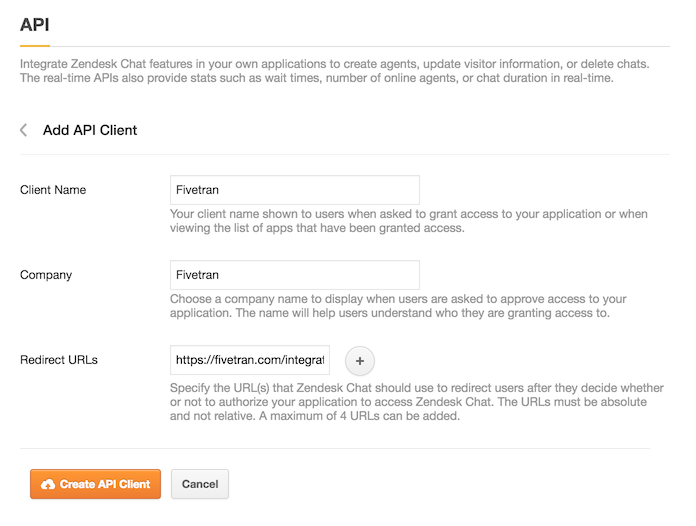
Find your Client ID and Client Secret and make a note of them.
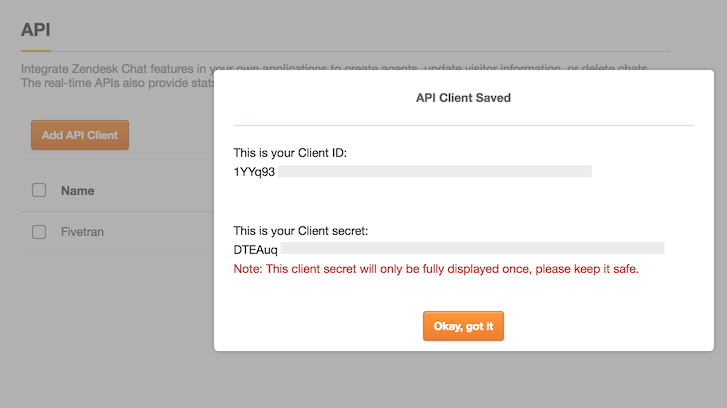
Finish Fivetran configuration
In the connection setup form, enter your Destination schema name.
Enter the Zendesk Chat subdomain that you found in Step 1.
Enter the OAuth Client ID and OAuth Client Secret that you found in Step 2.
Click Authorize to allow Fivetran to access your Zendesk Chat.
We recommend logging in while in Incognito mode to ensure authorization of the correct account.
(Hybrid Deployment only) If your destination is configured for Hybrid Deployment, the Hybrid Deployment Agent associated with your destination is pre-selected in the Select an existing agent drop-down menu. To use a different agent, select the agent of your choice, and then select the same agent for your destination.
Click Save & Test. Fivetran will take it from here and sync your data from your Zendesk Chat account.
Related articles
description Connector Overview
account_tree Schema Information
settings API Connection Configuration