SAP S/4 Setup Guide In Dev
We have disabled new connector creation from the Fivetran dashboard.
Follow our setup guide to connect SAP S/4 to Fivetran.
Prerequisites
To connect your SAP S/4 account to Fivetran, you need:
- SAP S/4 HANA
- SAP HANA Schema (Database) name that you want to connect with
- A Fivetran-specific schema (for example,
FIVETRAN_DB) - A Fivetran-specific SAP HANA user with read and write permissions
- Password for the user you are using to connect
- SAP HANA IP (for example, 172.16.254.2) or host (for example, your.server.com)
- SAP HANA Port (for example, 30215)
Read SAP's Connections for Multitenant Database Containers documentation to identify the port in multitenant database containers.
- Allow Fivetran's IPs direct access to SAP HANA
To connect using SSH tunnel, see our SSH connection documentation.
Setup instructions
Create schema
Create a new schema FIVETRAN_DB, by executing the CREATE SCHEMA "FIVETRAN_DB" command.
Create user in SAP
Follow these steps to create a new user:
Log in to SAP HANA Studio as an Administrator.
In the left panel, select System > Security > Users.
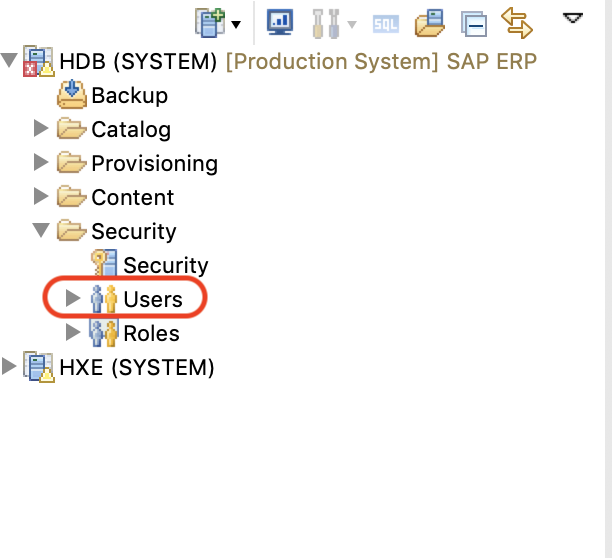
Right-click Users and then click New User.
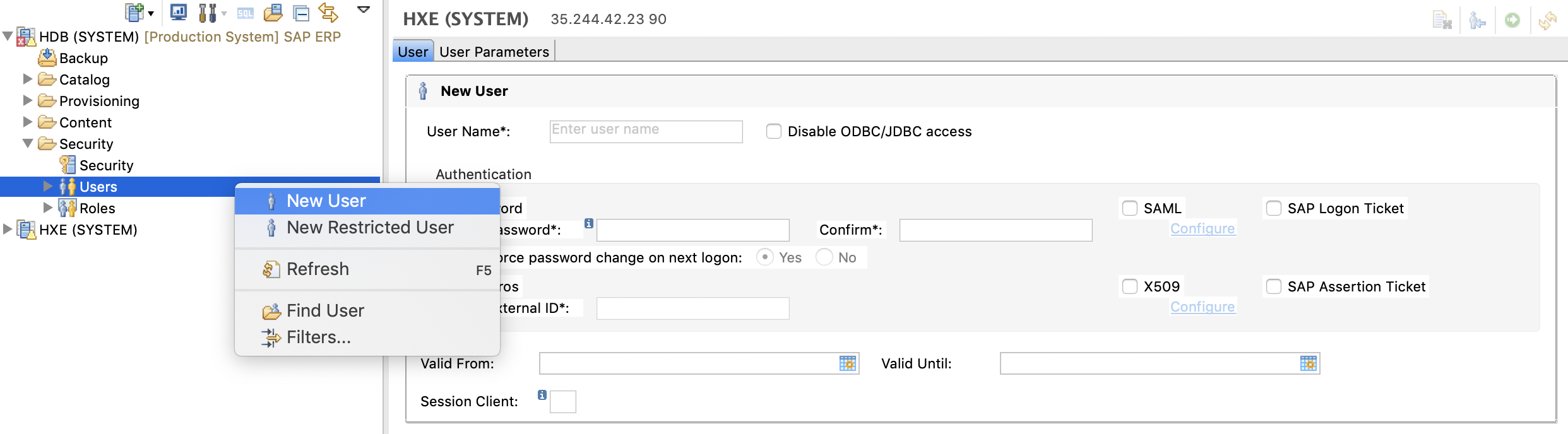
In the User tab, enter the User name of your choice.
Uncheck the Disable ODBC/JDBC access option.
In the Authentication section, select Password as the authentication mechanism.
Enter the password and then confirm your password.
In the Force password change on next logon: option, select No.
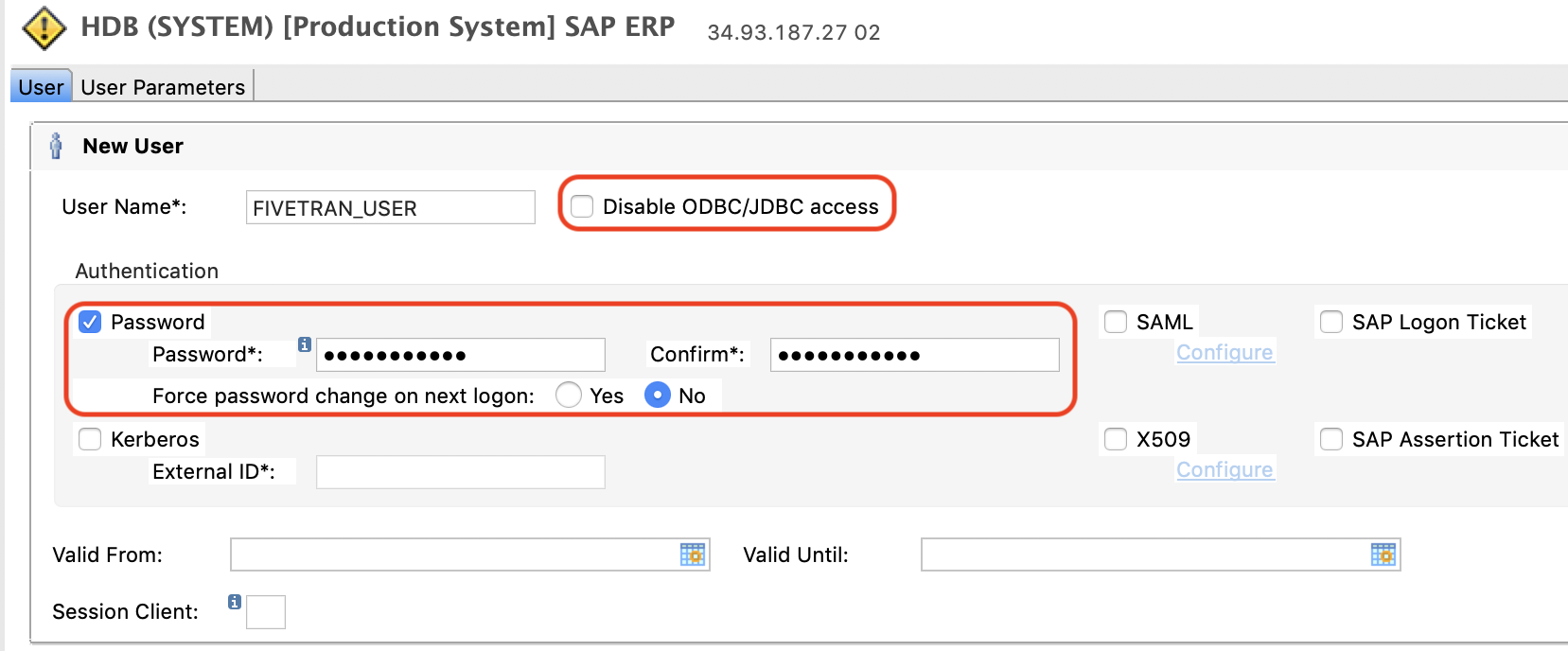
Click Deploy.
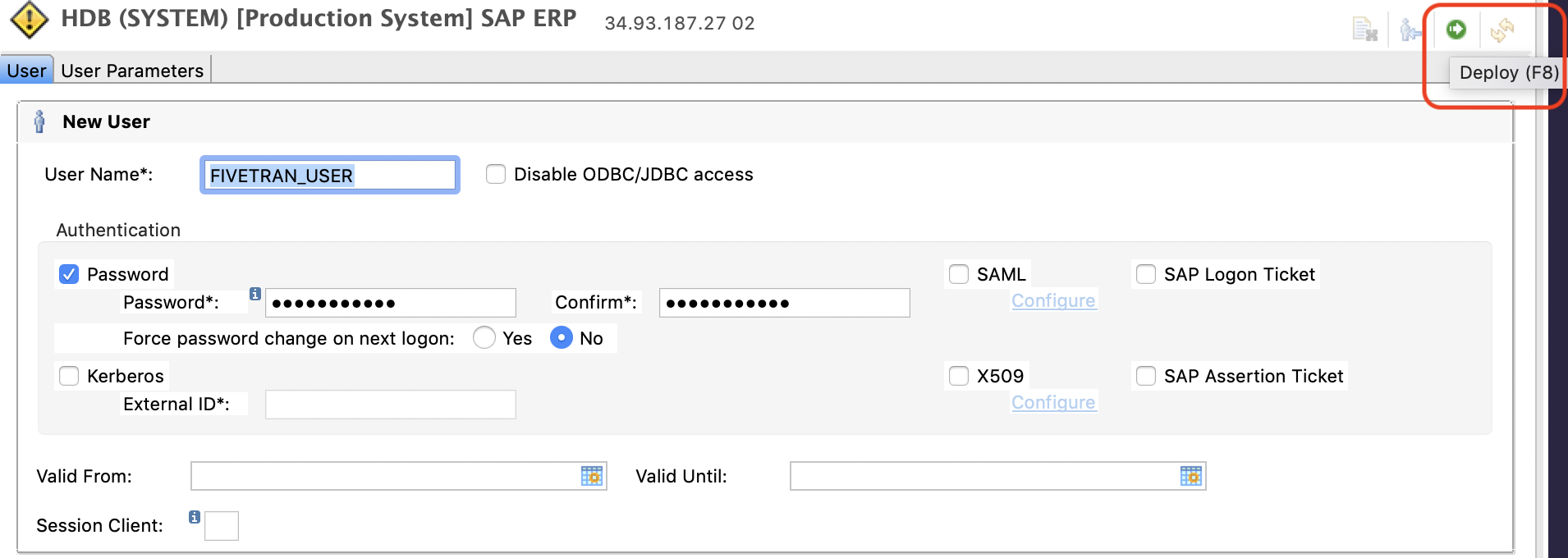
Assign permissions
Follow these steps to assign Read, Data Definition Language (DDL), and DML access to the user:
In Granted Roles tab, click +.
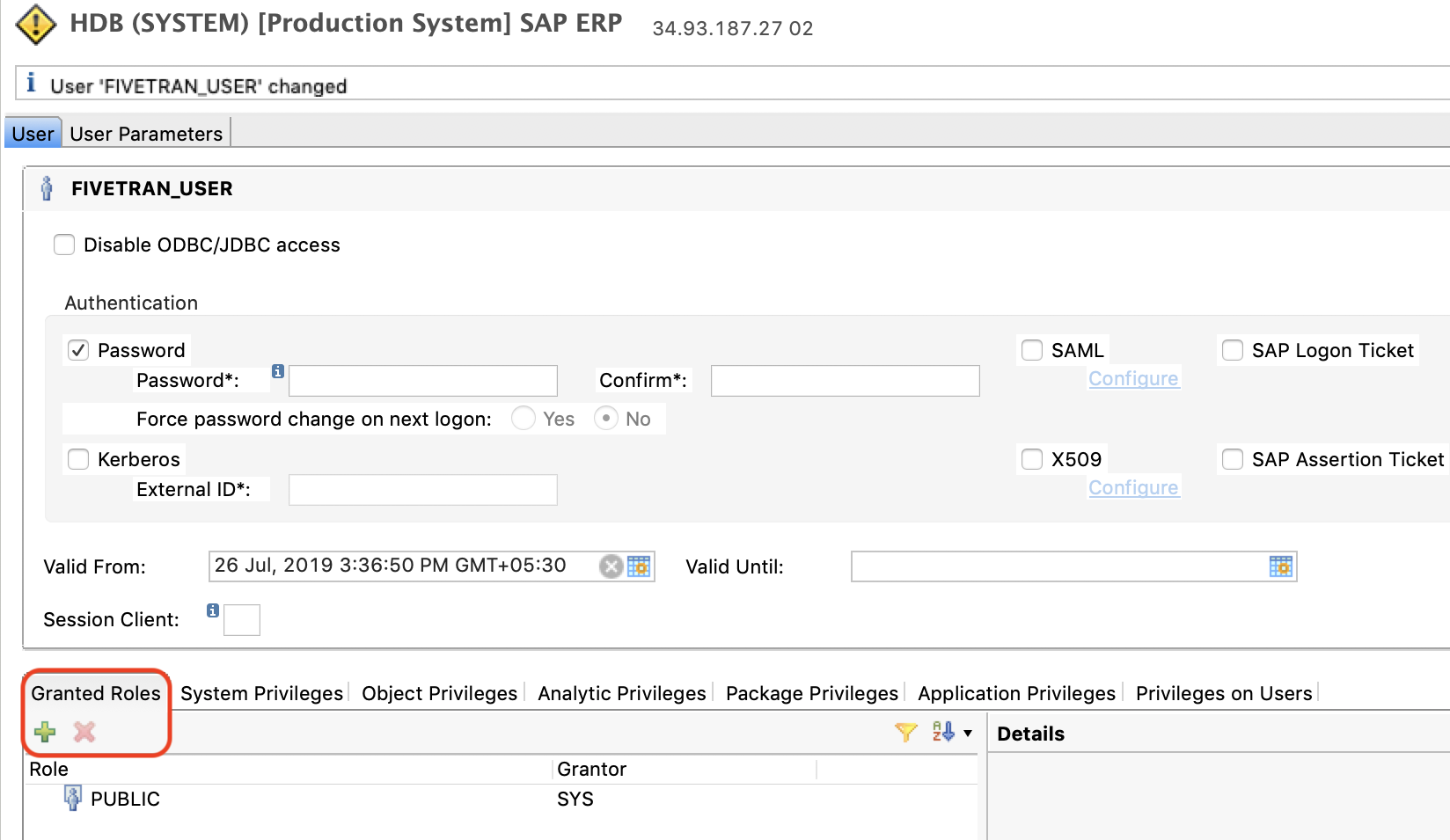
In the Select Roles window, select ABAP_READ and then click OK.
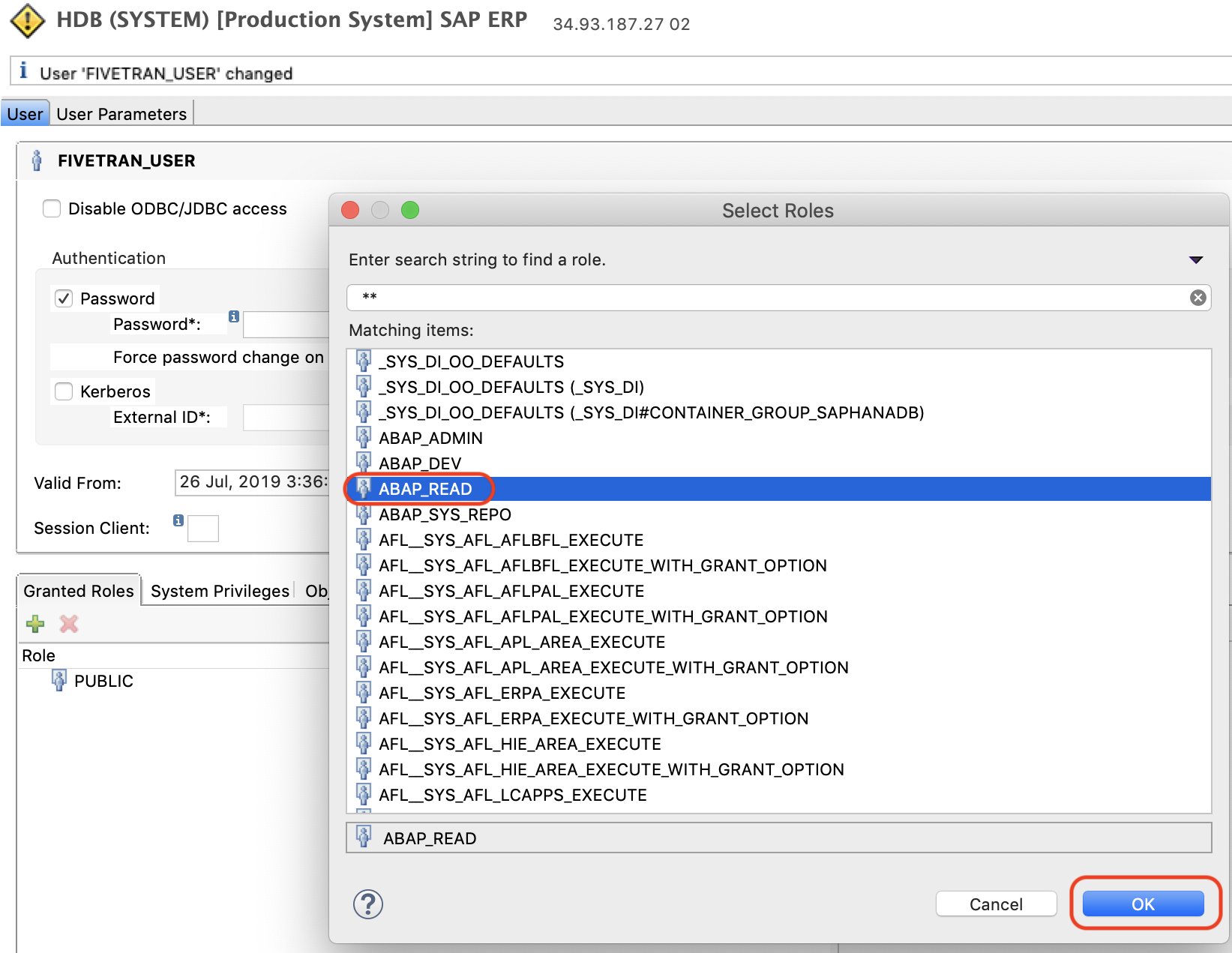
Click Deploy to assign a role to the user.
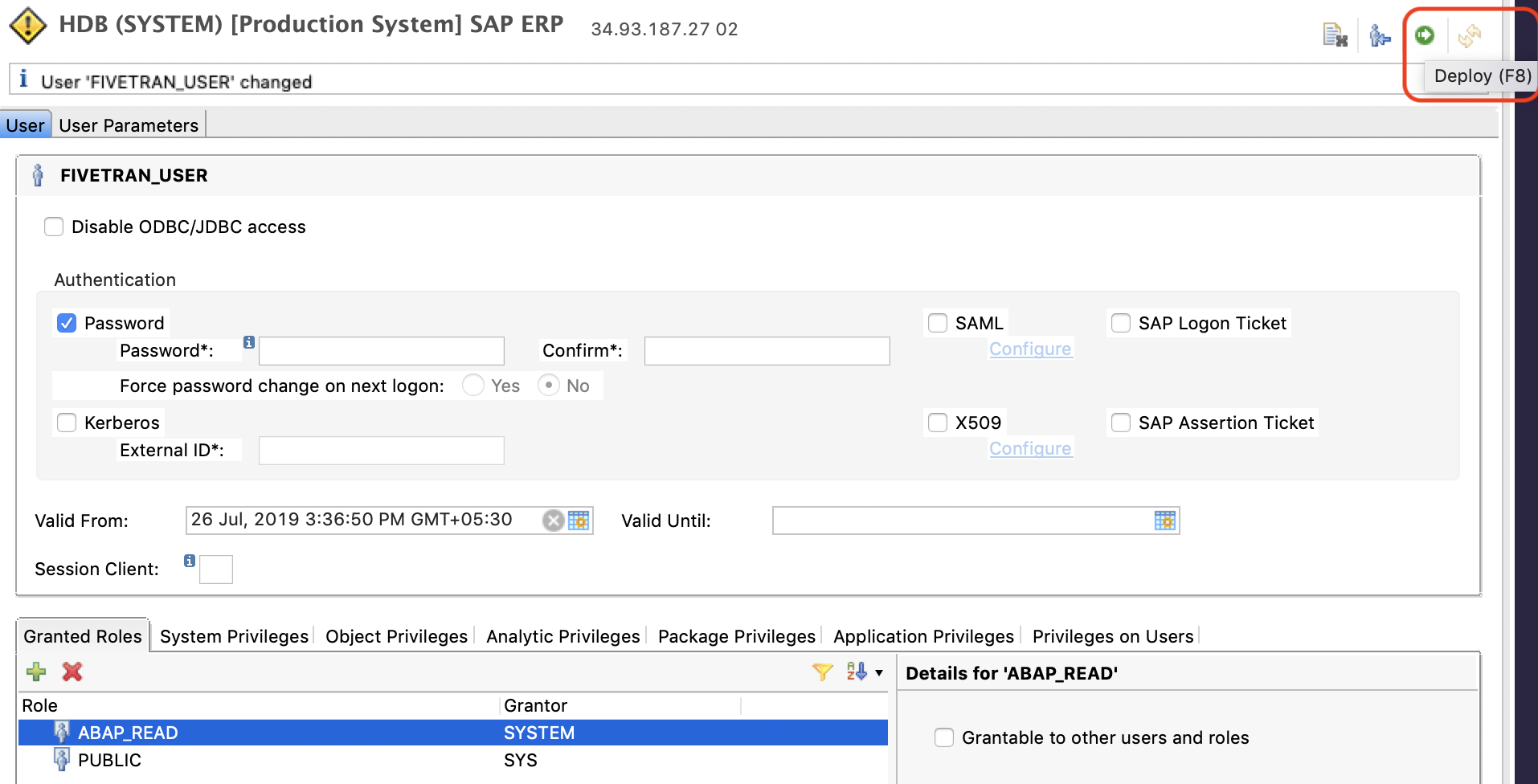
Grant DDL and DML access to newly created user for the
FIVETRAN_DBschema. Execute the following command asSYSTEM/Rootuser,GRANT ALL PRIVILEGES ON SCHEMA FIVETRAN_DB TO "NEW USER".Grant permission to create triggers for the new user in
YOUR_SCHEMA. Execute the following command,GRANT TRIGGER ON SCHEMA YOUR_SCHEMA TO "NEW USER".
Read SAP HANA SQL and System Views Reference documentation for more information.
Reset password
- In the User tab, enter a new password for the user you created in Step 2.
- In the Force password change on next logon: option, select No.
- Click Deploy.
Finish Fivetran configuration
In the connection setup form, enter the Destination schema name of your choice.
Enter the SAP HANA Host name or the IP address of the database.
Enter the SAP HANA Port number.
Enter your User name.
Enter the Password.
Enter the SAP HANA Database name.
Choose your Connection method. You can choose to Connect directly or Connect via an SSH. If you choose Connect via an SSH tunnel, enter the following details:
- SSH Host
- SSH Port
- SSH User
(Optional) Enter the testTableName of your choice.
Click Save & Test. Fivetran will take it from here and sync your data from your SAP account.
Setup tests
Fivetran performs the following tests to ensure that your SAP S/4 connector is properly configured:
- The Connecting to Host Test validates the database credentials you provided in the setup form. It then verifies that the database host is not private and checks that we can connect to the host.
- The Connecting to Database Test checks that we can access your database.
- The Validating Fivetran Schema Test checks that you created a new schema
FIVETRAN_DB. - The Checking Access to Schema Test checks that we have the correct permissions to access the schemas in your database. It then verifies that your database contains at least one table.
Related articles
description Connector Overview
account_tree Schema Information
settings API Connection Configuration