Reltio Setup Guide Beta
Follow our setup guide to connect Reltio to Fivetran.
Prerequisites
To connect Reltio to Fivetran, you need:
- a Reltio account with customer administrator or customer client management permissions
- a Reltio tenant URL
- Reltio tenant ID
Setup instructions
Find subdomain
- In a web browser, enter your Reltio tenant URL.
- Enter your Reltio Username and Password.
- Find your subdomain in the URL of your Reltio dashboard (environment). For example, if your dashboard's URL is
https://dev.reltio.com/abc/xxxxxxxxxx, then your subdomain isdev. - Make a note of your subdomain. You will need it to configure Fivetran.
Create client credentials
In your Reltio Hub, click App Selector > Console.
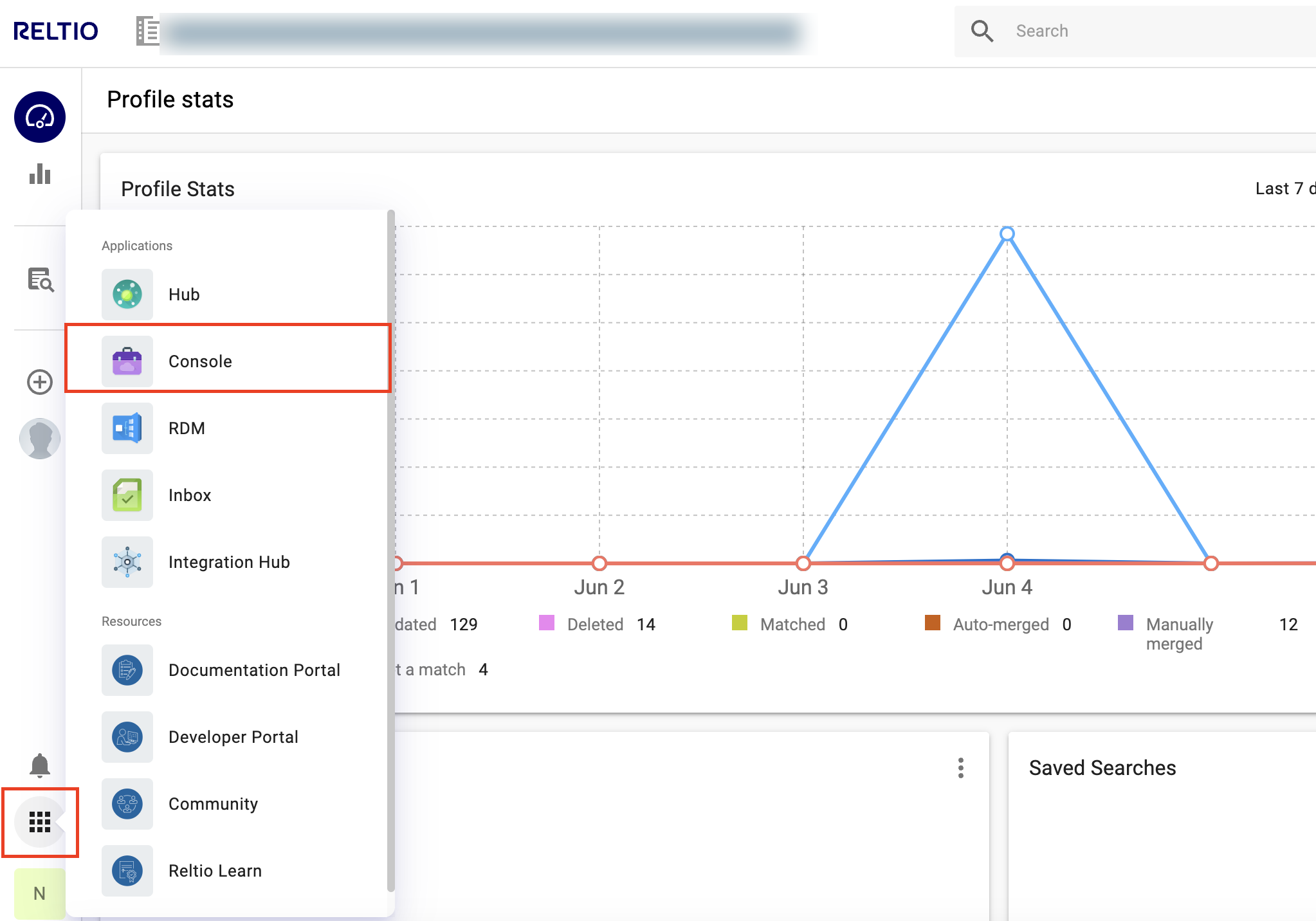
Go to the Security section and click Client Credentials.
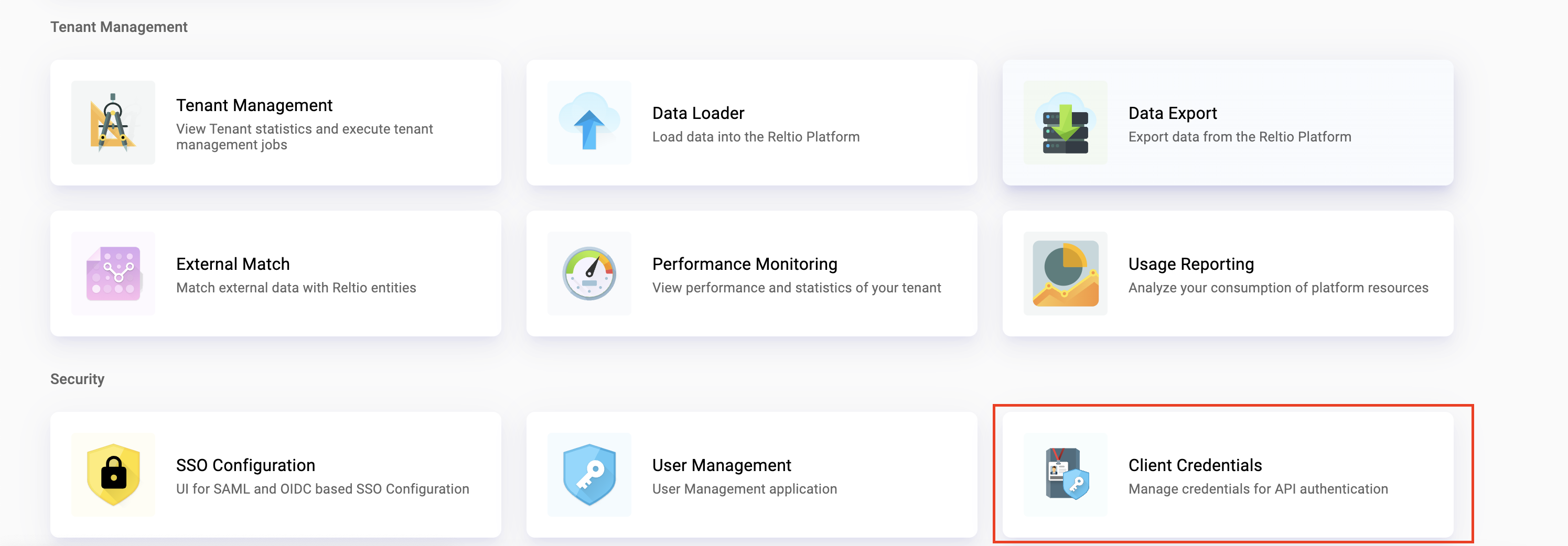
Select the customer for which you want to manage the application clients.
In the Clients page, click + CREATE NEW.

In the Create new client page, enter a Client ID of your choice. Make a note of the client ID you enter. You will need it to configure Fivetran.
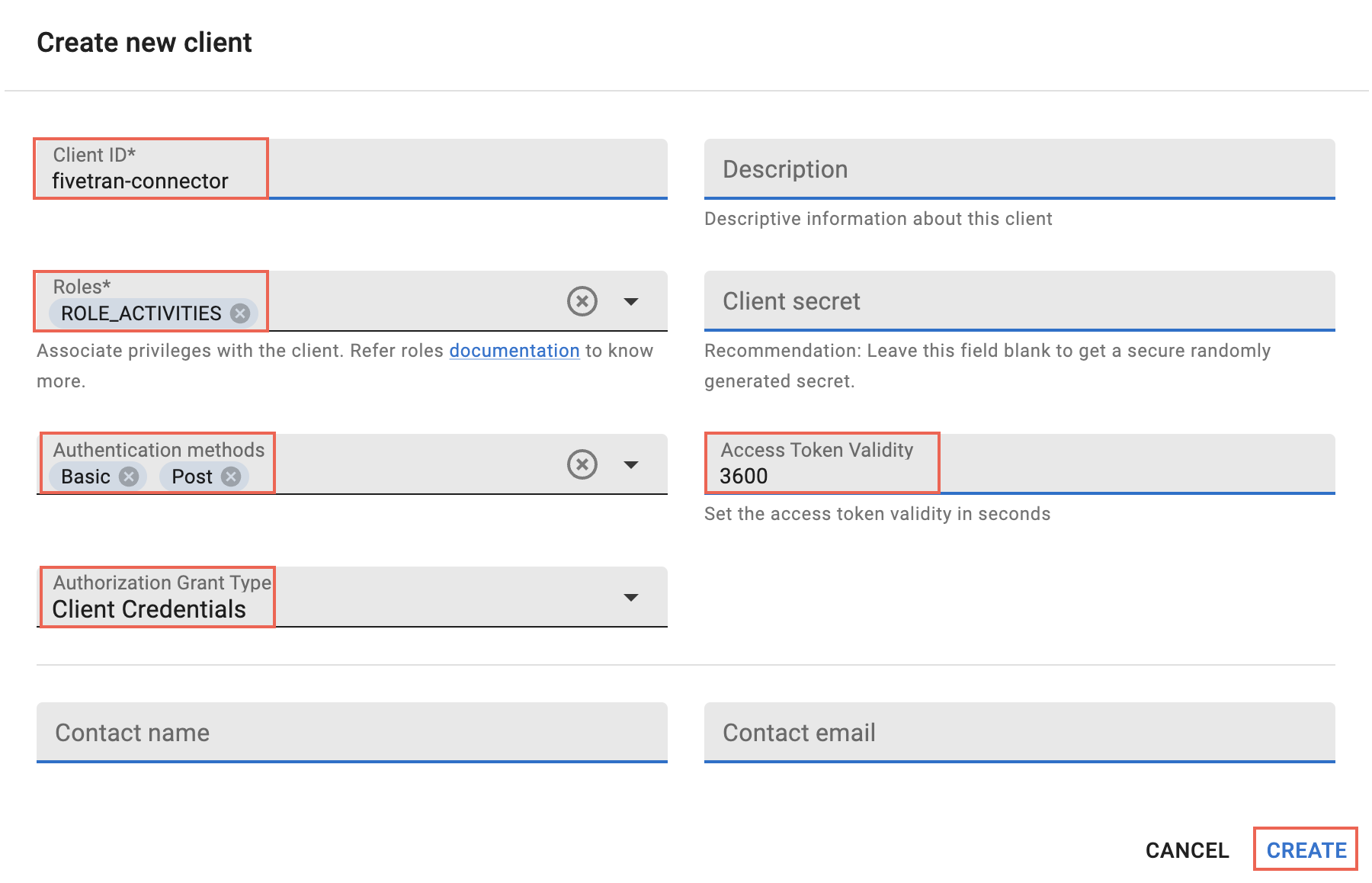
In the Roles drop-down menu, select ROLE_ACTIVITIES.
In the Authentication methods field, retain the default values (Basic and Post).
Enter the Access Token Validity for the client.
In the Authorization Grant Type drop-down menu, select Client Credentials.
Click CREATE.
Make a note of the client secret. You will need it to configure Fivetran.
Finish Fivetran configuration
In the connection setup form, enter the Destination schema name of your choice.
Click + Add tenant.
Enter your Reltio Tenant ID.
Enter the Subdomain you found.
Enter the Client ID and Client secret you created.
Click Save.
To sync data from multiple Reltio tenants, repeat steps 2 through 6 for every tenant.
If you have multiple Reltio tenants to sync, Fivetran recommends that you set up a single connection for all the tenants. This allows us to manage the API and export rate limits effectively.
(Optional) Set the Show advanced options toggle to ON and enter the Maximum API requests per day. The default value
1000000.Click Save & Test. Fivetran will take it from here and sync your Reltio data.
Related articles
description Connector Overview
account_tree Schema Information
settings API Connection Configuration