Pipedrive Setup Guide
Follow our setup guide to connect Pipedrive to Fivetran.
Prerequisites
To connect Pipedrive to Fivetran, you need a Pipedrive account.
Setup instructions
Begin Fivetran configuration
In the connection setup form, enter your Destination schema name.
Make a note of the Registered URL. You will need it to configure webhooks in Pipedrive.
Update user permissions
Log in to your Pipedrive account.
In the top right corner, click your profile picture. Select Company settings > Manage users.
Grant the current user with the Deals admin permission set.
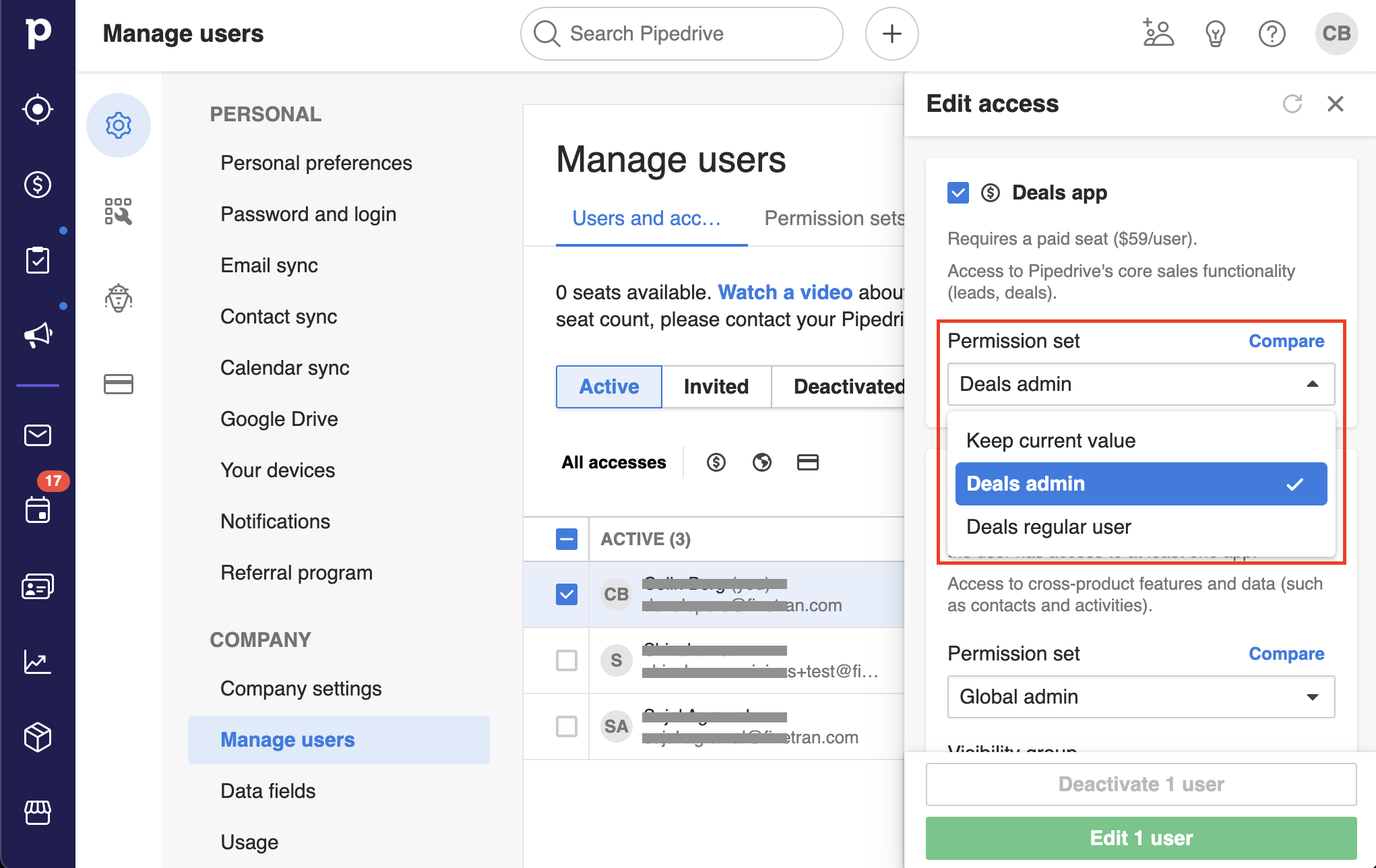
Save the changes.
Find API token
This is an OPTIONAL step. Follow it if you want to sync PERMISSION* tables.
In your Pipedrive account, go to Personal preferences > API.
Make a note of your personal API token. You will need it to configure Fivetran.
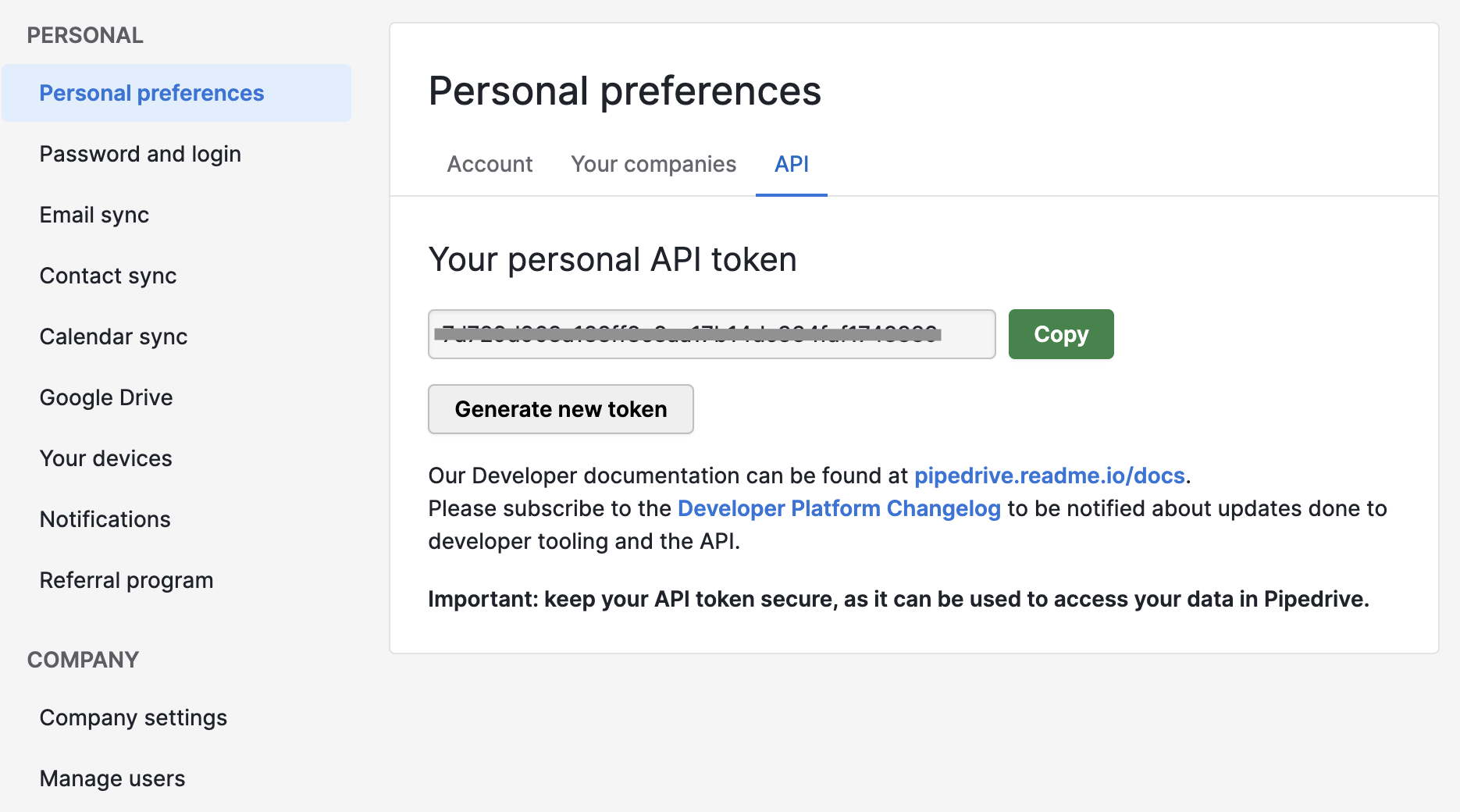
Find subdomain
Find your subdomain in your Pipedrive URL. For example, if your Pipedrive URL is fivetran.pipedrive.com, then your subdomain is fivetran.
Finish Fivetran configuration
In the connection setup form, enter the subdomain you found in Step 5.
Click Authorize to allow Fivetran to access your Pipedrive account. You will be redirected to your Pipedrive account to authorize Fivetran's access.
We recommend logging in while in Incognito mode to ensure authorization of the correct account.
Click Allow and Install. Once the process is complete, you will be redirected back to Fivetran.
(Optional) To sync
PERMISSION*tables, enter the Personal API token you found in Step 3.Click Save & Test. Fivetran will take it from here and sync your Pipedrive data.
Related articles
description Connector Overview
account_tree Schema Information
settings API Connection Configuration