PayPal Setup Guide
Follow our setup guide to connect PayPal to Fivetran.
Prerequisites
To connect PayPal to Fivetran, you need a PayPal account with Admin privileges.
Setup instructions
Generate new secret in application
- Log in to your PayPal account. Go to Apps & Credentials
- In the REST API apps section, locate the relevant application you want to sync data from.
- Click the eye icon next to the secret and make a note of it. You will need it to configure Fivetran.
(Optional) Configure Merchant application
If you chose the Merchant application, in the Paypal API Settings, select the following checkboxes to provide the necessary scopes:
- Accept payments and Subscriptions
- Invoicing
- Customer Disputes
- Transaction Search
Applying new scope settings may take up to nine hours.
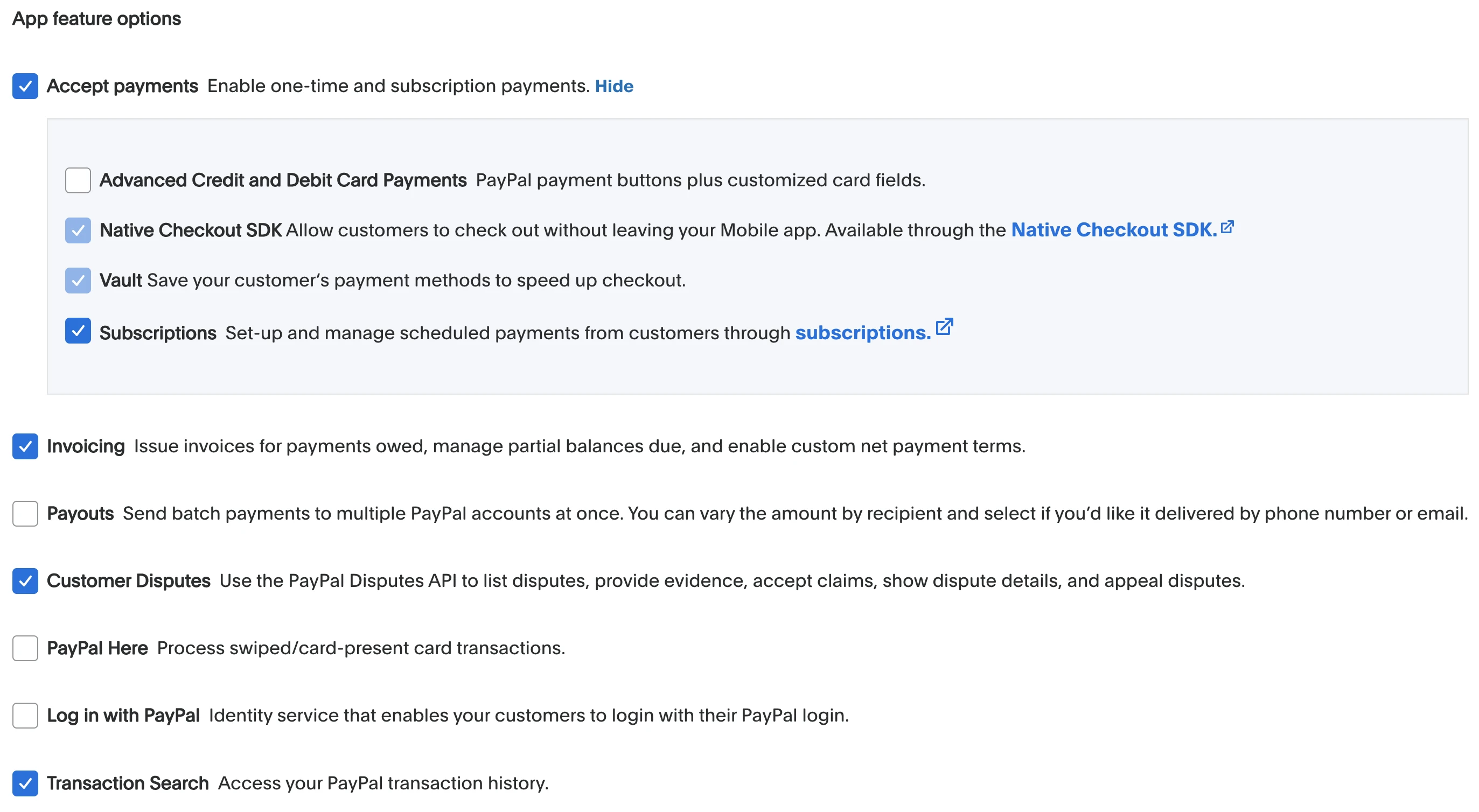
Finish Fivetran configuration
Fivetran has two separate services for Braintree. Choose the connector for the environment you'd like to use:
- Production environment
- Sandbox environment
In the connection setup form, enter the Destination schema name of your choice.
Enter your Client ID.
Enter the Secret Key you generated in Step 1.
(Hybrid Deployment only) If your destination is configured for Hybrid Deployment, the Hybrid Deployment Agent associated with your destination is pre-selected for the connection. To assign a different agent, click Replace agent, select the agent you want to use, and click Use Agent.
Click Save & Test. Fivetran will take it from here and sync your PayPal data.
Related articles
description Connector Overview
account_tree Schema Information
settings API Connection Configuration