Okta Setup Guide
Follow our setup guide to connect Okta to Fivetran.
Prerequisites
To connect Okta to Fivetran, you need an Okta account with Administrator privileges.
Setup instructions
Find domain
Find your account's domain in your Okta URL and make a note of it. For example, if your Okta URL is https://fivetran.okta-emea.com, then your domain is okta-emea.com. If your Okta URL is https://fivetran.okta-apac.com, then your domain is okta-apac.com.
Find subdomain
Find your account's subdomain in your Okta URL and make a note of it. For example, if your Okta URL is https://fivetran.okta-emea.com, then your subdomain is fivetran.
However, for domains other than okta.com, okta-emea.com, and okta-preview.com, your full Okta URL is your subdomain. For example, if your Okta URL is https://fivetran.okta-apac.com, then your subdomain is fivetran.okta-apac.com.
Create API token
Sign in to your Okta organization as a user with Administrator privileges.
Okta API tokens have the same permissions as the user who creates them. If the user permissions change, the API token permissions also change. For more information, see our API key permissions documentation.
In the Admin Console, select Security > API.
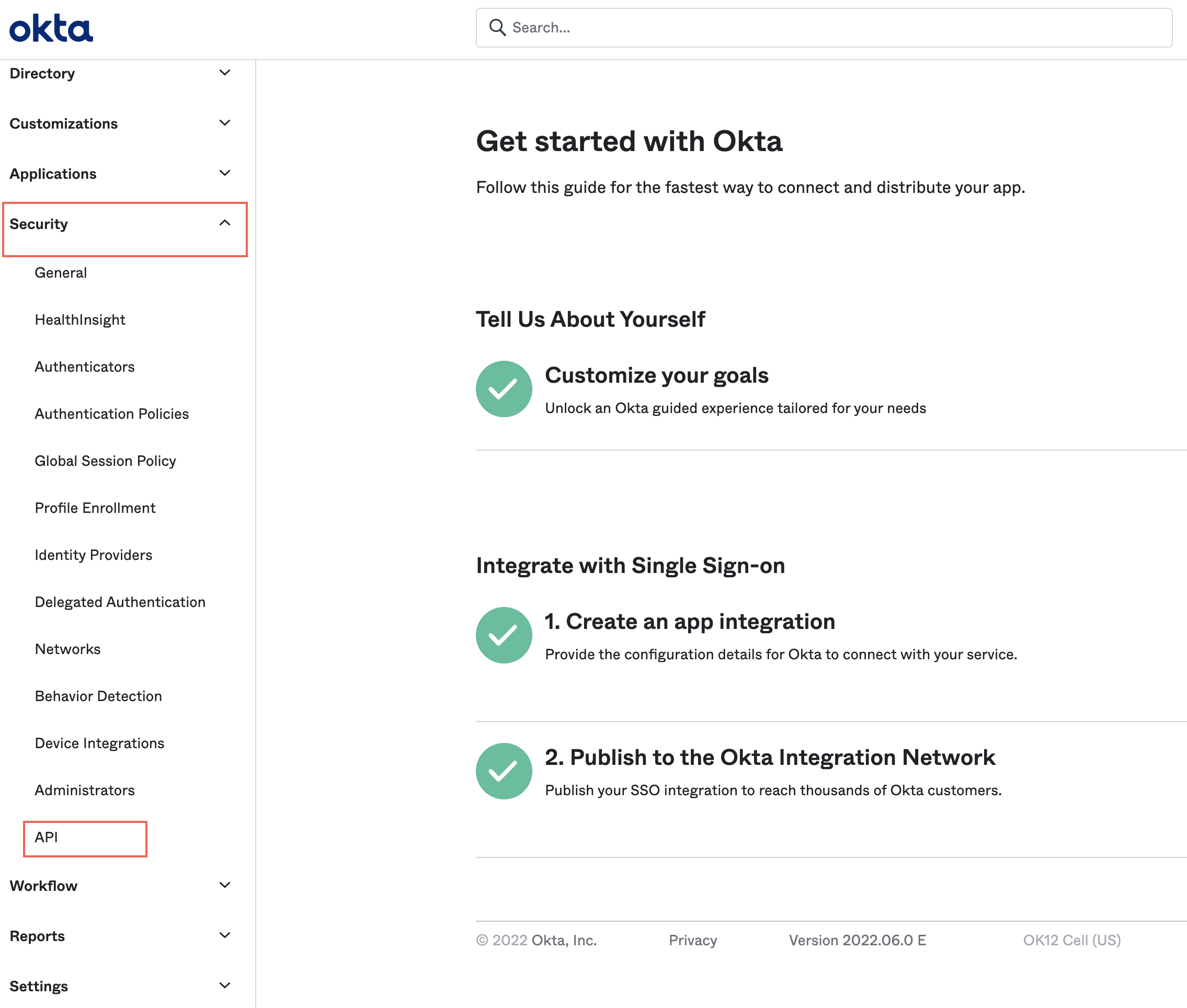
Go to the Tokens tab and then click Create Token.

Enter a name for your token and then click Create Token.
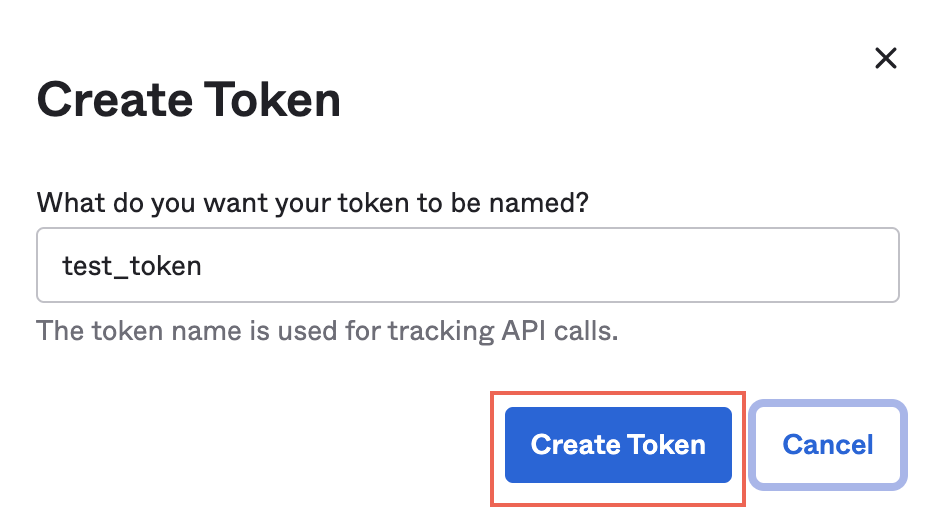
Make a note of the token. You will need it to configure Fivetran.
Finish Fivetran configuration
In the connection setup form, enter the Destination schema name of your choice.
(Optional) Select the Domain you found in Step 1. If your domain is not listed in the drop-down menu, select CUSTOM.
Enter the Subdomain you found in Step 2.
Enter the API Token you created in Step 3.
(Hybrid Deployment only) If your destination is configured for Hybrid Deployment, the Hybrid Deployment Agent associated with your destination is pre-selected in the Select an existing agent drop-down menu. To use a different agent, select the agent of your choice, and then select the same agent for your destination.
Click Save & Test. Fivetran will take it from here and sync your Okta data.
Related articles
description Connector Overview
account_tree Schema Information
settings API Connection Configuration